Setting the panel type of the X1, X2, and XY Axia Router panels
Scope
This document applies to the Axia X1, X2, and XY router control panels and specifically covers the steps required to set the panel type, if needed.
- X1 - Single, fixed destination controller
- XY - Fully selectable destination controller
- X2 - Dual, fixed destination controller

Description
The X1, X2, and XY router controllers share the same hardware and software platform. Occasionally you may receive a unit or experience a unit where the configuration does not match the hardware. For example, you could have an XY controller; however, the web pages indicate it's an X1. There is a simple telnet command to set the type of unit.
Setting the type
- Open a telnet program. We'll use PuTTY for our example.
- Enter the IP Address of your router control panel
- Select Telnet from the Connection type: options
- Click Open
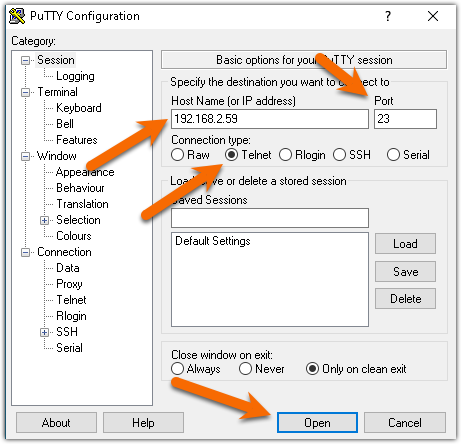
- When the login: prompt is presented, enter the name "user" and press enter. No password is required.
- From the
/home>prompt, enter the commandxyrmode xyand press enter.
You will receive confirmation that xy mode was set and xyrmode xy saved in /home/xyr
- Reboot the unit.
Settings for other types
Repeat the above steps for the type of router controller you have.
- For an X1 controller, use the command
xyrmode x1 - For an X2 controller, use the command
xyrmode x2
Let us know how we can help
If you have further questions on this topic or have ideas about improving this document, please contact us.

