Finding and Changing Username and Password Information
Scope
This document covers how to find or change the username and password on a Z/IPStream R1.
Description
We occasionally get a call from a user asking how to find a lost username and password for a Z/ipStream R1.
There is no password reset necessary and there is no need to do a factory reset.
The username and password can be found on the front panel of the unit.
Finding the Username and Password
You simply have to get to the System menu on the front panel by using the larger jog wheel to scroll and select System.
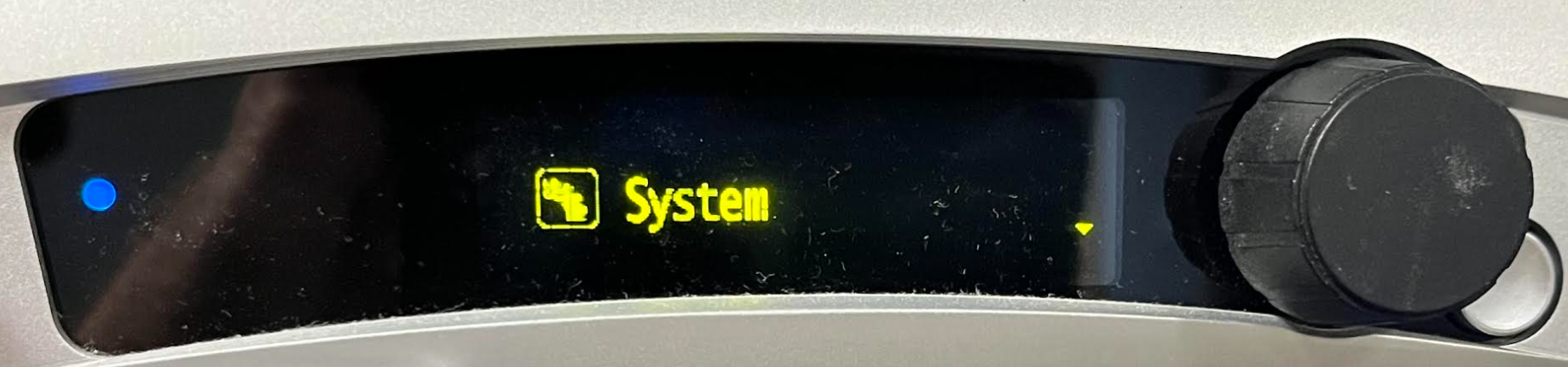
The first item on that menu will display the Web Admin User (username).
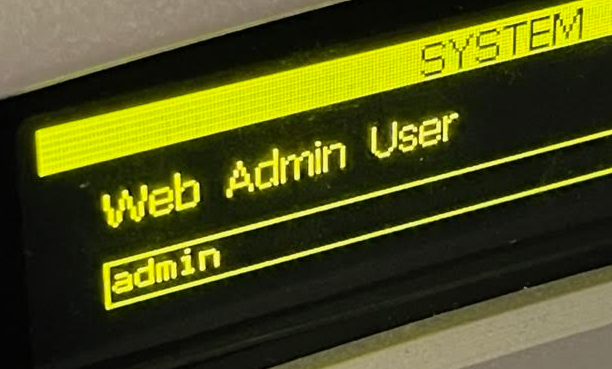
The second item on that menu will display the Web Admin Password.

Changing the Username and Password
The username and password can be changed on the front panel while the password only can be changed in the web GUI.
The Front Panel:
Select the username or password field you wish to edit by pressing the larger jog wheel to enter the edit menu. Arrow and X icons will appear when you enter the edit menu.

Use the jog wheel to select, scroll and change the username and/or password. Use the smaller silver button next to the jog wheel to save the new username or password.
The Web GUI:
From the main menu of the web GUI, click on Advanced Options.
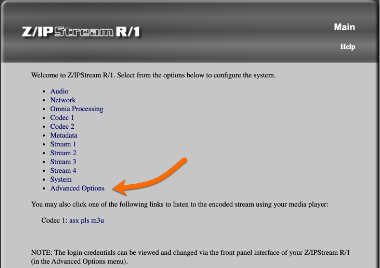
Then select Change web interface username/password.
You will then enter the current username and password along with the new password in the New password and Repeat new password fields and hit Save.
Let us know how we can help
If you have further questions on this topic or have ideas about improving this document, please contact us.

