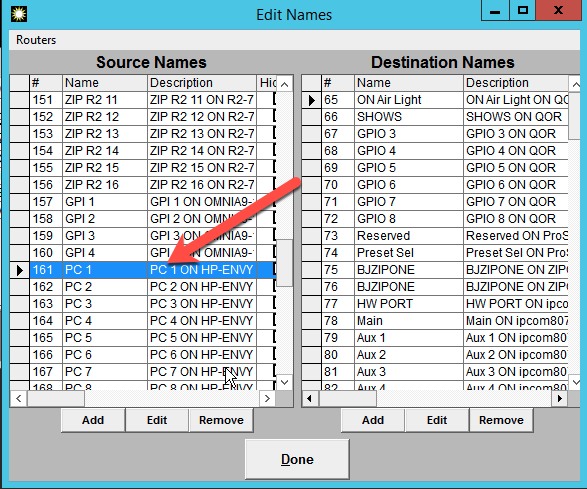Turn on GPIO logging in Pathfinder Pro
SCOPE
This applies only to the Windows version of Pathfinder server. If you are using the Pathfinder CORE Pro appliance this does not apply.
ENABLE LOGGING
Logging is enabled and disabled from the main Pathfinder Server application by selecting Preferences from the menus across the top of Pathfinder Server.
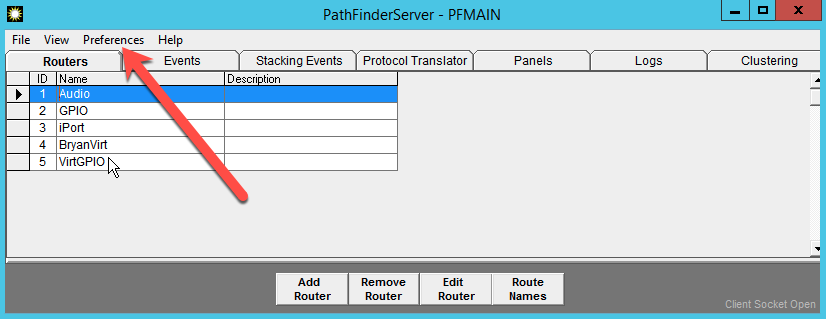
From the Preferences menu you can set the following;
Log to File - This stores logs in the the PathfinderServer/syslog folder on the local machine. Logs are stored in generic text format can be read with any text editor. The can also be viewed by clicking on the Logs tab, selecting the desired log and clicking on Veiw Log.
Log to TCP Port 5400 - This will send all log messages to TCP port 5400. Use a program like putty (putty.org) to connect and receive TCP messages.
Log to UDP SysLog - This will send all log messages to a syslog server. You can read more about syslog server here. Telos offers a very simple, free, syslog server that can be downloaded from here.
TURNING ON GPIO LOGGING
Pathfinder can be set to log ALL GPI and GPO changes in an Axia system even if Pathfinder takes no action. This often useful to confirm that a GPIO is being received or sent.
Under Preferences, select Log Settings. The following Window will be displayed.
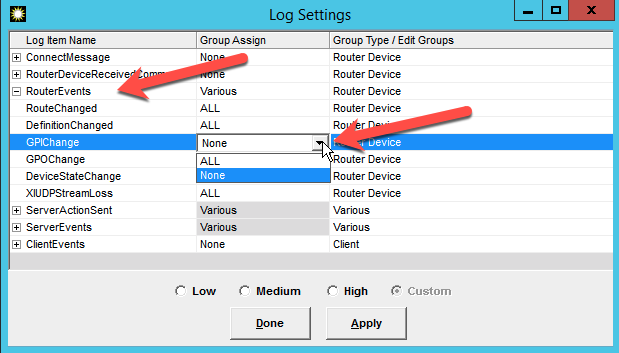
- Click on the + sign next to Router Events
- From the drop-down list next to GPI Change, select ALL
- From the drop-down list next to GPO Change, select ALL
- Click Done
You will now see GPIO information being received in your Logs.
GPIO is shown in the logs like this;
Router:2:GPIO - GPI Changed - 2 161 HLhhl
This indicates that the GPI Changed on router 2, GPI 161, and the 5 GPI Pins changed to HLhhl. A note about states. The state of all 5 pins are always reported. The CAP letters indicate the "changed" pins, while the lower case letters are just reporting the state.
Using this example, at the time it was logged, the first pin changed to high (noted by the cap H), the second pin changed to low (noted by the cap L), the remaining 3 pins did not change (reported as lower case) but were still reported as being "hhl".
For clarity purposes, if you think of these pins like relays, the L (low state) represents a relay that is CLOSED, while the H (high state) represents a relay that is OPEN
The router number (2 in this case) and the IO number (161 in this case) can be obtained from the main Pathfinder window. The Routers Tab shows router number 2 is the GPIO router.
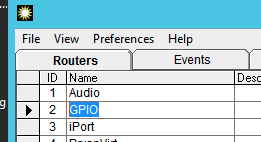
From the Routers Tab, if you select Router number 2 and click on the Route Names button, you will see that IO number 161 is the PC 1 GPIO on the device called HP-ENVY.