Backing up a Z/IP ONE
Scope
This document explains how to back up a Z/IP ONE IP Broadcast Codec.
The Back-Up Process
Like installing new software to a Z/IP ONE, a Z/IP ONE's settings can only be manually backed up via the internal webserver.
To back up a Z/IP ONE:
- Go to the unit's GUI and select the Software tab in the column on the left.
- Simply click on Backup Settings. Be sure to make note of where the file is saved. You might want to consider renaming the file with the IP Address and date of the backup.
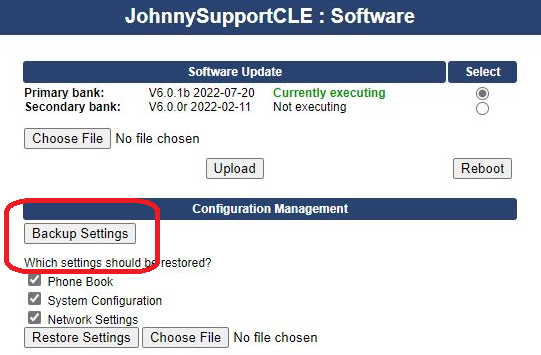
Restoring Saved Settings
To restore settings, go to the same Software tab of the unit's GUI. The Z/IP ONE's IP address can be changed back to what it originally was on the front panel of the actual unit in the LAN Interface info in the Network tab under SETTINGS.
To restore settings, choose which of the three categories you would like to restore.
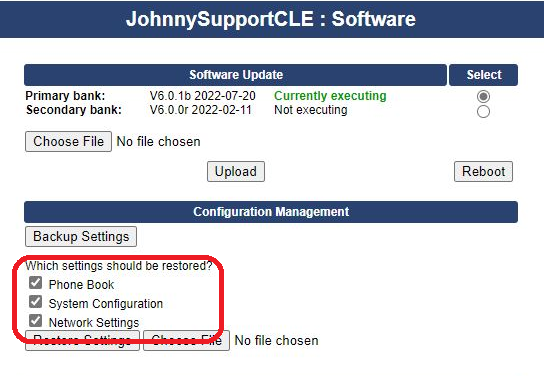
Find the settings backup file using the Choose file button and load them into the Z/IP ONE by clicking Restore Settings.
Let us know how we can help
If you have further questions on this topic or have ideas about improving this document, please contact us.

