Axia IP-Driver and AES67
Scope
The Axia IP-Audio Windows Driver includes support for AES67, Livewire+, with version 2.10 and above. If you are running a version older than 2.10 you must update to achieve AES67 compatibility. You can find information on updating by clicking this link. This document also assumes that you have an already established IEEE1588-2008 PTP clock on your network.
Description
This version of the driver adds the 1ms packet time required in AES67. The AES67 standard defines what "receivers" shall receive but does not dictate how an AES67 "transmitter" should transmit. As long as a transmitter is sending packets that fit into the many possible AES67-defined stream formats, it should work. Right? (snicker)
The Axia IP-Audio Driver maintains the typical 2-channel transmit streams, which is the most commonly needed by the market. The legacy 8-channel surround mode, introduced as part of Livewire in 2003, still remains. Other channel count transmitted streams are not widely needed at the moment, but Telos Alliance is working on changes that would enable clients to use these more obscure transmission combinations.
To be compliant with the AES67 standard, a product must be able to receive various streams. The Axia IP-Audio Driver supports the more obscure styles through a back-end interface and not through the configuration UI. The Windows configuration UI is provided to support the most common usage of the driver.
Configuration
To access the backend, the end-user would need to set up a TCP connection to the PC on port 93. This connection can easily set up with a windows telnet session or widely used IT applications like PuTTy. PuTTy can be download for free from this link. The Destination --- what is received from the network --- can be configured from this connection to accept alternate stream formats.
For example, to receive a unicast stream into the IP driver through the first Destination:
- Make a telnet connection to the driver on port 93. Here is a sample connection using Putty.
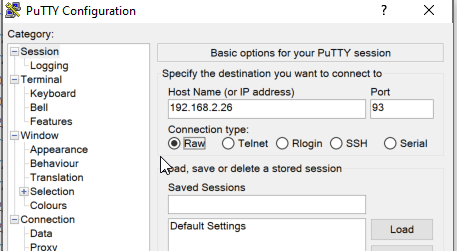
- Once connected, if you press the ENTER key, you should receive a response back of ERROR 1000 bad command. If you see this error then you are connected properly.
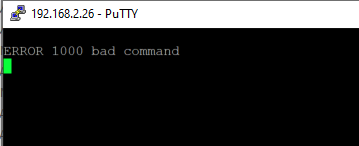
- Type LOGIN and press enter.
- from the terminal window type the following. This is an example of a sip unicast connection.
DST 1 ADDR:”sip:6@192.168.101.73”
or use a multicast address outside of the standard channel range used by the Livewire network.
DST 1 ADDR:”239.190.1.1”
THE PROPER SYNTAX
multicast/unicast:port;fmt=A/B/C where;
- A is L16 or L24 : either a 16bit or 24-bit depth stream
- B is 44100 or 48000 : either a 44.1khz or 48khz sample stream
- C is 1 - 8 : the number of channels in the stream. A stereo stream would be 2.
The Defaults are L24, 48K, 2. If the stream you are receiving uses those defaults then the ;fmt= parameters can be omitted.
For sip unicast, it is assumed to be on port 5060 is used for set up. Specify an additional port as needed if different that 5060. In the example above, if port 5063 was used, it would be typed like this;
DST 1 ADDR:”sip:6@192.168.101.73:5063”
For multicast, port 5004 is assumed. If the audio packet are on a different port, it can be specified like this;
DST 1 ADDR:”239.190.1.1:10001”

