Allow or disallow IP-Driver Input to pass to the Output
SCOPE
This document applies to the Windows version of the Axia IP-Audio Driver. Tests and screenshots are based on Windows 10, however, may apply similarly to other Windows operating systems.
DESCRIPTION
It may be desirable (or not) to allow the Destination (the input) of the Axia IP-Audio Driver to internally loop through and come out as a Source. An example of this might be for automation of satellite radio where the satellite audio is fed to the Destination of the IP-Audio Driver and then is mixed with the automation play out from the Source (output).
This may also NOT be a desirable behavior.
This document describes how to enable or disable this in Windows 10.
- In Windows Control Panel, double-click Sounds
- Select the Playback tab of the Sound property dialog box
- Select one of your Livewire Outputs from the Playback tab. In this example, we have selected Livewire Out 01
- Click the Properties button in the bottom right.
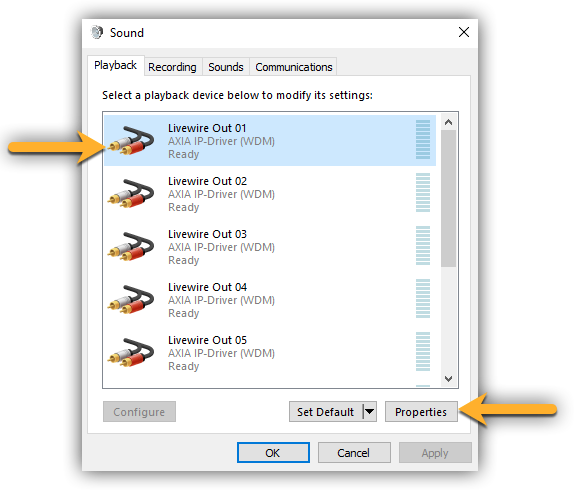
- In the Livewire Out 01 Properties dialog, click on the Levels tab.
- Adjust the Livewire In 01 settings as needed for your application.
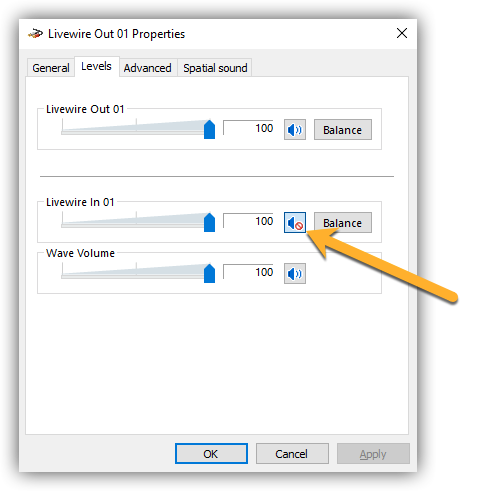
These settings control how the Livewire Input is to be mixed with the Wave output. In the example above, the small speaker next to the Livewire in 01 is showing the "mute" icon. In this case, no audio would pass from the input to the output.
If you unmute the input then you can mix the input source with the playback audio.
NOTES REGARDING THIS BEHAVIOR
These settings should be MUTED by default. In other words, the default is to NOT allow audio to pass from the input to the output.
There is no control of this by the Livewire network. In other words, no Livewire device can control the levels of this mixer. You can however mute and unmute the audio by simply routing or un-routing audio to the destination of the driver. May broadcast automation systems can do this directly, or indirectly using Pathfinder.
This needs to be set properly on each Livewire channel where you want to enable or disable this feature.

