Removing old installer inf files
Scope
This document covers the removal of old inf files left by MSI installers. In this context, it is writen with the intent of assisting in the successful removal and installation of the IP-Audio sound card driver used in Livewire and AES67 environments. However, this could be used where clean-up of any inf files is needed.
For manual instructions to remove other components of the IP-Audio Driver, click here for additional documentation.
Description
With regard to versions of inf files, they are important (critical) to the successful installation of updates to the driver. As Windows updates are installed, driver versions are updated, these files can become orphaned and prevent a driver update from completing.
We will use the Windows pnputil program ran from an "elevated" command prompt to remove these files. If you are not familiar with using command-line interfaces or do not have Administrator privileges in Windows, please contact your Administrators.
Removing INF files
- Locate the Command Prompt application on your computer. You can normally find this by typing "cmd" into the search box on your computer
- Right-click on the Command Prompt icon
- Chose Run as administrator
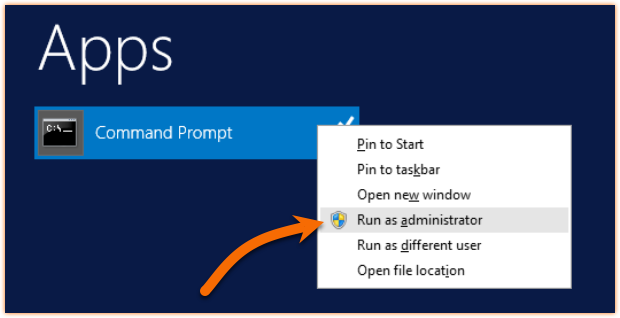
- From the command prompt, run the command
pnpuitl -e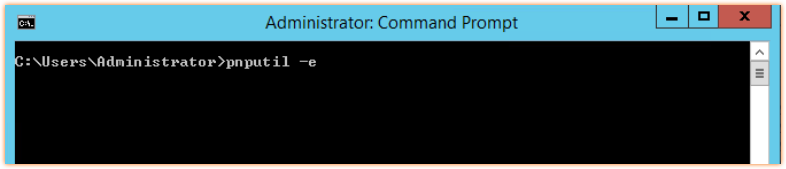
This command returns a print of all 3rd part inf files on your system. Your list will vary in length from what is shown here.
Microsoft PnP Utility
Published name : oem8.inf
Driver package provider : DELL INC
Class : System devices
Driver date and version : 05/19/2015 8.2.0.454
Signer name : Microsoft Windows Hardware Compatibility Publisher
Published name : oem16.inf
Driver package provider : Microsoft
Class : Human Interface Devices
Driver date and version : 04/08/2011 8.15.403.0
Signer name : Microsoft Windows Hardware Compatibility Publisher
Published name : oem25.inf
Driver package provider : Axia
Class : Network Protocol
Driver date and version : 06/29/2021 2.11.3.3
Signer name : TLS Corp
Published name : oem26.inf
Driver package provider : Axia - Telos Corp.
Class : Sound, video and game controllers
Driver date and version : 06/29/2021 2.11.3.3
Signer name : TLS Corp
C:\Users\Administrator>
- Scan through this list and make note of the Published name: where the Driver Package Provider: contains the word Axia. In this example, that is; oem25.inf and oem26.inf.
- Remove them, one at a time, by using
pnputilwith the-doption (for delete). Examples are shown here
C:\Users\Administrator> pnputil -d oem25.inf
Microsoft PnP Utility
Driver package deleted successfully.
C:\Users\Administrator> pnputil -d oem26.inf
Microsoft PnP Utility
Driver package deleted successfully.
C:\Users\Administrator>
Verify successful removal
Re-run the command in step 4 from above and verify that the word Axia does not appear in any Driver package provider information.
Reboot
You must reboot before attempting to perform an update. Generally speaking, you should perform these steps and reboot after ANY failed update.
Let us know how we can help
If you have further questions on this topic or have ideas about improving this document, please contact us.

