Shortcut to quickly cycle through sources on an Element or Fusion fader
Scope
Axia Element and Fusion consoles offer an alternative way to change which Source is assigned to the console fader. This HelpDoc will go over how this can be used
Description
Typically, changing a fader's source on the fly involves pressing the Fader Options knob, looking at the Element/Fusion display monitor, scrolling through the Sources list until desired source is highlighted, and then pressing the Options knob to load the source.
There is also a different method. We can cycle through each source in the list quickly directly on the fader. As we cycle through each source, it will be loaded to the fader immediately. Once you have the source you need, we are ready to use it. This method does not require the use of the Element/Fusion display monitor to make your selection. Instead, we just use the Fader's LCD or OLED display to know which source we have picked.
Try it out
| 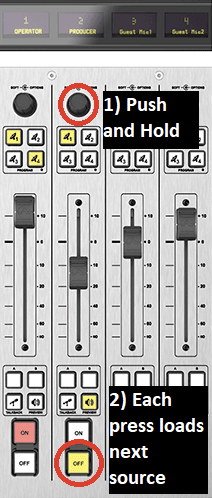 |
Let us know how we can help
If you have further questions on this topic or have ideas about improving this document please contact us

