How Can I lock settings on Quasar that I don't want people to change?
Scope
This document applies to the Axia Quasar line of consoles and applies to both the XR (motorized) and SR (non-motorized) console modules.
Description
There are many setting available to the user of a Quasar console; However, sometimes it is not desirable to expose those controls to a a user.
For example, on each fader when you press the option knob at the top of the fader, the following options are shown. on the Master Touch Screen (MTS)

We wont go in to the details of what teach one does as those are fully described in the manual. But, you can lock these, or even fully lock access to the Option knob.
These controls are locked via the SHOW profile and are PER CHANNEL.
- From the main Web Page of your Quasar click Shows from the left side menu and then click to edit the Show settings.
- Click the Channel number you want to edit (Channel 04 in this example
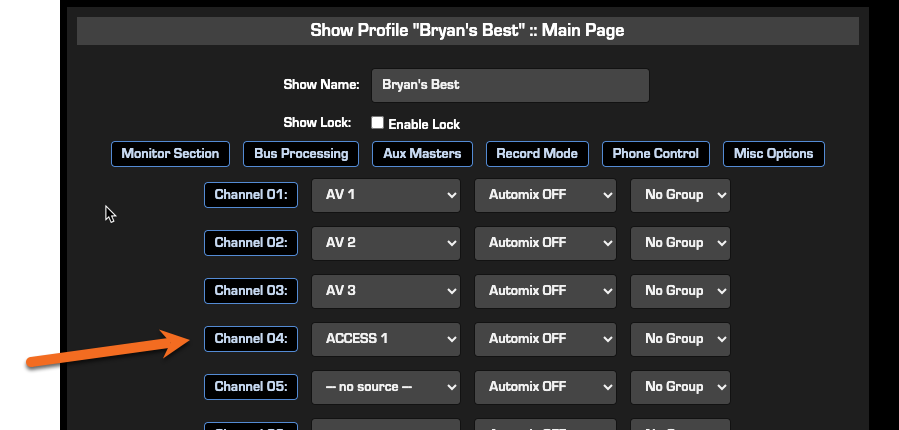
The channel 04 options are displayed.
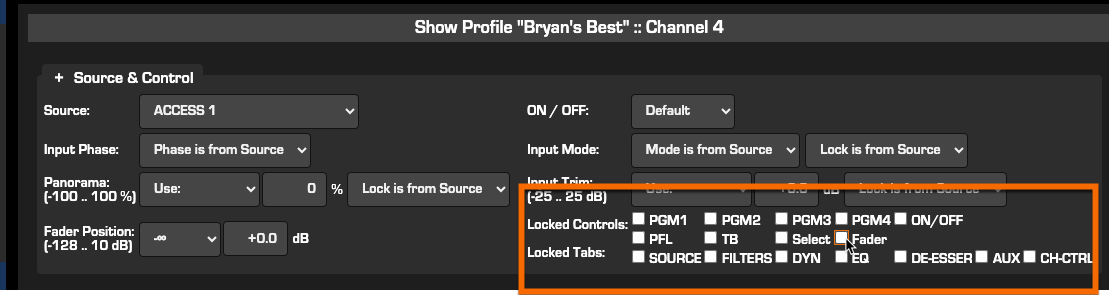
A word about locked controls. Locking a control disables your ability to push the control. It does not set any particular state. For example;
- PGM 1 lock - If channel is in PGM 1 it could not be removed. If it was NOT in PGM 1 you could not assign it to PGM1. (Same for all PGM buttons)
- ON/ OFF - buttons do not work, ON /OFF states would be controlled by source profile load or by something external like an automation system.
- PFL - Pre-fader Listen (Preveiw) state can not be changed.
- Select - Completely locks the knob at the top of the fader. Pressing it does nothing.
- Other options would lock that specific Tab. SOURCE would lock the SOURCES tab, etc.
- This section

Locks these tabs

Let us know how we can help
If you have further questions on this topic or have ideas about improving this document, please contact us.

