Axia Quasar Surface Firmware v4.1.0 Update Instructions
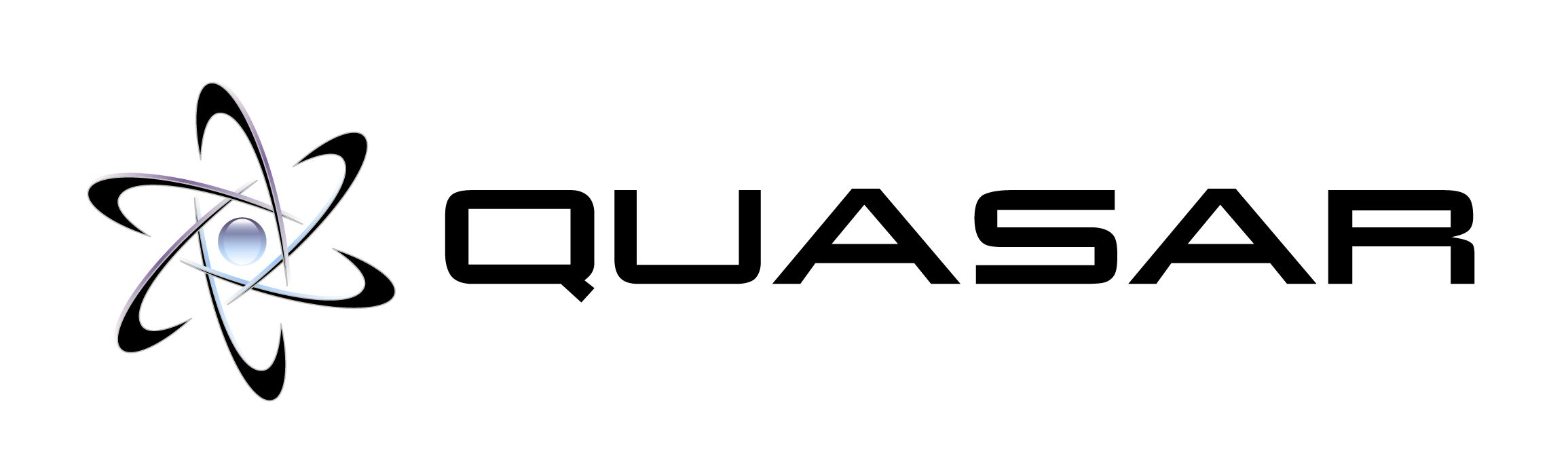
Update Components
- NEW IN THIS VERSION - Firmware v4.1.0 Field Update for ALL Surface Modules
Updating Quasar Module Firmware
Updating Firmware on the MTS-MON Module:
- Open the MTS Web UI at the following address: IP address/debug/mcu. For example http://192.168.2.90/debug/mcu
The MCU Operations page will appear
- Click on “Choose File.” Navigate to the location where you saved the update file and select it
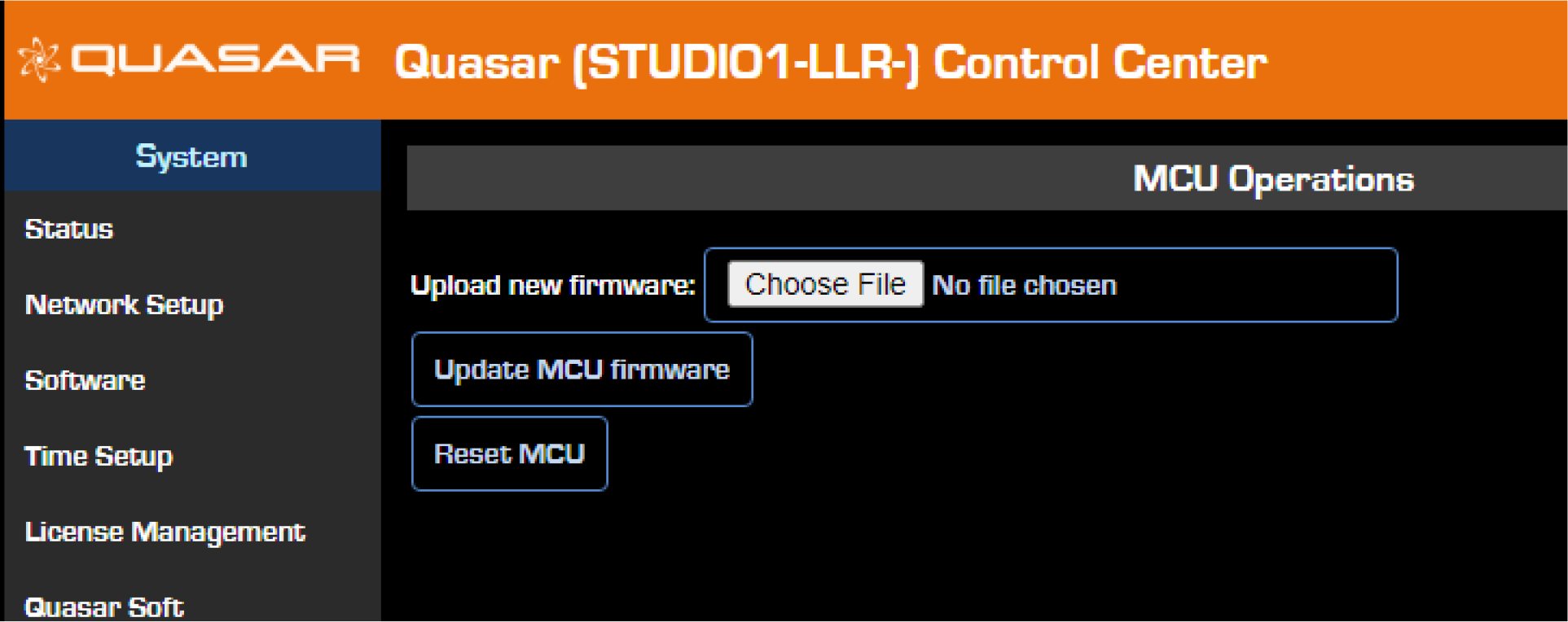
- Press the "Update MCU firmware" button. The new version will load into the firmware bank and overwrite its content.
Verifying the MTS-MON firmware update
- From the main menu, select the Module Information link. The following page will appear:
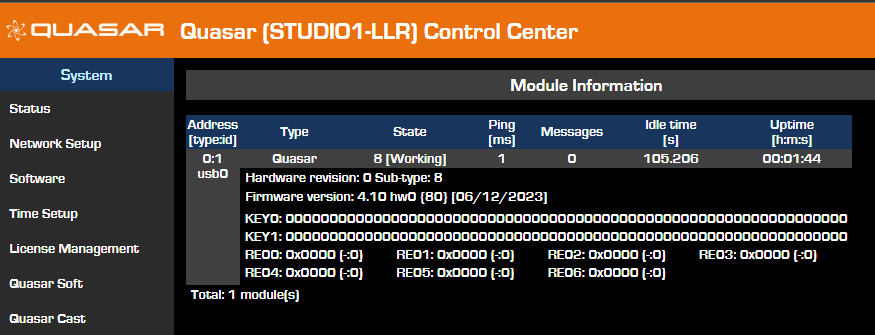
- Double-check that the new Firmware version is correctly reported.
Updating Firmware on the XR-4FAD Module:
MTS-MON and XR-4FDR Modules use the same firmware update file. Firmware on all modules can be updated before or after the software update.
- Open the XR-4FAD Web UI at the following address: IP address/debug/mcu. For example http://192.168.2.90/debug/mcu
The MCU Operations page will appear.
- Click on “Choose File.” Navigate to the location where you saved the update file and select it.
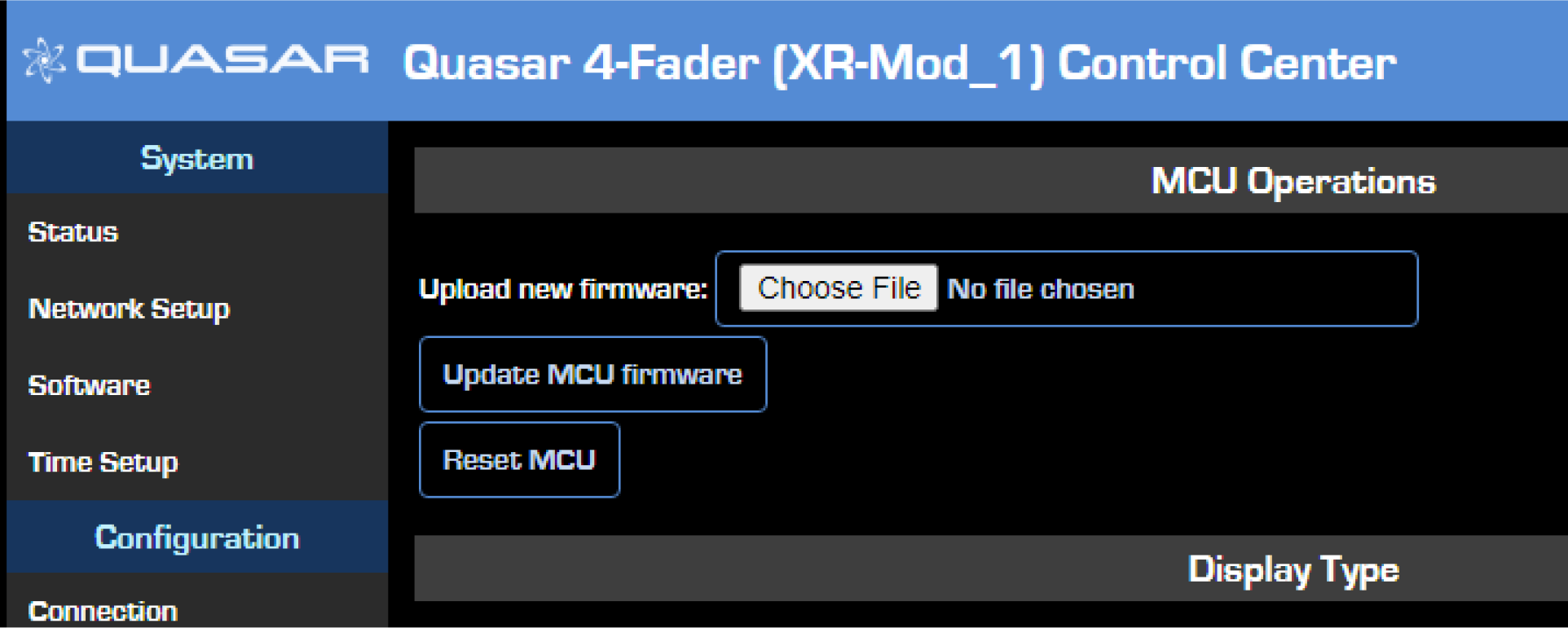
- Press the "Update MCU firmware" button. The new version will load into the firmware bank and overwrite its content.
Verify the XR-4FAD Firmware update
- From the main menu, select the Module Information link. The following page will appear:
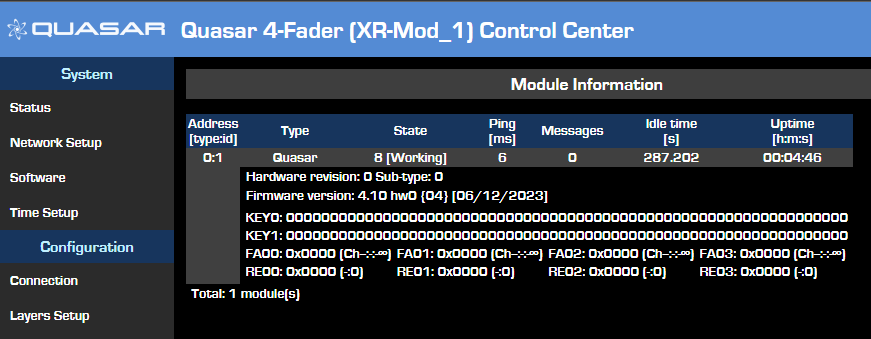
- Double-check that the new Firmware version is correctly reported.
Updating Firmware on the SR-4FAD Modules
- Connect a PC to your console network.
- Open the MTS-MON Control Center web page at the unit's base IP address. (standard HTTP port 80).
- Select the SR Modules menu.
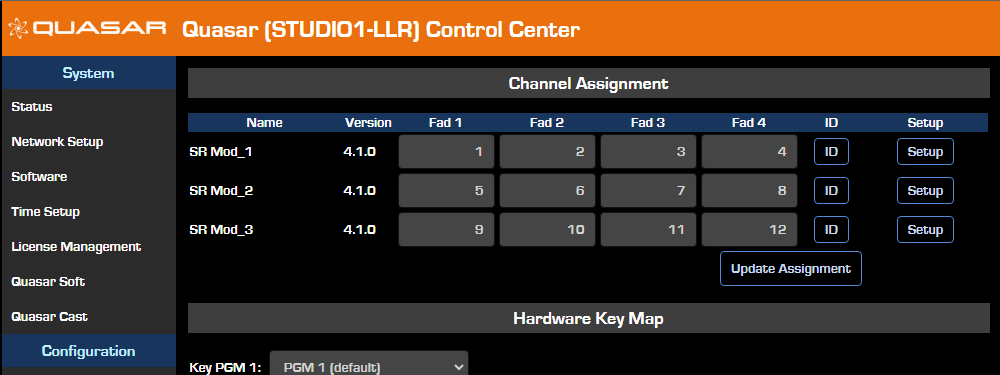
- Press the Setup button for the first module
A new page will open for the configuration of the selected SR module. At the bottom of the page, you will find the Firmware Update section.
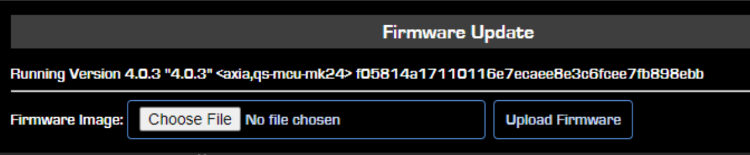
- Click on 'Choose File", navigate to the location where you saved the update file, and select it.
- Press the "Upload Firmware" button. The new version will be applied to the current firmware bank, and its content is overwritten.
After the update is applied, the web page will give no confirmation that the new firmware has been uploaded. Please check that the new firmware is correctly loaded and version 4.1.0 is displayed:
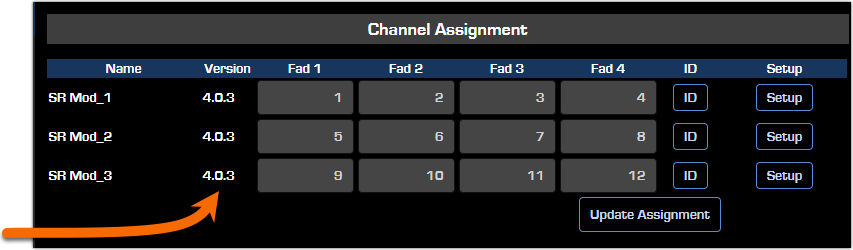
If the version number is lower, please double-check you downloaded the correct file version and repeat this procedure from Step 3.
If the UI should report that the Firmware Update is failed, please make sure that you are uploading the correct file: it must be p/n 1621-00597-005 and must have an .itb extension. If you have the incorrect file, please redownload it from the link above.
Release notes
Firmware v4.1.0
Most significant features of this release:
Fader test for SR modules
Improved Fader behavior with Touch Sensor enabled, for SR modules
Bug Fixes:
Fixed floating Fader touch sensor pin on MPC-ACC, causing the screen to flicker when the clock is enabled.
Fixed control map for accessory modules
Let us know how we can help
If you have further questions on this topic or have ideas about improving this document please contact us

