Omnia.9sg version 3.30.73 Software Install and Release Notes
SCOPE
This update applies to the following products;
- 2001-00418-000: Omnia.9sg Stereo Generator
- 2001-00420-000: Omnia.9sg Stereo Generator (with RDS)
- 2001-00494-000: Omnia.9sg Stereo Generator (with Auxiliary Input Processing)
- 2001-00495-000: Omnia.9sg Stereo Generator (with Auxiliary InputProcessing + RDS)
Backup your current settings
- Select System
- Then chose System Configuration
- Chose Backup
- Then choose Backup (Download) Configuration and save this file to a location on your computer.
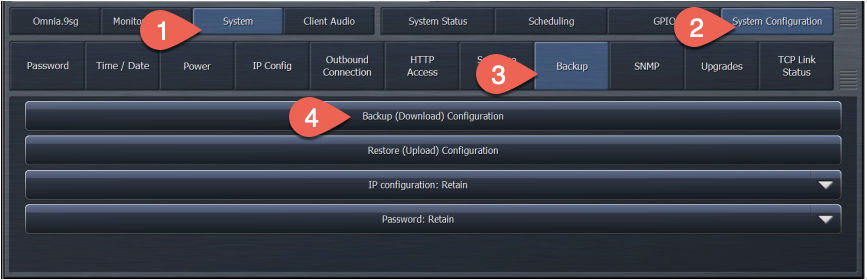
IMPORTANT NOTES - PLEASE READ BEFORE UPDATING
Software Update Procedure
Please download version 3.30.73 from here and save this to a location on the computer you will use to perform the update.
There are two ways to update the software in your unit. One is using the NfRemote software and the other is using a USB flash drive plugged into the front panel USB port.
Updating by USB flash Drive
Copy the update file to the root of the USB flash drive. Make sure there are no other versions of update files present in this folder
- Plug the USB flash drive into the USB port on the front of your Omnia.9sg.
- Using the front panel navigation controls;
- Navigate to the System menu
- Then to System Configuration
- Then to Software Update
- Select "Update from USB"
- Follow the remaining instructions on the screen
Using the NfRemote software
- Select System
- Then chose System Configuration
- Choose Software Update
- Then choose the Update Software button. In the Window that appears, browse to and select the software update file you just downloaded.
Once complete, your version will reflect the new version number 3.30.73
Updating the FPGA Firmware
After the Omnia.9sg reboots, it’s time to check and update the FPGA firmware if needed.
- Navigate to System
- System Configuration
- Software Update.
- If the FPGA version shown there is 0x90000018, it is already up to date and no further update is needed. If it is 0x90000016 or below, proceed as follows:
- After you have ensured that the unit will not suffer a power outage, click on “Update FPGA to 0x90000018.
- When the FPGA update is done, disconnect the power cables, wait 30 seconds and then reconnect them.
Update Notes
3.30.73
- New DICE firmware version applicable from main user interface, the update can be found here.
3.30.69
- RDS External Input phase issue fixed
- IEEE-1588 PTP clock synchronization improved
- Rewritten Livewire engine
- New SNMP MIB, many issues corrected, now auto-generated
3.20.32
- Dice Firmware version displayed under Hardware Info
3.20.31
- RDS encoder UTF-8 translation implemented
3.20.24
- MPX1/2 separate output delays added
3.20.23
- RDS encoder letters É, È translation bug fixed
3.20.22
- RDS encoder letter á translation bug fixed
3.20.12
- Watchdog rewritten. Dice chip now hard-reset if absent or unresponsive.
- Hardware device presence now probed through HAL and logged.
- Several specific error messages added to replace the generic "Engine Failure".
- Mainboard Reset button added to System - System Config - Power.
3.20.09
- MPX input 1/2 -> MPX Output pass-through fixed (broken in 3.20.07)
3.20.08
- Local input noise issue fixed
3.20.07
- MPX input module moved to separate thread to stabilize CPU load
Version 3.20.04 - October 28, 2019
- Clipper improvements - Cleaner Bass!
- NTP now obeys user-configured server list after software restart
- RDS separate injection level control for mono added
- MPX2 Output Mode selection fixed
- PTP two-step clock sync supported
- Livewire or AES67 address display mode selectable
- Primary Input silence alarm GPO option added
- Audio engine hardened
- Logging and diagnostics improved
- Kantar version integrated 8.0
- Kantar library 5.1 now resynchronizes its clock every 6 hours
- SNMP PSU alarm hardware supported (for 9SG-DP units)
- AF Method B bug fixed
- Stream Receiver added
- Dual receivers (Primary / Secondary) where Secondary can provide near seamless standby backup
- Can be used as pre-clipper or local source
- Silence Detect / Program Detect time now adjustable
- 30 Hz high pass filter added (active on Local Input only by default)
- I/O loopback watchdog added.
- FPGA update to 0x90000018 required for I/O loopback. This update is available from the System - System Config - Software screen.
RDS Improvements / Fixes
- "Advanced RDS" Option (RDX) license added, encompassing advanced RDS functionality such as EWS/ECC, EON and the following new features:
- UECP site/encoder addresses increased to 4
- UECP multiple listening ports (4) - EWS/ECC moved to Advanced/Slow Labeling. EWS/ECC Toggle switches removed, leave edit field empty to disable.
- Language code added, under Advanced/Slow Labeling.
- Group Sequence and Extended Group Sequence hexadecimal edit fields added.
- EON reorganized, 14B burst toggle switch added.
- Allow Slow Labeling Group Access toggle switch added to the UECP page, on by default. Disable to block access to
- EWS/ECC/Language.
- RDS PS/RT timeout now properly grayed out when UECP is enabled, active when UECP is disabled
- RDS group counter added
- RDS Library version 1.510 with AF Method B, multiple network lists.
- RDS EON user interface parameters added (for testing purposes only)
- RDS Library Version now displayed in the user interface.
- RDS EWS ID now encoded correctly
- RT priority now correctly handled
- RDS Group 15B and Site/Encoder UECP encoding features added
- RDS ECC/EWS/EON features added
- RDS UECP support improved
- PS/RT timeout and default fields added
- RDS encoder updated, AF list stability issue corrected (no longer repeats packets),
- UECP feature set extended
- RDS AF list issue corrected (no longer sends invalid 0 code), RDS AF list now supports 25 frequencies

