Omnia.9 version 3.32.30 Software Install and Release Notes
Scope
This software update applies to ALL variants of the Omnia.9 running earlier software versions and applies to both original and updated hardware platforms (MKII). Note that some options (including support for Livewire, Kantar & Nielsen watermarking) are available only on the MKII platform. If you are interested in updating your Omnia.9 to the MKII platform please contact support or your dealer and ask about the Omnia.9 MKII Hardware Upgrade (PN# 2011-00197-000).
For details on Nielsen PPM watermarking, click the link for notes and setup information
Note that this latest release supports Broadcast Traffic Data as a value added optional feature. Click for more details.
Update Procedure
Backup your current settings
- Select System.
- Chose: System Configuration.
- Chose: Backup.
- Then choose Backup (Download) Configuration and save this file to a location on your computer.
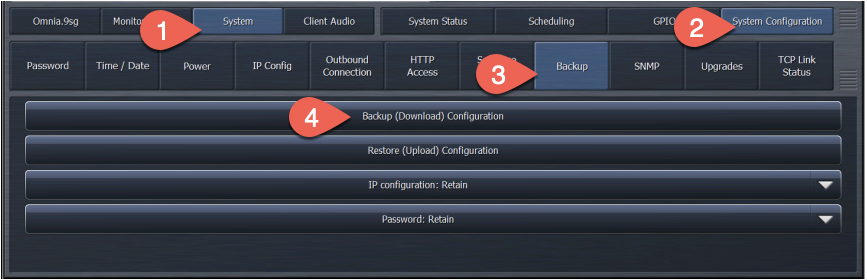
Download the Update File
To download version 3.32.30, have your serial number handy and then follow the prompts from here to fill out the registration information. Once you see the download prompt, save the .pak file to a location on the computer you will use to perform the update.
IMPORTANT NOTES
PLEASE READ BEFORE PROCEEDING WITH THIS UPDATE!
Update Options
There are two ways to update the software in your unit. One is using the NfRemote software and the other is using a USB flash drive containing the update file, plugged into the front panel USB port.
Updating by USB flash Drive
Copy the update file to the root of a USB flash drive. Make sure there are no other versions of update files present in the root directory.
- Plug the USB flash drive into the front or rear USB port on your Omnia.9.
- Using the front panel GUI:
- Navigate to the System menu.
- Select: System Configuration.
- Select: Software Update.
- Select "Update from USB".
- Follow the remaining instructions on the screen.
Updating using the NfRemote Software
- Connect to your Omnia.9 with NfRemote (note the warning above about updating remotely).
- Select: System.
- Choose: System Configuration.
- Chose: Software Update.
- Then click the "Upload Software" button. Browse to and select the software update .PAK file you just downloaded. The file will be uploaded to the Omnia 9 and when complete, it will say "Upload Successful". Below that, it will say "3.32.30 updater ready".
- When ready, click the "Update Software to 3.32.30" button at the bottom of the screen. Confirm that you wish to proceed with the update by clicking "Yes" in the confirmation dialog box that appears:
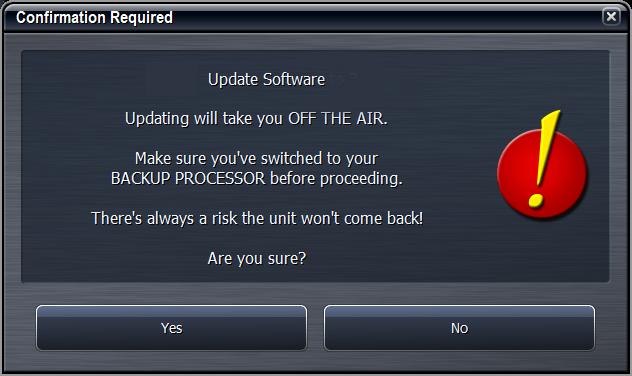
As the internal software restarts, the NfRemote connection will be lost at this point. Once the update is complete, the display will reflect the new software version number 3.32.30. You can double-check your current version in System / System Status / System Information.
Updating the FPGA Firmware
After the Omnia.9 reboots, it’s time to check whether you need to update the FPGA firmware.
- Navigate to System.
- System Configuration.
- Software Update.
If your unit is running FPGA version 0x90000052, you have the latest version for the second generation FPGA processor (found on later units) and no action is needed.
For units with first generation FPGA processors, version 0x90000018 is the most recent version and you may skip to step 6. If you are on 0x90000017 or an earlier version, proceed with the update.
- After you have ensured that the unit will not suffer a power outage, click on “Update FPGA to 0x90000018.
- When the FPGA update is complete, disconnect the power cables, wait 30 seconds and then reconnect power.
- Some older units may need an Atmel update as well, depending on what software version is running. If the "Update Atmel to 1.5" button is enabled (not grayed out) then you will want to perform this update as well. This also requires a hard power cycle afterwards, separately from the FPGA update. It does not matter whether FPGA or Atmel is updated first. Risks due to power interruption are similar to the FPGA, so take great care your unit is not rebooted during this update.
Updating the DICE Driver
The DICE chip is the audio I/O chip on the CN9000 I/O board. We recommend updating this driver on MkII or MkII+ units. Full instructions can be found here.
CONGRATULATIONS! The update procedure is now completed. You may now return the Omnia.9 to normal service
Change log & Errata
Entries below detail primary changes made in INTERIM updates, and are rolled into the main 3.32.30 final release. Note that release 3.20.31 and 3.30.96 were issued as factory releases for new machines, but were never issued as field releases, since other software changes were pending.
Changes:
3.32.30 (Field and Production release)
* UECP listening port allocation fixed
*Whitelist now supports IP/bits format, EG: 192.168.0.1/24. Other formats still supported (EG: 192.168.0.1/225.225.225.0)
3.32.29 (internal beta)
* GPI States are now directly reflected in their parameters. (Example: /sys/gpi/gpi_A_status
* RDS confidence encoder now decodes and reports Open Data Application IDs (ADA AID) in group 3A
3.32.28 (internal beta)
* SNMP breaking changes -- be sure to re-import the MIB if you use SNMP.
* SNMP traps now bound to their respective variables.
* SNMP trap OIDs now consistent.
3.32.25 (internal beta)
* RDS confidence decoder improvements:
* Tare Counters button renamed to Reset Counters
* All group counters now reset to 0 when any one counter reaches one billion (1,000,000,000)
* Group counters are now integer parameters, so that you can directly get the count through the REST API (for example
http://omnia9-ip:7380/api/fm/rds_conf_dec/group8A_out1) or publish to MQTT.
* Group statistics added, shows the percentage for each group for the last N received groups, adjustable between 16 and 4096 in powers of two.
* NfRemote now supports scaling up to 400% (previously limited to 200%)
3.32.16 (internal beta)
* Multiple TCP port 7300 related bugs fixed -- port scanning crash, memory leaks
* UtilityTimer race condition fixed
3.32.13 (internal beta)
* Preset encryption works again
* UtilityTimer common threads again
3.32.11 (internal beta)
* FM Force Mono option added
* Loudness limiter added (HD / Streaming)
3.32.09 (internal beta)
* Livewire clock socket now reopened along with all other livewire receive channels when nothing is being received (for example during slow cisco switch startup)
3.32.08 (internal beta)
* SNMP Heartbeat works again
Many parameters added, including for all livewire I/O
Uptime (seconds) added
Input primary silence alarm now works
3.32.07 (internal beta)
* HTTP access logging (selectable in System/System Config/HTTP access)
* uMPX multicast TTL now set
3.32.04 (internal beta)
SNMP MIB updated to better follow standard, traps are now in their own enterprises rather than under each object.
3.31.11 (internal beta)
MPX output bandwidth control added
uMPX encoder 4.2.0
uMPX GPO support
Preset Encryption support improved
Nielsen controls now grayed out when crossfeed is enabled
3.31.01 (internal beta)
Standards compliant REST API
MQTT support
3.30.96 (Production release)
CN9000 Rev104 support
Default DICE buffer size is now 48 for improved stability.
3.30.74 (internal beta)
New DICE firmware version is incompatible with MkI units, now only made available on MkII units.
3.30.79 (Field and Production release)
New DICE firmware version is incompatible with MkI units, now only made available on MkII units.
3.30.73 (internal beta)
MkI SNMP issue fixed
Livewire output failure when receiving livestream fixed
New DICE firmware version installable from main user interface
3.30.69 (internal beta)
uMPX 4.0 implemented
RDS External Input phase issue fixed
IEEE-1588 PTP clock synchronization improved
Rewritten Livewire engine
SNMP reworked & improved. New SNMP MIB, now auto-generated
3.20.38 (internal beta)
Streaming metadata works again (broken in 3.20.33)
3.20.33 (internal beta)
Nielsen production license added
Hyperthreading warning disabled for MK II+ hardware (not necessary)
3.20.32 (internal beta)
Dice Firmware version displayed under Hardware Info
3.20.31 (internal beta)
Support for MK II+ hardware
3.20.29 (internal beta)
AM TX out can now be selected for Digital Out
3.20.28 (internal beta)
Nielsen CBET new eval license
3.20.27 (internal beta)
Nielsen CBET stepAside function bug fixed
3.20.26 (internal beta)
RDS encoder UTF-8 translation implemented
3.20.25 (internal beta)
Nielsen CBET ratings encoder option implemented
3.20.23 (internal beta)
RDS encoder letters É, È translation bug fixed
3.20.22 (internal beta)
RDS encoder letter á translation bug fixed
Let us know how we can help
If you have further questions on this topic or have ideas about improving this document, please contact us.
