Using WatchFile2Tcp Utility to send metadata
Scope
This document covers the use of the WatchFile2TCP utility to read a text file and send the contents by TCP to your streaming product.
Description
All Telos streaming products accept metadata through TCP/IP connection. Some automation systems cannot send metadata over TCP/IP; they can only generate an output file with the currently playing song. Telos created the WatchFile2TCP utility was created to address this situation. The utility application watches a specified directory for file changes. The application sends the file contents over a TCP/IP connection when a change is detected.
Using WatchFile2TCP
WatchFile2TCP utility is included with many streaming products but can be downloaded here and saved to any location on your computer.
- Double-click the WatchFile2TCP.exe file to start the application. The following application window will be displayed:
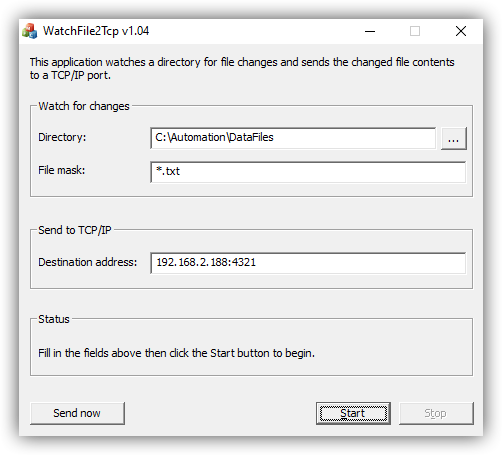
- Fill in the directory or browse for the location where the file will be stored
- Fill in the file mask that the application should use when watching for changes.
- In the “Destination address” field, enter the address and port that has been configured in your streaming software to receive the metadata information.
- Click the Start button.
Each time a file modification is detected, the Status field will show the change and send the file's entire contents.
Additional Setup Information
Configuration data for the WatchFile2TCP program is automatically stored in the WatchFile2TCP.cfg file in the same directory.
All detected changes are written to a WatchFile2TCP.log file also stored in the same directory as the application.
If the user cannot write to the current application folder, WatchFile2TCP.exe should be moved to a folder where the user does have write rights.
To start the program automatically, add the -run option. If you have placed a shortcut in your Windows Startup, modify the Target as shown here.
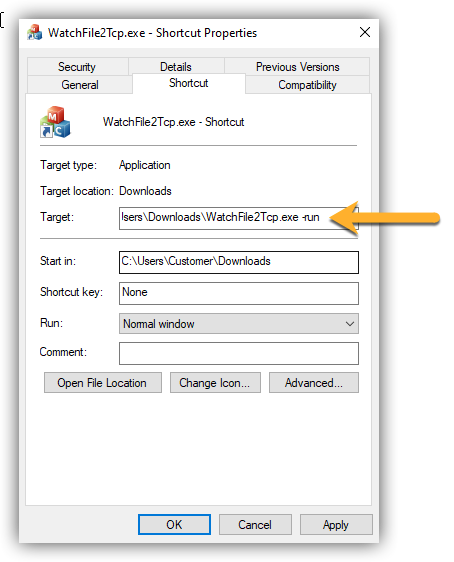
Let us know how we can help
If you have further questions on this topic or have ideas about how we can improve this document, please contact us.

