My Quasar SR faders have a yellow arrow and don't work
Scope
This document applies to all versions of the Quasar console.
Description
Customers report that faders are moving on their own.
This is obvious on a Quasaer XR console as the modules have motorized faders. Movement of the fader by any method, Quasar Soft, Pathfinder, Show Profile, etc. is immediately reflected by the fader.
On Quasar SR (non-motorized faders), this movement by other forces is not always obvious and is often confusing for the user. The only indication is the yellow arrow at the top of the fader. as shown here;
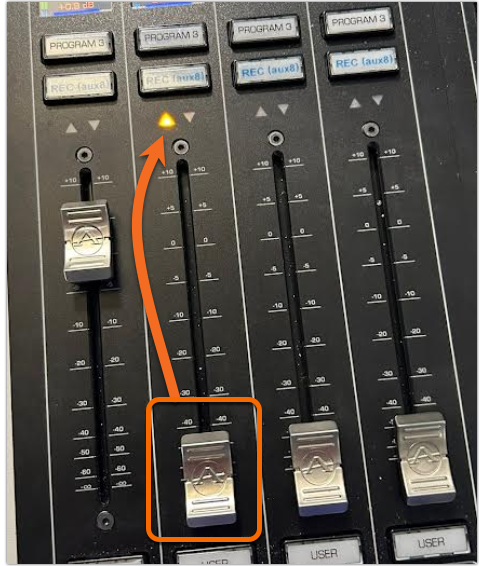
Note that the yellow arrow indicates the INTERNAL position of the fader relative to the physical position.
What causes this, and how do I fix it?
As mentioned above, there are a number of factors.
- Someone using Quasar Soft HTML control can move the fader, which would cause this condition.
- Pathfinder User Panels or other Pathfinder control can move this fader.
- Automation systems can control the fader.
In the above examples, these are all known and expected.
The most common issue is the Show Profile
Most of the calls we get where this is an "unexpected behavior" result from a setting in the show profile.
- Open the Quasar Control Center web page in your browser.
- Click on Shows from the menu on the left side.
- Click to open your show.
- Click on the Fader in question (this may be all of them).
- Observe the Fader Position setting in the Source & Control section.
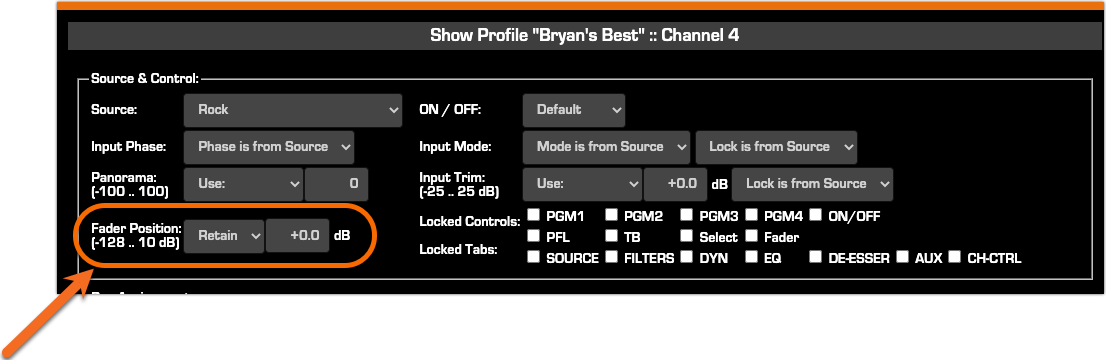
- Save your settings.
- Repeat these steps for all Faders in all Show Profiles.
- You must reload the Show Profile for the changes to take effect.
Let us know how we can help
If you have further questions on this topic or have ideas about improving this document, please contact us.

