How to configure a Group
Scope
A Group gives users the ability to create a group of devices that you might want to contact all at once. We will cover how to configure a Group in this document.
Configuration
Open Dashboard, and you will see the Group settings in the lower right quadrant, by IFBs and Partylines. Make sure to select the Groups tab, and click on the blue ADD button on the right.
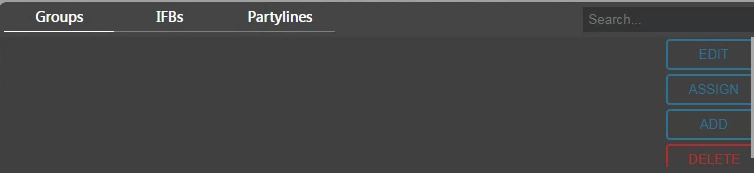
When you click ADD, you will be given a chance to name your Group and change the colors for how it will be shown on the panel. You can always change these settings later by double-clicking on the Group. For now, enter a name, and either press Enter, or scroll down and select CREATE. You should now see the following configuration window:
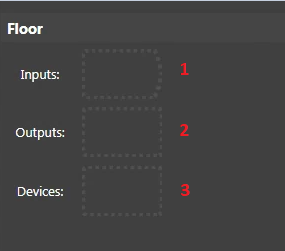
- Inputs are any inputs that you would like to be included in the Group.
- Outputs are any output that you might want to route the output of the Group to.
- Devices are where you will configure any Infinity panels or beltpacks that you would like to be included in the Group.
You can now drag and drop this Group to any key on any panel that you would like to be able to communicate with the members of the Group. For example, if you have Group called Floor with a handful of beltpack, you might put the Floor Group on a key on the Producer's panel. This will allow the Producer to communicate with all of the devices in the Floor group. The Producer panel does not need to be a part of the Group.
Let us know how we can help
If you have further questions on this topic or have ideas about improving this document, please contact us.

