Volume Controls of a VSet
Scope
This article explains how to control the different volumes in a VSet6 or VSet12.
The Volume Controls
There are three different volume controls in a VSet:
- Handset Volume
- Headset Volume (if you're using a headset device to answer or screen calls)
- Ringer Volume
Adjusting the Volumes
You can independently change and control all three of the volumes under the User Preferences menu of a VSet. The Volumes menu is the last menu in User Preferences.
Use the soft key down or up arrows to select the desired volume to adjust:
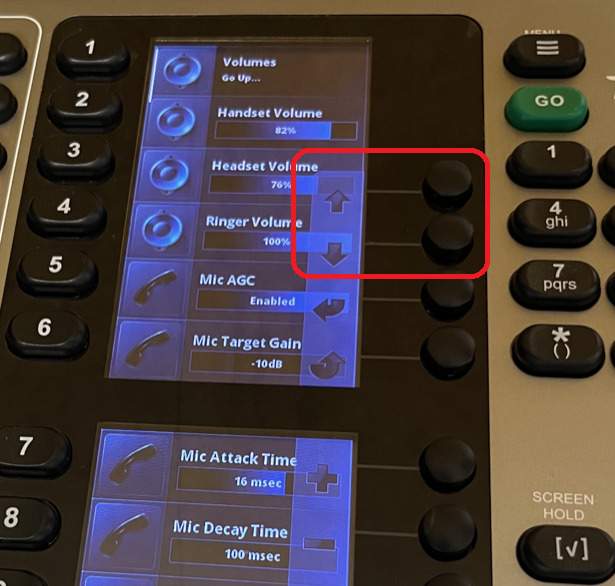
Use the soft key with the "+" or "-" symbol to adjust the volume to the proper level:

When all levels have been adjusted, simply hit the Menu key to return to the main view of the VSet. All changes will be saved automatically.
Let us know how we can help
If you have further questions on this topic or have ideas about improving this document, please contact us.

