Using Java with Omnia.11
SCOPE
This document applies to the use of Java as it relates to control of the Omnia.11.
DESCRIPTION
It is becoming harder and harder to find a browser that supports Java. How can I control my Omnia.11?
USING THE JAVA APPLICATION
The Omnia.11 supports two methods for remote control.
First is the use of Java inside a browser. As more and more browsers discontinue the use of any plugins at all, it is becoming difficult to find a browser that still works.
The second, and more reliable option, is to download the Java application directly from the Omnia. This requires that the Java JRE is installed on your machine.
To do this;
- Log in to the webpage of your Omnia.11
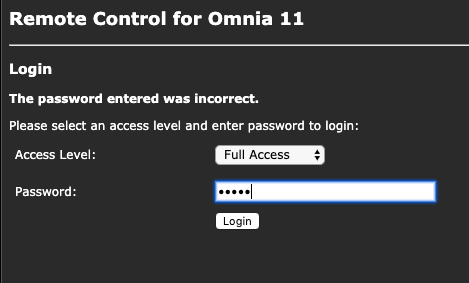
- Click the Remote link on the main page.
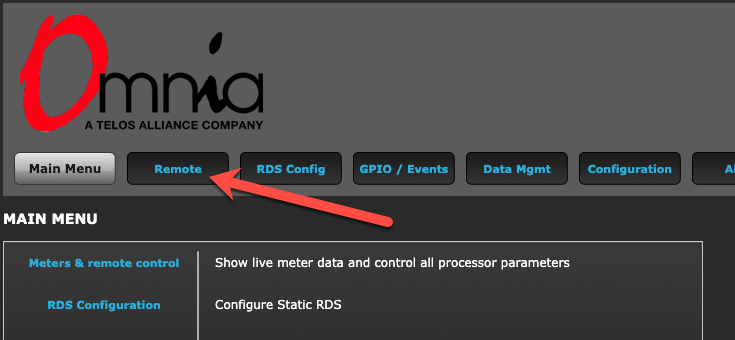
- Click on the link for the Remote Control Application.
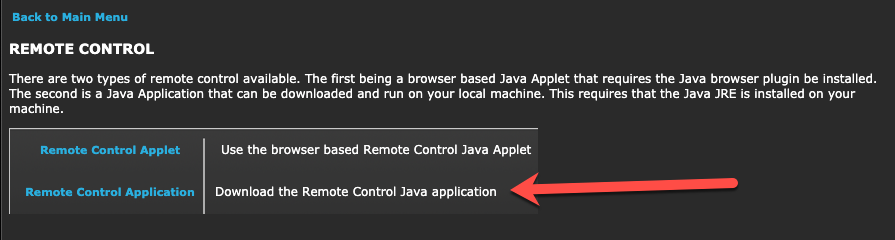
This will download a file called o11remoteapp.jar. Once you have Java installed you can run this like any other application.
- Click the Connect link.

- Add the information needed to connect to your Omnia 11. Click the Save Connection box and add a name if you want to save the connection for future use.
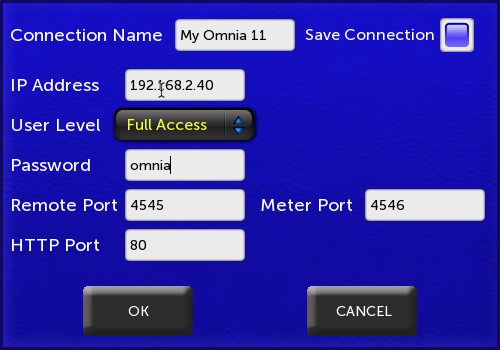
Let us know how we can help
If you have further questions on this topic or have ideas about improving this document, please contact us.

