Interfacing an xNode with the Comrex MultiRack
Scope
This guide will walk your through what you need to know in order to configure your Telos Alliance xNodes to transmit and receive audio to your Comrex MultiRack utilizing AES67.
Configuring your network settings
You will need to connect the secondary port of the Comrex MultiRack to your AoIP network, much like if it were another Livewire device. Make sure that it has a unique IP address that matches the subnet of your AoIP network. This should be connected to an Access port on your network switch.
Clock
Because the Comrex MultiRack is not a Livewire device, it cannot sync to the same clock source as typical Livewire-enabled devices. Instead, it must be synchronized to a PTP master clock source. The MultiRack cannot be a PTP master, so it relies on another device to be the PTP master. This can be done with an xNode. For more information PTP clocking for AES67 for use with xNodes, see our document here.
Once you have a PTP master clock source available on the network, the Comrex MultiRack should slave to it. You can verify this by connecting to the web interface of the MultiRack, and navigate to General Settings > AES67 System > PTP Clocking.
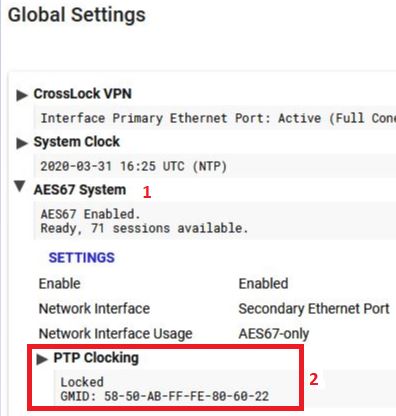
- Under the AES67 System menu, you can make sure that AES67 is enabled, and ensure that it is being used by the secondary port.
- Under the PTP Clocking sub-menu, you can see that this unit is locked to a PTP master. It also tells what the MAC address is of the PTP master.
Creating a mix-minus for AES67
In most cases, you will need to create a mix-minus to send back to the far end of the MultiRack. With Livewire, all of our consoles generate the mix-minus somewhat automatically. However AES67 does not include this functionality, so we will have to manually create one. You can find more information on how to create a mix-minus for your AES67 device on your Livewire network here.
Sending and receiving audio between the xNode and Comrex MultiRack
Setting the I/O for the xNode
To send audio from the xNode to the MultiRack, configure a source in your xNode like normal through the Sources page. You can still give it a channel number as you normally would for a Livewire network. The important parts are to make sure you give it a clear name, and that you set the Source Mode to Stereo 1ms (AES67). This is how you will find it in the MultiRack.
To receive audio from the MultiRack, go to the Destinations page. If you know what the multicast channel is of the MultiRack, you can type it in the Channel field. If you do not know what the channel is, click on the browse button next to the channel number field:

A new window will appear, and you should see three tabs at the top: Livewire, AES67/SAP, Ravenna. Select the AES67/SAP tab, and your Comrex MultiRack sources should appear. Just click on the one you need, and then click Apply on the destinations page to save your settings. Note that this will only apple that MultiRack source to an Output on the node. We need to use the mixer in the xNode to convert this source into a Livewire channel. See Method 2 in our document about configuring a mix-minus for AES67 for more information on how to use the mixer feature for this.
Setting the I/O for the MultiRack
The I/O for all 5 instances of the MultiRack can be configured under Global Settings, under the AES67 System menu. From here you can select any of the 5 instances.
To change the Input, select the desired instance, select Input, and then click on Source:
When you click on Source, a new window will appear on the right, including a drop-down menu. This drop-down menu will show all of your AES67 sources on the network. As long as you're xNode is configured to use SAP, its sources will show up in this list. You will not see the Livewire channel number you gave it. Instead, you'll see the Source Name, and the AES67 multicast address.
To change the output select the desired instance, and select Output:
The Address field tells you what the multicast address is for the Output of the MultiRack (Note: this is the Return audio from the far end). You can either make a note of this address and type it into the xNode manually, or you can find it by clicking the Browse button, and selecting the AES67/SAP tab.
Let us know how we can help
If you have further questions on this topic or have ideas about how we can improve this document, please contact us.

