Copying key assignments from one device to another device
Scope
Drag and drop allows for a pre-configured Panel or Beltpack onto another device to clone its key settings. This is particularly useful in systems where multiple panels have similar key layouts, copying the device removes much of the work associated with configuration so the user only has to edit the configuration when it has been copied. Membership status of Partylines, Groups, and IFB’s will be copied and the target devices will automatically become members. This is also useful if you have to swap panels with a spare.
Copying settings
To initiate the copy, drag one device over the same type of device (for example, drag Panel A over top Panel B). A warning window will appear requesting confirmation that this is the action the user intended.
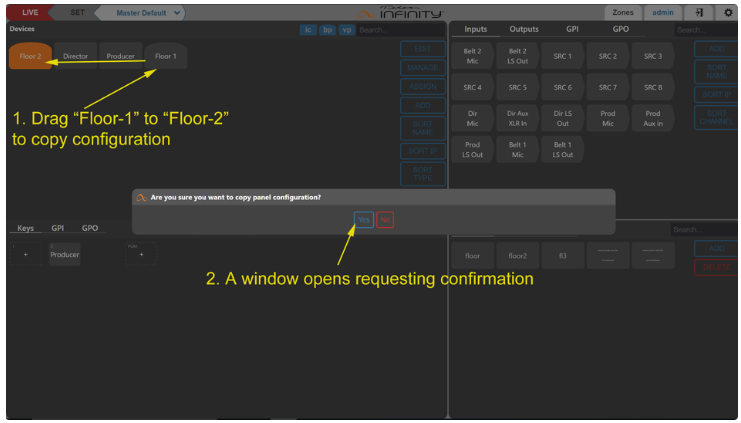
Once you confirm, then the key assignments from Panel A will be copied to Panel B.
Let us know how we can help
If you have further questions on this topic or have ideas about improving this document please contact us

