Setting the Backlight to Turn-Off Time
Scope
This document explains how to set the backlights for the two displays to automatically turn off on an Omnia.6.
Setting the Sleep Mode Time
The factory default timeout for the Omnia.6 displays is 15 minutes. But the displays be changed to go dark after five minutes or one hour of inactivity.
This can only be done from the front panel of the processor.
- Turn the jog wheel to highlight the System menu.
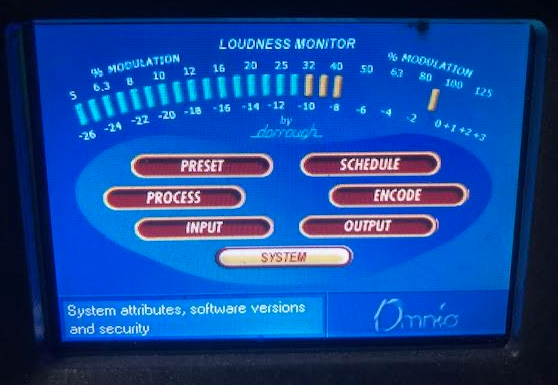
- Press the jog wheel once to enter the System menu.
- Scroll to the Backlight section of the menu and highlight the desired turn-off time.
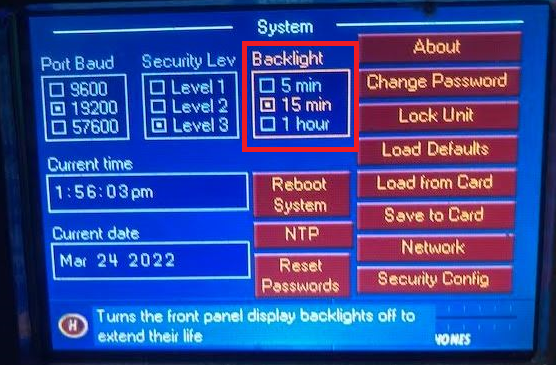
- Press the jog wheel once again and then scroll to the 'Home' icon, pressing the jog wheel one more time to return to the Home screen.
Let us know how we can help
If you have further questions on this topic or have ideas about improving this document, please contact us.

