Create Livewire output with "Processed" Program 1 audio
Scope
Axia Studio Engine (v2.5x and higher) and Axia Quasar Engine are equipped with the capability to deliver Omnia 3 style processing for monitoring paths, including headphone feeds and monitor feeds.
When the integrated headphone processing is configured as "Program 1 in all monitoring paths", it opens up the opportunity to establish a new Livewire channel. This channel is essentially the Program 1 bus, with Omnia 3 processing applied to it.
This help document aims to guide the reader through the process of configuring the engine to generate a new Livewire channel featuring Program 1 processed audio.
About"Integrated Omnia Processing"
A short aside on how the Integrated Omnia Processing works:
By default the feature is disabled. If not already using the feature you would need to configure it first
- In Axia Studio Engine and Powerstation web ui, the settings can be accessed from the "Prog and mon out" page, look for " Integrated Omnia Processing" at the bottom of the page.
- In Axia Quasar Engine web ui, the settings can be accessed from the "Program & Monitor outs" page, look for " Integrated Omnia Processing" at the bottom of the page.
To enable the feature, you need to select the "Process" mode as "Program 1 in all monitoring paths, and a preset:
- >>Mode "Program 1 in all monitoring paths" : Any monitor path that brings up PGM1 will hear it with the Omnia processing applied. Examples: Control Room monitor with PGM1 selected, Control Room headphone with PGM1 selected, Studio Monitor (Studio Talent + Studio Guest HP) with PGM1 selected. Any generated "individual headphone" backfeeds where PGM1 is the selected as the monitor source
- Mode "CR headphones for any selection" : Only the Control Room Headphone monitor feed will get Omnia processing applied. However, it will get applied to ANY selection you make (PGM1,2,3,4, EXT1, EXT2)
Step by Step
- Go to the Prog and Mon Out/Program & Monitor outs page
Enable Integrated Omnia Processing. Select process mode "Program 1 in all monitoring paths" and select a headphone preset
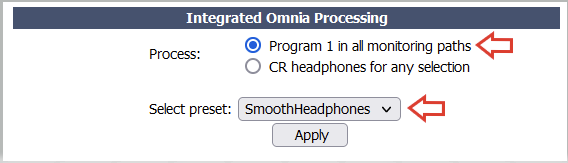
- Go to the V-MIXER page
+ Find an unused VMIX INPUT and set the Input Selector to PGM 1 PROC.
+ Set the input to be ON
+ Set a friendly name for the direct output of the input "ST 3 PGM1 Proc"
+ Set a unique Livewire channel number to send the audio on
+ Set the Mode to Standard Stereo (Live Stereo usually not required for this use)

The Output should give OK status, and a Green or Yellow box to indicate audio level.
That's it
Based on the example above, you now have created Livewire channel 211 which will contain Program 1 processed audio
The original Program 1 channel will remain the same, untouched
The Control Room Monitors, Headphones, Studio Monitor or individual headphone mixes that monitor Program 1 will get the processed audio instead of the raw Program 1
Let us know how we can help
If you have further questions on this topic or have ideas about how we can improve this document, please contact us.

