Limiting Pathfinder logging to a specific Protocol Translator
Scope
This document applies to the Windows version of Pathfinder only. It does not apply to the web-based Pathfinder Core PRO version. It covers the settings to log commands only from specific (rather than all) protocol translators.
Description
Protocol Translators in Pathfinder typically convert text messages delivered by serial or network (TCP or UDP) to some other event in your system. Some of these Protocol Translators can be verbose can create large logs where information can be hard to find. It can be beneficial to limit logging to a specific Protocol Translator. We will cover that here.
Configure logging options
Configure logging options on the Pathfinder Server program.
- Click on Preferences
- Select Log Settings
- Click the + next to ServerEvents to expand it
Create a new Logging Group
- Scroll down and locate ReceiveProtocolTransCommmand as shown here
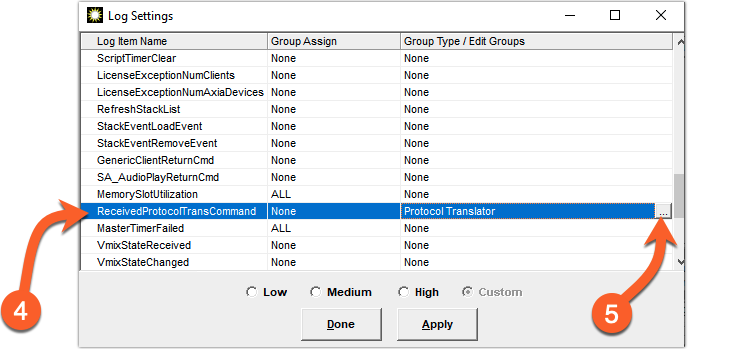
- Click on the ... icon to the far right of the screen. The Log Group Editor is displayed and will be blank if this is the first time you have created or edited a Log Group.
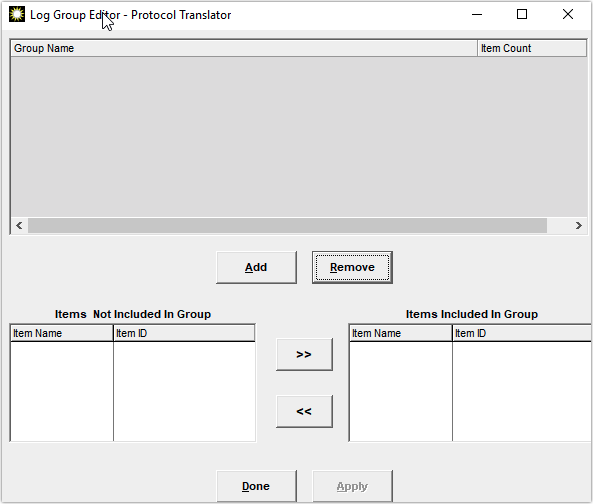
- Click Add. A new Group Name is shown.
- Assign a name for this group. We will call ours, Main Port Only.
A list of all Protocol Translators is displayed on the left under Items NOT Included in Group.
- Select the Translator you want to include. In our case, we are going to add MainSAPort.
- Click the button labeled with the >> to move the MainSAPort to the listed of included Translators.
Your Log Group Editor should look like this;
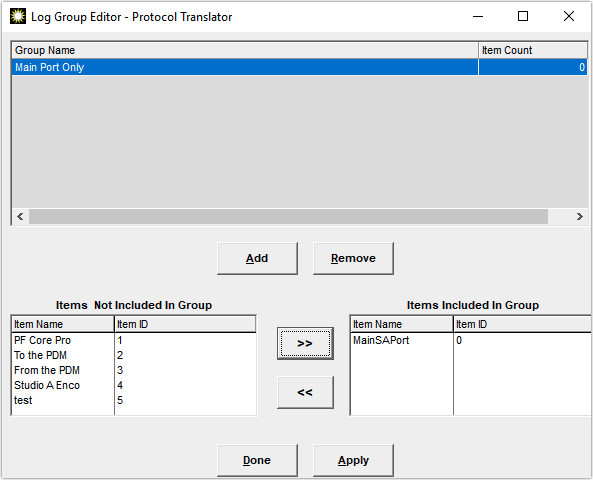
- Click Done
Assign your new Log Group to the Log Item
Now that we have created our logging group, we need to assign it to our logging options.
- Highlight the ReceivedProtocolTransCommand option under Server Events from the previous step.
- In the Group Assign column, select your newly created group from the drop-down list.
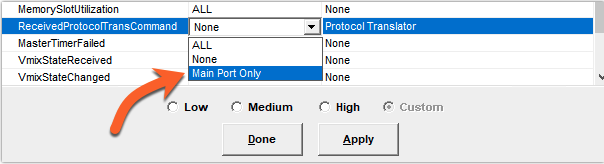
- Click Done.
Enable the logs
Don't forget to enable your logging. From the same preferences menu, you can choose to;
- Log to File
- Log to TCP Port 5400
- Log to UDP SysLog
Internal logs are logged to the SysLogs folder where ever your Pathfinder Server is installed. Usually, this is C:\Program Files (x86)\PathfinderServer\SysLogs on most modern operating systems.
Let us know how we can help
If you have further questions on this topic or have ideas about how we can improve this document, please contact us.

