Using the Channel Filter feature in the xSelector
Scope
The xSelector includes a feature that allows you to display only certain sources on the Livewire network, as opposed to every source on the network.
Setting the Channel Filter
By default, the xSelector will show every source on the network. If you would like to limit that, you can do so by setting the Channel Filter, found through the xSelector's web interface.
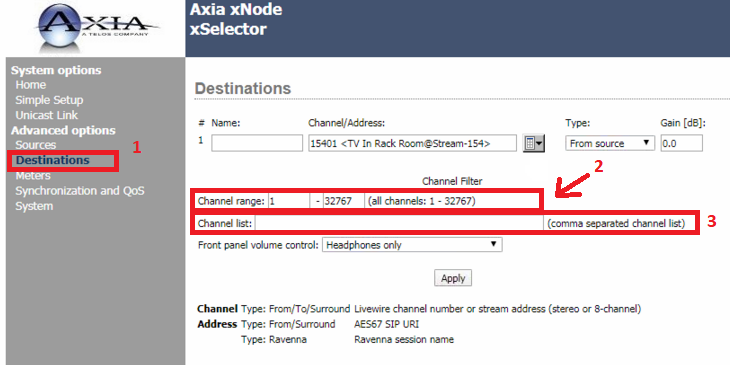
- Once on the web configuration for the xSelector, navigate to the Destinations tab.
- Channel range: This allows you to filter, by number, the channels which may be displayed in the source list on the xSelector’s OLED display. By default, the values are the full range of Livewire channel numbers, from 1 – 32767. A lower and upper limit can be entered to limit the allowed range of channels.
- Channel list: This permits you to explicitly define what channels are displayed on the front panel OLED, using comma separation and dash ranges, which may be mixed. For example, you could enter this string: 1201, 1301, 1401, 2001-2020 — to allow only the first three channels, plus the range called out afterward, to be displayed on the front panel.
- Once you have made the desired settings, click Apply to save.
Let us know how we can help
If you have further questions on this topic or have ideas about how we can improve this document, please contact us.

