Saving changes on iQ consoles back to the Source Profiles
Scope
This article applies to all of the iQ-series (and Altus) consoles. This series includes;
- IQ consoles with QOR Engine
- IQx consoles
- IQs console (virtual, delivered on an AE1000)
- Altus (containerized version)
Description
Customers will often ask if there is a way to save changes made on the console back to the Source or Show Profiles. The answer is, Yes, there is, but it may take a couple of steps.
By default, the CAPTURE button that you see on the Show Profiles page; seen here...
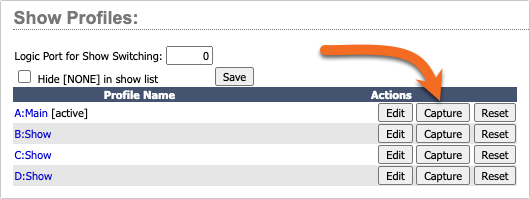
...does not save the setting of the "Source" profiles. If you don't find it on the Show Profile page, the Capture button does not save it.
All is not lost.
The console keeps track of any changes you make after loading a Show and allows you to selectively save specific settings to the Show or the Source Profiles.
Saving Changes
- From the main Web Page, click on the Changes link in the left-side menu.
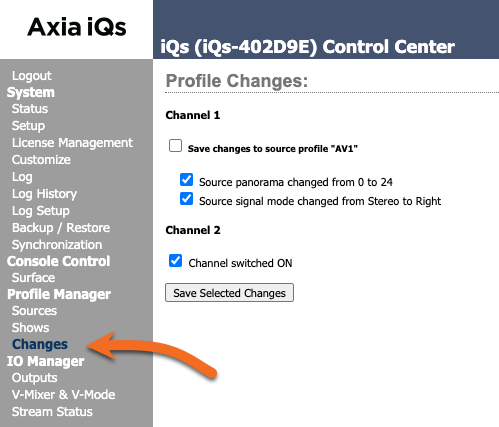
The Changes page shows any changes made on the console since you last loaded the Show Profile. In this case, we see that on Channel 1;
- The source panorama position is changed from 0 to 24 (this is a full pan to the Right)
- The source signal mode is changed from Stereo to Right (this places the right channel of the source on both the left and right channels of the fader)
For Channel 2;
- Channel was switched ON.
- Place check marks in the settings you want to SAVE.
- Uncheck items that you don't want to save.
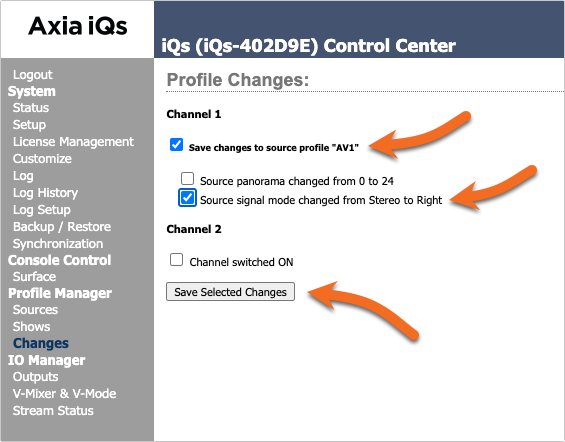
In our example, we want to save the changes to the Source Profile for the AV1 source on Channel 1. We will only save the mode change from Stereo to Right. We will not save ANYTHING for Channel 2
- Click the Save Selected Changes button.
- Open your Source profile using the Sources link from the left side menu.
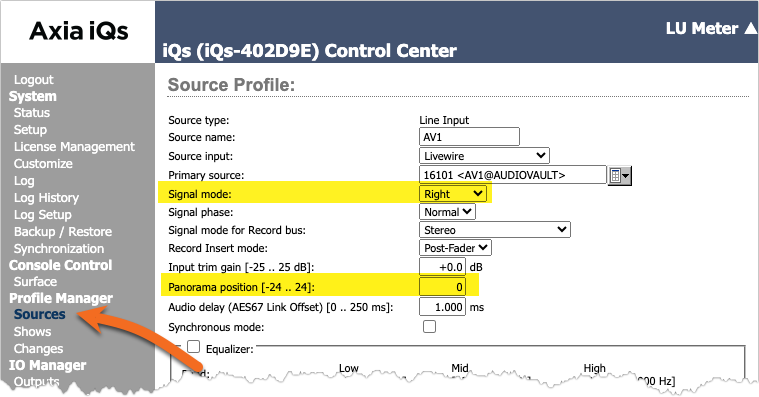
Let us know how we can help
If you have further questions on this topic or have ideas about improving this document, please contact us.

