IP Driver Blue Screen of Death (BSOD)
Description
Sometimes when installing the Axia IP Driver, the Windows will experience a kernel panic, freezing your screen with the infamous BSOD, or "blue screen of death." We'll outline a few ways to fix this.
Problem: Bad NIC Drivers
After physically installing your network card, sometimes Windows will install generic Microsoft drivers to get it to work with your computer. Oftentimes, these generic drivers are to blame for a BSOD when the IP Driver goes to interface with them. You can check what type of drivers you are using by pressing the Start key and typing in "View Network Connections" and then clicking on the result at the top:
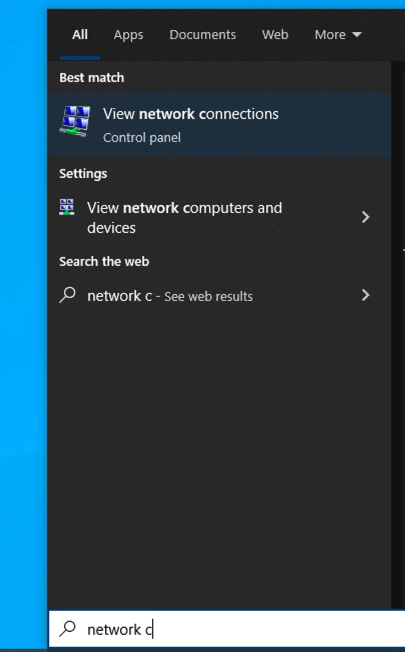
From here, you can check your network card settings. Right click your network card and select Properties:
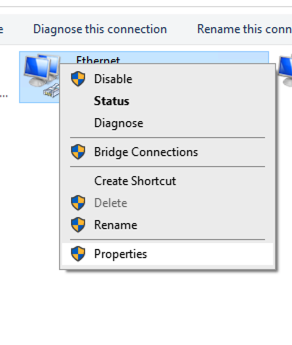
Select "Configure":
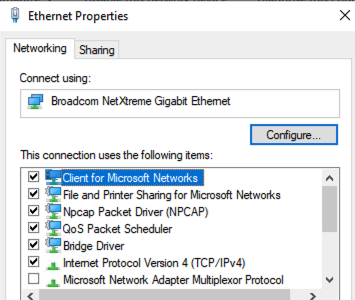
And then select the "Driver" tab at the top of the window:
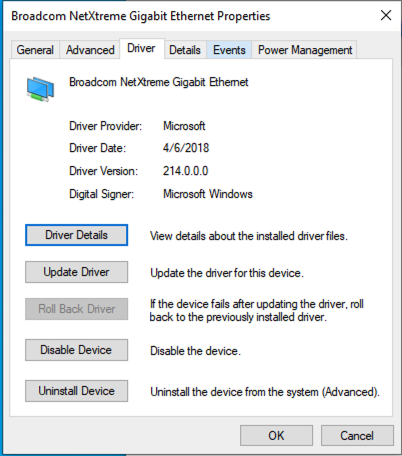
In this example, we can clearly see that the "Driver Provided" is Microsoft, which could likely be a problem.
Solution
Go to the network card manufacturer's website and download the correct drivers for your card. Then, select Update Driver from your properties window and navigate to the location of your manufacturer driver that you downloaded.
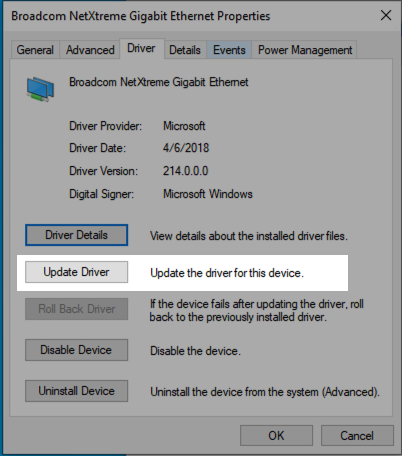
After this, reboot your computer and attempt a reinstall of the IP driver.
Problem: Fast Startup is Enabled
Windows enables "Fast Startup" by default on new installations. This can sometimes interfere with the installation and operation of the IP Driver.
Solution
Prior to installing your IP Driver, it is best to disable this feature. Click here to learn how to disable it.
Problem: Installation Continues to Fail
When the IP Driver installation is interrupted by a BSOD kernel panic, it can corrupt the installation process to a point where "uninstalling" the IP Driver will not work correctly, and reinstalling it will result in an error message saying the installation cannot continue.
Solution
Mostly likely the driver will need to be manually removed. This article describes how to do this.
Let us know how we can help
If you have further questions on this topic or have ideas about improving this document, please contact us.
