How to update your Infinity devices through Dashboard
Scope
Starting with version 1.6.1.18, you can now update your Infinity devices through Dashboard, instead of having to navigate to each page individually. There are two ways to update the panels through Dashboard. You can either update them individually, or you can do them all at the same time. We'll walk through both processes.
Uploading firmware to Dashboard
- Once you have your update file downloaded from our web portal, open Dashboard, and click on the gear icon in the top right corner.
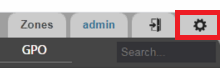
- Click on the Firmware tab in the window that opens, then click the upload button.

- Navigate to where you downloaded the update file. Follow the instructions on screen to upload the file to Dashboard.
- You should see the firmware version listed now. Click on the red close button on the bottom of the window.
Updating all panels simultaneously
- Click on the "Zones" tab in the top right corner.
- Click on the "All" zone
- Click on the blue "Firmware" button on the right side.
- Select the firmware you just uploaded. This will start the update process.
Updating individual panels
- Click on the device you would like to update so that it is highlighted, and click on Edit (or simply double-click on the device)
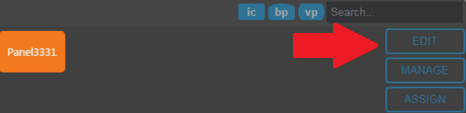
- Click on the Firmware tab on the new window, and your newly uploaded firmware should be listed. Click it once to highlight it, and click the blue Apply button.
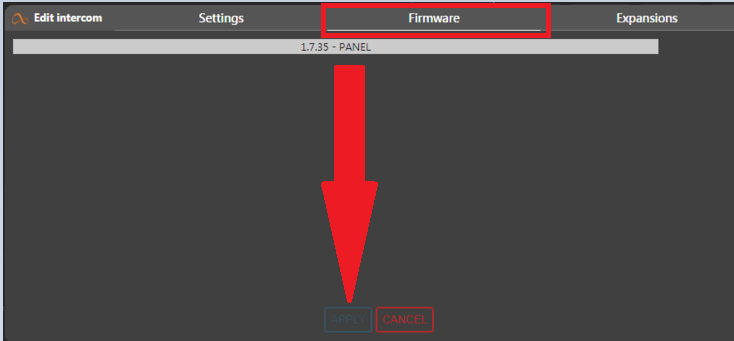
- Click anywhere outside of that window to go back to Dashboard. You should see a blue circle icon on the device to show that it is updating and rebooting into the new firmware.

Let us know how we can help
If you have further questions on this topic or have ideas about improving this document, please contact us.

