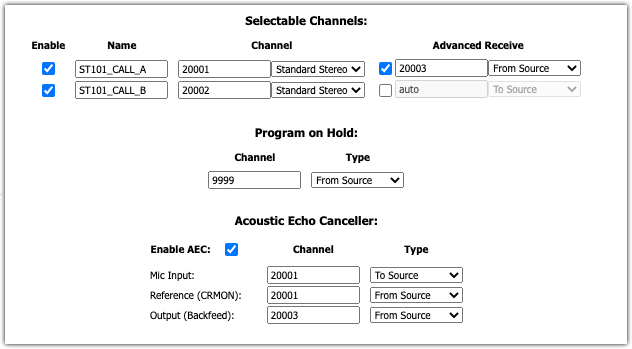Activating and Configuring AEC (Acoustic Echo Canceller) in Telos VX
Scope
This document covers the activation and configuration of the Acoustic Echo Canceller (AEC) found in Telos VX products.
The Acoustic Echo Canceller
Fraunhofer’s acoustic echo canceller algorithm solves the problem of echo when a loudspeaker-to-microphone acoustic path is required in the studio, such as when DJs prefer to record calls without using headphones or when guests need to hear calls without headphones.
The AEC in the Telos VX is a remarkable development. Its performance is shockingly impressive, permitting very high loudspeaker volume with no noticeable return echo. (If you’ve already experienced the Axia or Infinity intercom system, you know what we’re talking about…)
Configuration
AEC is enabled and configured in each Studio's configuration.
Here is a typical Studio configuration. In this example, we'll change the sections highlighted with the box. This will require the current Show (phone lines) to be unloaded as indicated by the "No Show" at the top. This studio will not be available while these changes are made, so plan accordingly.
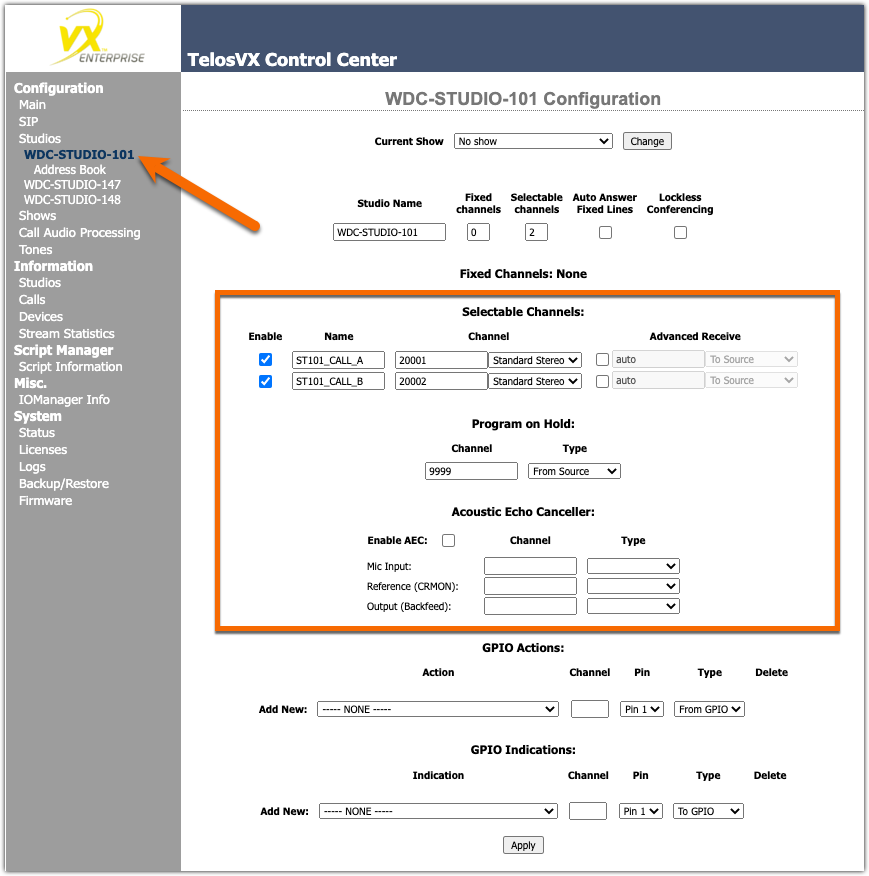
A couple of notes before we start
For this document, we will assume that you are using this VX with some model of Axia console where back feeds (mix-minus) are automatically created.
Also, note that if your Studio uses TWO hybrids, the AEC should be applied to the most used, usually the first.
Configuring AEC
- Chose the Studio you want to configure from the Studios link under Configuration options
- For Current Show, select No show from the dropdown list and click Change
To configure AEC, we need to know three things;
- Mic Input - This could be a single microphone, a mix of all the mics, OR just use the entire mix-minus signal. That's what we'll use for this example.
- Reference - It says Reference (CRMON), but that isn't always right. Reference just means what audio we want to look out for in our echo cancellation. Usually, that is the caller's audio, no matter where it comes from, so we just use the same caller channel we feed to the console. In this case, the output channel for ST101_CALL_A is 20001, so that's what we're going to use.
- Output - It says Output (Backfeed), but it's not looking for an input channel. This is a NEW channel that the AEC will create that we'll send back to the caller.
So, let's press on...
- For the Mic Input, enter the backfeed channel. In this case, the channel we put on the console is 20001. So the backfeed is the same channel (20001) but "to Source." Like this;
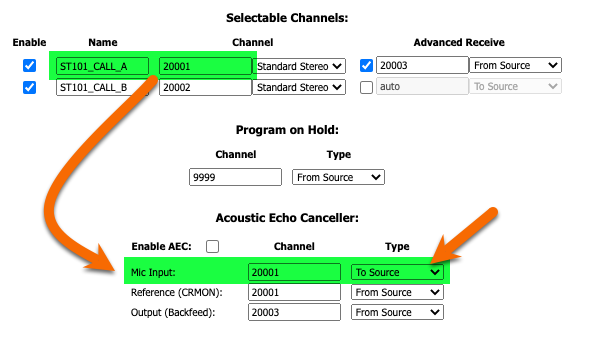
- For the Reference (CRMON) input, enter the channel with the audio we want to watch out for. As mentioned earlier, this could be the preview channel from the console, but the easiest is just to use the caller's audio channel, 20001, and "from source." Like this;
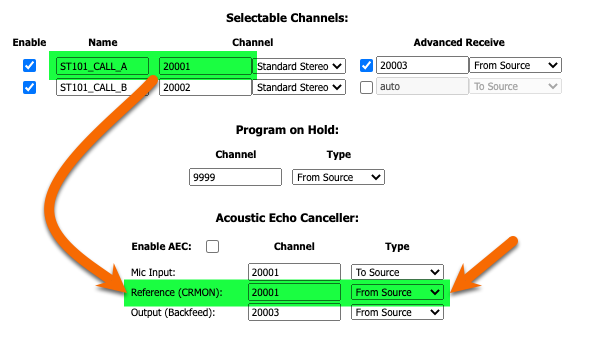
- For the Output (Backfeed), enter a NEW channel that isn't already used in your Livewire system. In my example, 20003 is free, so that's what I am using.
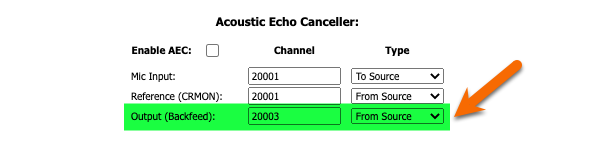
- Enter this new OUTPUT channel as the input for your Hybrid under Advanced Receive. You may need to check the box next to "auto" to enable the Advanced Receive functions.
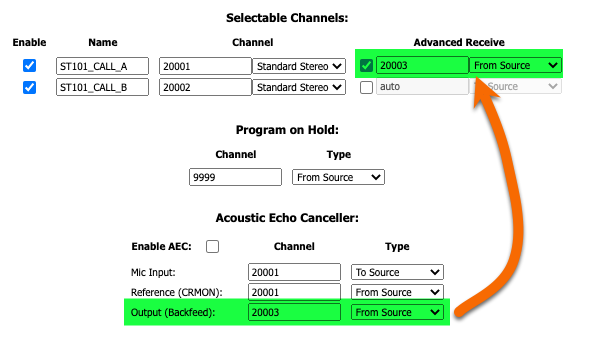
- Be sure to check the Enable AEC box.
- Click Apply at the bottom of the page.
Here is a finished configuration from our example.