Adding or Changing lines (extensions) assigned to Telos VX Shows
Scope
This document covers the required steps to add additional lines (more accurately, extensions) to the Shows in your Telos VX system. For the purpose of this document, we'll assume you have already defined your SIP server and extensions.
Description
The Telos VX uses a concept of Studios and Shows.
Studios are the audio component of the call without considering what number the caller dialed or what you are doing with the audio. This could be anything from a single phone line in a production room where you play audio back to a client to multiple phone lines for a live call-in show.
Shows are the actual phone numbers (or lines) that lay over top of those audio channels.
Adding Extensions to a Show
Before making any changes to a Show, it can not be active in a Studio. In this image, you can see that the only show that is not active in a Studio is KVI 5 and KVI 6. These are the only shows we can edit.
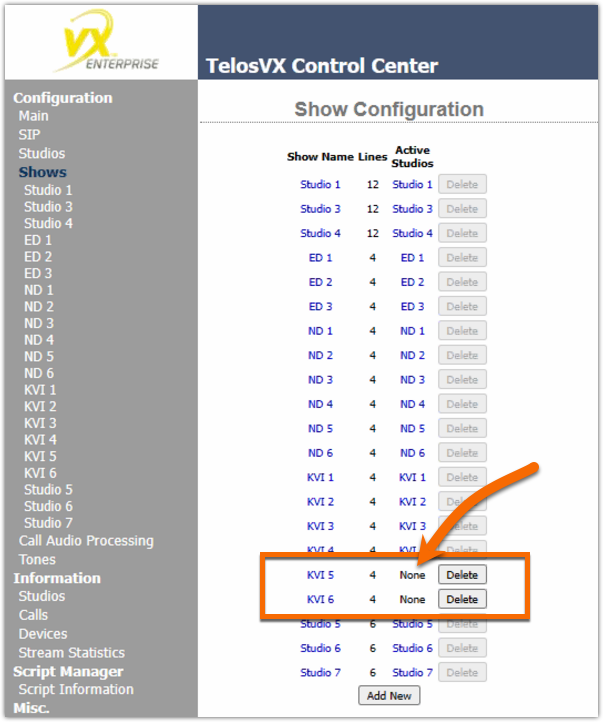
If, for example, we wanted to edit the Show called Studio 1, we would first need to set that Studio to "No Show." Show assignment to a Studio is done by clicking on the studio name under the Studios link on the left side menu, selecting No Show for the Current Show, and clicking Change.
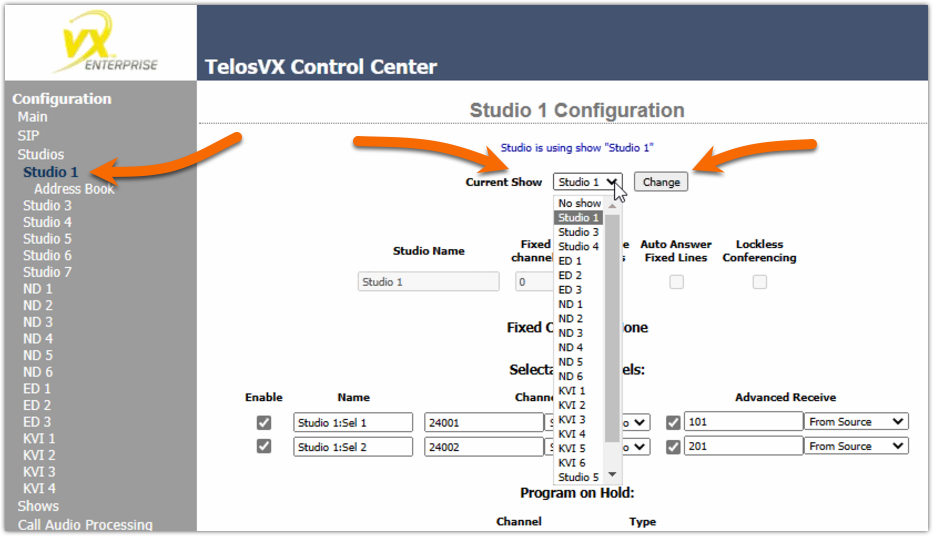
Configuration
- Click the Shows link on the left side menu
- Click the Show that you want to edit. In this example, KVI 5
Notice in this image we have two unused line positions.
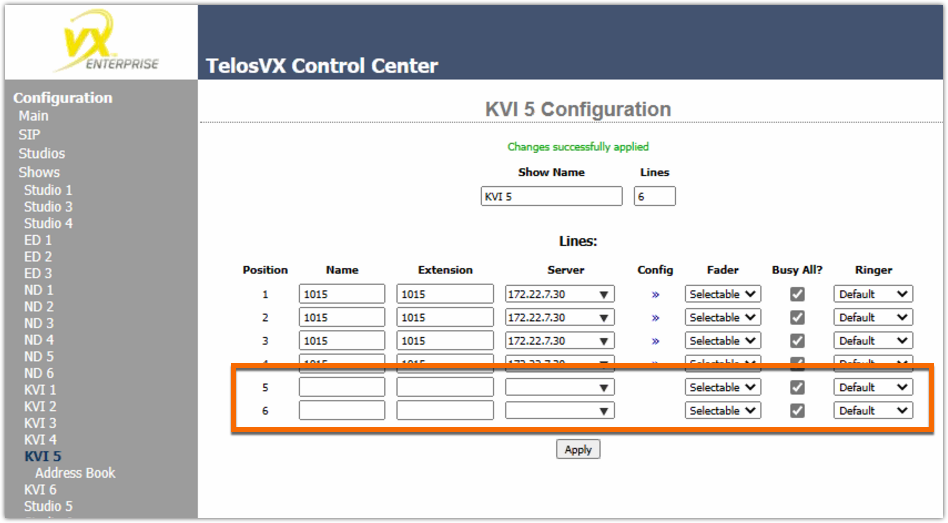
- Supply a Name for this new line. The name is what shows on the Vset screen. In this example, TIP LINE.
- Enter an Extension. This is the extension as defined in your SIP configuration. In this example, 1099.
- Select a Server from the drop-down list. Some systems may have more than one SIP Server. Take care to select the one associated with the extension you add.
- Change the Fader, Busy All?, and Ringer as needed. These will usually be the same as other extensions.
- Click Apply to save your changes.
Reassign the Show to the Studio
Once the changes are complete, assign this modified show back to the studio it was removed from in the first step. Remember, if you removed it from multiple studios initially you must put it back on the same ones.
Let us know how we can help
If you have further questions on this topic or have ideas about improving this document, please contact us.

