Working With Presets In the Omnia One Remote App
Scope
This document explains how to Load, Save and Delete Processing and IO presets using the Omnia One Java based remote control app.
Description
How to work with presets in the Omnia One remote control application.
Working With Presets
This assumes you already have downloaded and are running the Omnia One Java-based remote control app. If not, please see this TelosHelp doc: Gaining Access to the Remote Control App
There are two kinds of presets; processing presets and I/O presets.
The processing presets are saved and loaded from the "Preset" tab in the remote.
Below I have selected the Cosmic preset and I can now click on the buttons to the right to select it, save it or delete it.
Select will put it "on the air" (you can also double-click it to select it).
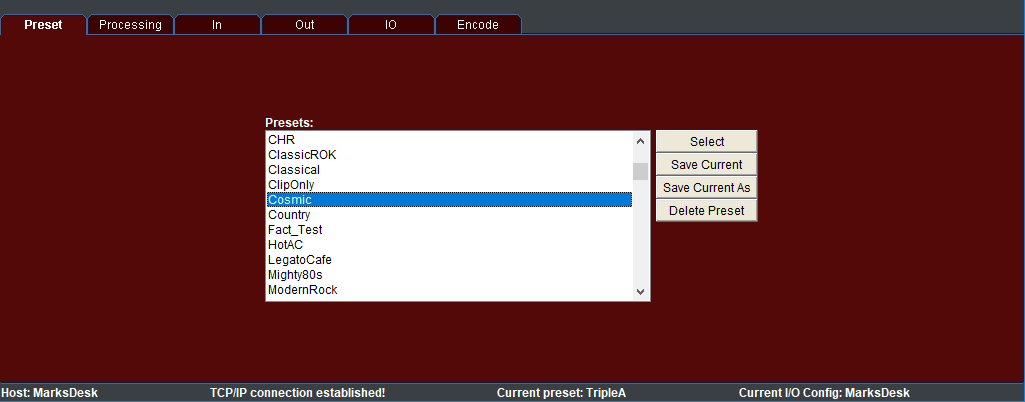
I/O presets work similarly and are handled from the "IO" tab.
If no user presets have been made, only the "default" and "Fact_Test" presets will show up here.
Details
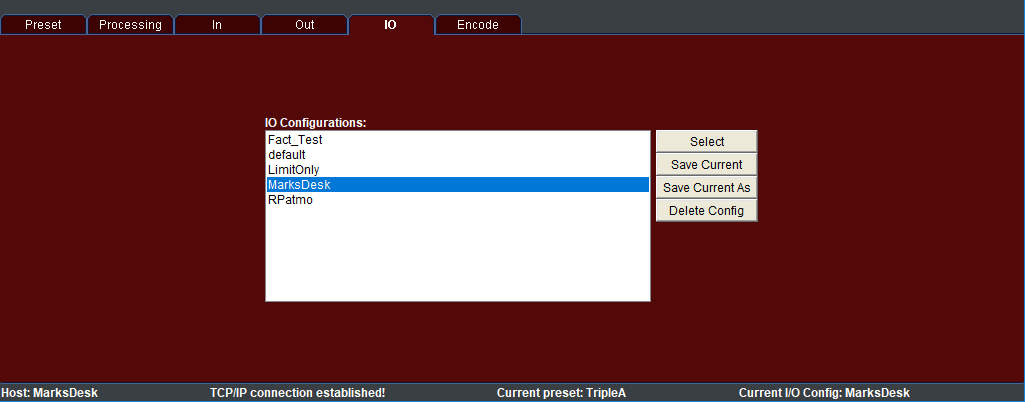
Let us know how we can help
If you have further questions on this topic or have ideas about improving this document, please contact us.
