Enabling Advanced Logging on an Nx12, Nx6, Hx6, or iQ6 Telephone System
Scope
This document covers a number of Telos Talk Show systems, including;
- Nx6 (legacy product)
- Nx12 (legacy product)
- Hx6
- iQ6
The actual logging available may vary from product to product depending on options but the steps remain the same.
This is intended to be a helper when directed by telos to enable or disable some additional logging. We are not able to detail here what each logging item provides. It would likely be incomprehensible and the logging output often requires a software engineer to decode them.
Description
Logging is enabled and recorded by a Telnet connection. There are no internal logs that are saved. If you want to save these logs you will need to use a terminal program that has this capability. In this example, we'll use PuTTy, a free terminal program available from https://putty.org/. You can use any terminal program you like.
Configure PuTTy
- Open PuTTy
- Click on Session in the left side menu
- Ether the IP Address of your Talk Show system in the Host Name field
- Select Telnet connection type
- Enter port 24 in the Port field
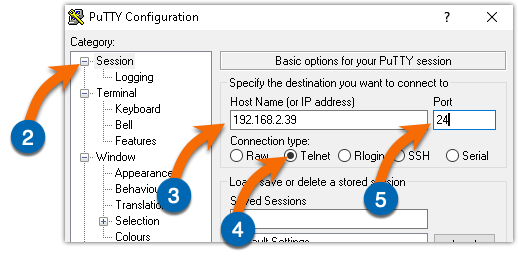
- Next, click the Logging link in the left side menu (below Session)
- Under the Session Logging heading, select All session output
- In the Log file name field, click Browse. Find a location on your local computer to store the log files and assign a file name. Here, we are storing it on the Desktop and are using the filename Hx6.log.
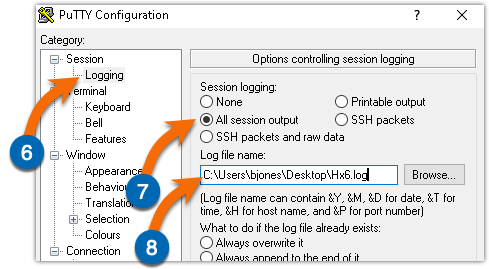
- Click the Open button at the bottom to start the Telnet session
You should have a window that looks like this and shows the >> prompt
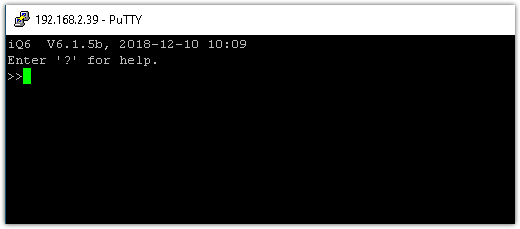
Configuration
Once you connect, you are greeted with the above banner and prompt.
Login
From the >> prompt, send "login Telos". The connection will echo the command you sent and respond with Logged in with user rights. Note - Telos must have a capital T
>>login Telos
login Telos
Logged in with user rights.
>>
List available logging sources
From the >> prompt send "log." A list of log options is shown.
>>>>log
log
0 - All error log 1 - LWCPDevice
2 - HTMLcomm 3 - INT1
4 - POTScard 5 - Trace
6 - StudioLine 7 - Studio
8 - SharedLineMan 9 - PhoneLine
10 - PHFmessage_send 11 - Nx12Client
12 - MyServer 13 - MyHw
14 - Menu 15 - MainApp
16 - LineManager 17 - LineHandler (inc PLL)
18 - LWCPClientThread 19 - Hybrid
20 - DDFrontPanel 21 - FPWindow
22 - VXManager 23 - CallDirectorVX
24 - CallDirectorAP2x12 25 - Connect64
26 - CallDirector 27 - CallDirDevice
28 - CDDFpHelper 29 - AudioMan
30 - Application 31 - APCore
32 - APClientThread 35 - Parallel Manager
Enable logging options
The same "log" command is used to enable logging options using the log command plus a number (or numbers). For example, "log 16 18" enables the Line Manager AND LWCPClientThread.
>>log 16 18
log 16 18
Log 16 (LineManager) was enabled!
Log 18 (LWCPClientThread) was enabled!
>>
Disable logging options
Send the log command again with the menu numbers you want to disable. Note the confirmation says "was disabled!"
>>log 16 18
log 16 18
Log 16 (LineManager) was disabled!
Log 18 (LWCPClientThread) was disabled!
>>
Show what log options are enabled
Send the command "log" again with no options. An asterisk (*) will appear next to any currently enabled options. Note - log option 2 (HTMLcomm) as an asterisk indicating that it's enabled.
>>log
log
0 - All error log 1 - LWCPDevice
* 2 - HTMLcomm 3 - INT1
4 - POTScard 5 - Trace
6 - StudioLine 7 - Studio
8 - SharedLineMan 9 - PhoneLine
10 - PHFmessage_send 11 - Nx12Client
12 - MyServer 13 - MyHw
14 - Menu 15 - MainApp
16 - LineManager 17 - LineHandler (inc PLL)
18 - LWCPClientThread 19 - Hybrid
20 - DDFrontPanel 21 - FPWindow
22 - VXManager 23 - CallDirectorVX
24 - CallDirectorAP2x12 25 - Connect64
26 - CallDirector 27 - CallDirDevice
28 - CDDFpHelper 29 - AudioMan
30 - Application 31 - APCore
32 - APClientThread 35 - Parallel Manager

