Configuring Axia IP-Audio Driver to send channels in SIP Unicast AES67 format
Scope
This document describes how to configure the Axia IP-Audio Driver for Windows to send its sources as AES67 SIP Unicast. We will not discuss multicast set up in this document.
Description
Version 2.10 and higher of the Axia IP-Audio Driver support sending stream as AES67 in either multicast or unicast format. Connections to the unicast sources by other devices are done using SIP.
Configuration of the Sources
- Launch the Axia IP-Audio Driver configuration. This can be found in Windows Control Panel.
- Enable the Source by selecting the Enable checkbox.
- Assign a friendly name. In this example, we've used PC 1.
- Leave the Channel field blank.
- Select Low Latency Stereo (AES67) as the Mode.
- If you have a multi-channel version of the Driver, repeat this for each channel.
- Click the Apply button to save and activate your changes.
This screenshot shows our properly configured sources. Sources 1 - 3 are configured as unicast. Source 4 is configured for multicast.
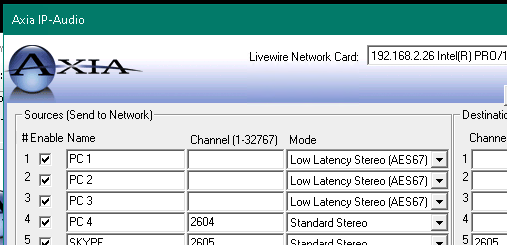
Configuring receivers
Receivers request these unicast sources by the string sip:<channel>@<ipaddress>:<options>
In our example, the IP-Audio Driver is at IP Address 192.168.2.26, so our connection string in the receiver would be 'sip:1@192.168.2.26.' No options are required.
Here is a properly configured xNode to receive the three unicast channels from the IP-Audio Driver.
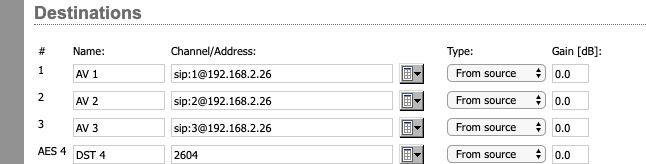
Let us know how we can help
If you have further questions on this topic or have ideas about how we can improve this document, please contact us.

