What ports does the iProfiler client
Scope
This document covers the ports used in order for iProfiler client to connect to the server.
Description
The iProfiler client is designed to use a single port to make port forwarding and firewall configuration simple. This port is settable by the user to allow configurations that fit your facility's needs.
Server Configuration
- Open the Axia iProfiler Server window.
- Click the Server Options button in the top right.
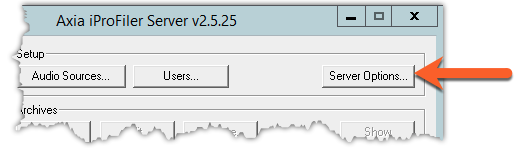
The Server Options window will open.
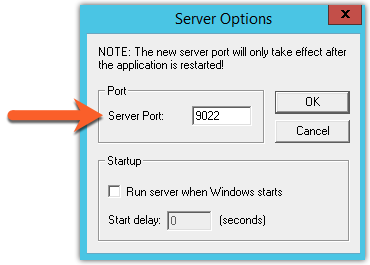
- Assign a Server Port.
- Click OK.
Client Configuration
- Open the iProfiler Archive Player.
- Click File in the upper left of the player.
- Click Connect.
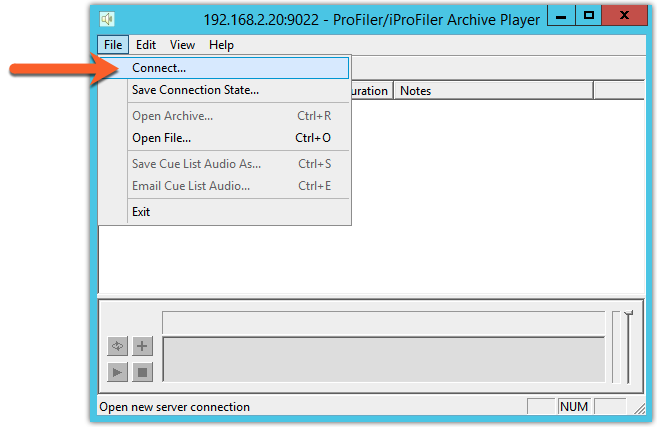
The Login window will appear.
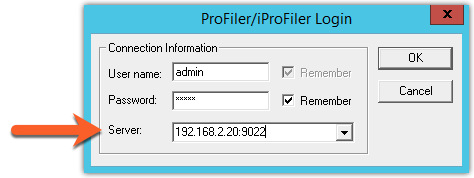
- In the Server option supply the IP Address:port number like the example shown above..
- Click OK.
The client will attempt to connect to the iProfiler Server at the address and port that you have specified. If it does not connect, please check any firewalls, routing, or port forwarding rules that you have in place to make sure they are correct.
Let us know how we can help
If you have further questions on this topic or have ideas about how we can improve this document, please contact us.

