Managing Omnia.11 Presets
Scope
We show you how to Save and Load user presets from/to the Omnia.11
Description
The below procedure will show how to Save and Load user presets from/to the Omnia.11 using the webpage interface.
Procedure
Login to the web interface (See Appendix C starting on Page 81 in the Omnia.11 user manual if needed) and go to the "Data Mgmt" tab. There in the DOWNLOAD PRESETS section you will see a list showing all of your custom user presets as links:
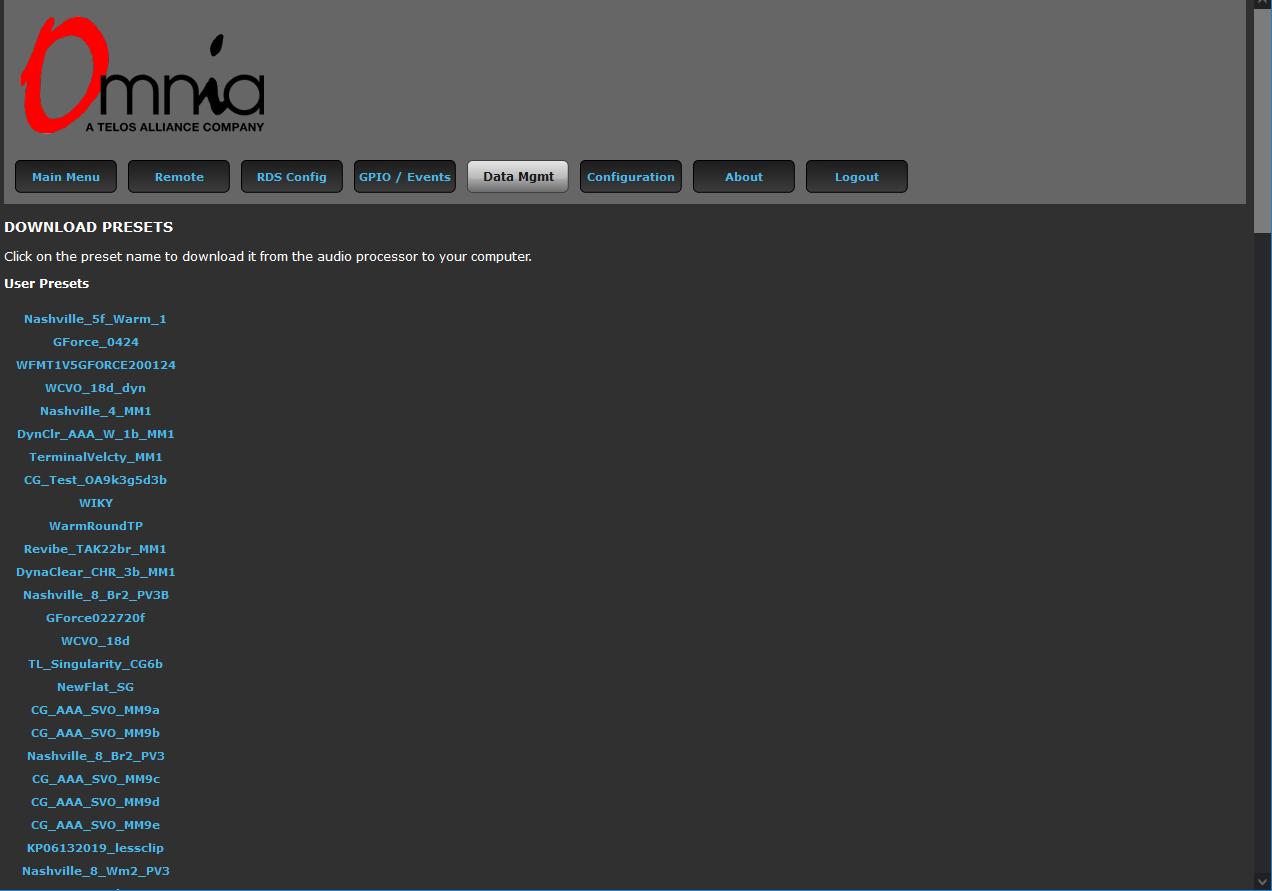
Simply click on the ones you would like to save to your computer (note that on some browsers, you will need to right-click and choose "Save Link As..." etc. )
Similarly, scroll down to near the bottom of that same page and in the DOWNLOAD IO CONFIGURATIONS section you will find your I/O Configuration presets if you have saved any. Click on the links for any I/O presets you want to save:
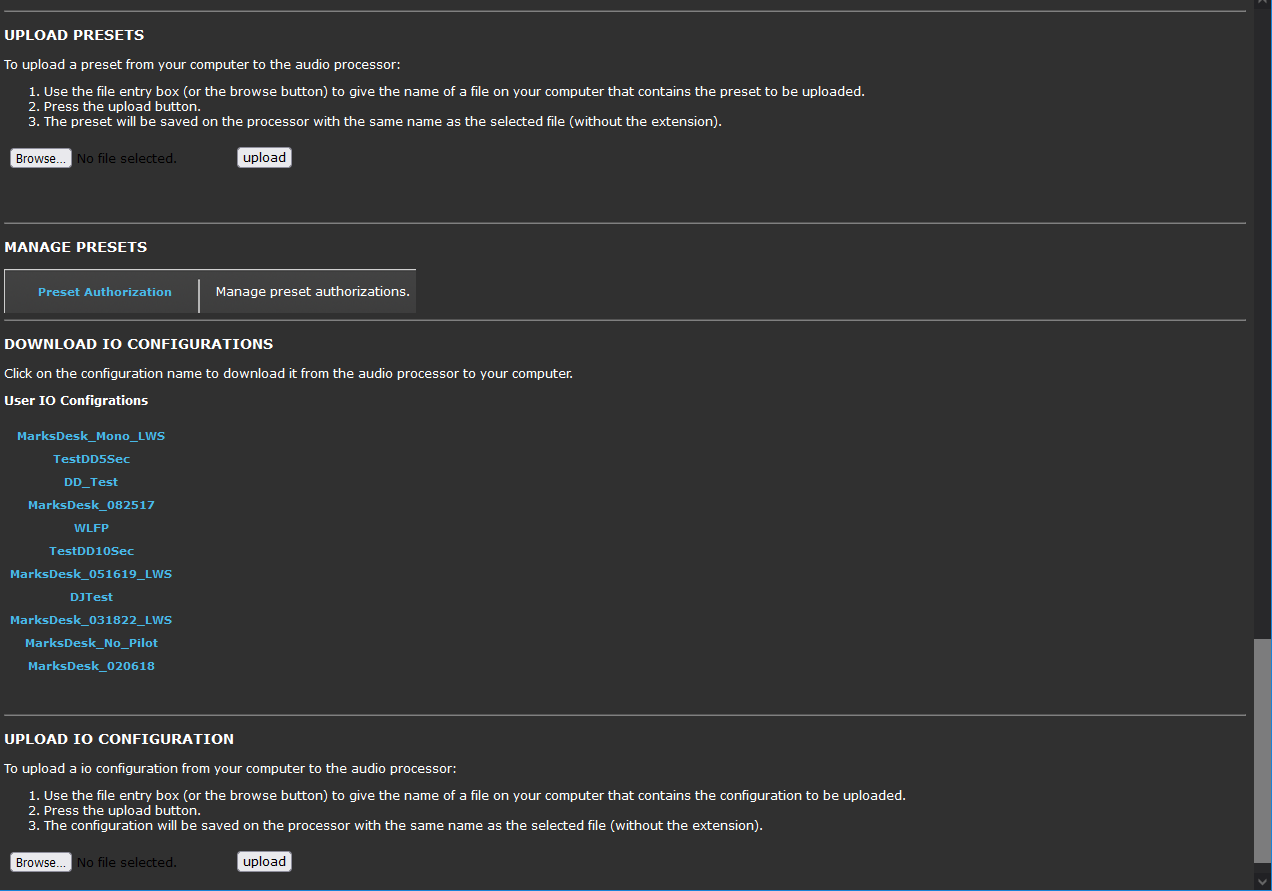
On the other 11, you can then upload those presets you have saved to it using the "Browse..." and "upload" buttons in the UPLOAD PRESETS & UPLOAD IO CONFIGURATION sections of that same Data Mgmt page.
Let us know how we can help
If you have further questions on this topic or have ideas about improving this document please contact us
