Licensing and Activation of Omnia SST
Scope
How to license Omnia SST.
Description
A customer asked: How do I request a new license key for my Omnia SST after my laptop died?
Procedure
Navigate to the setup menu in the SST web interface by clicking on the "gear" icon at the top-left of the screen:
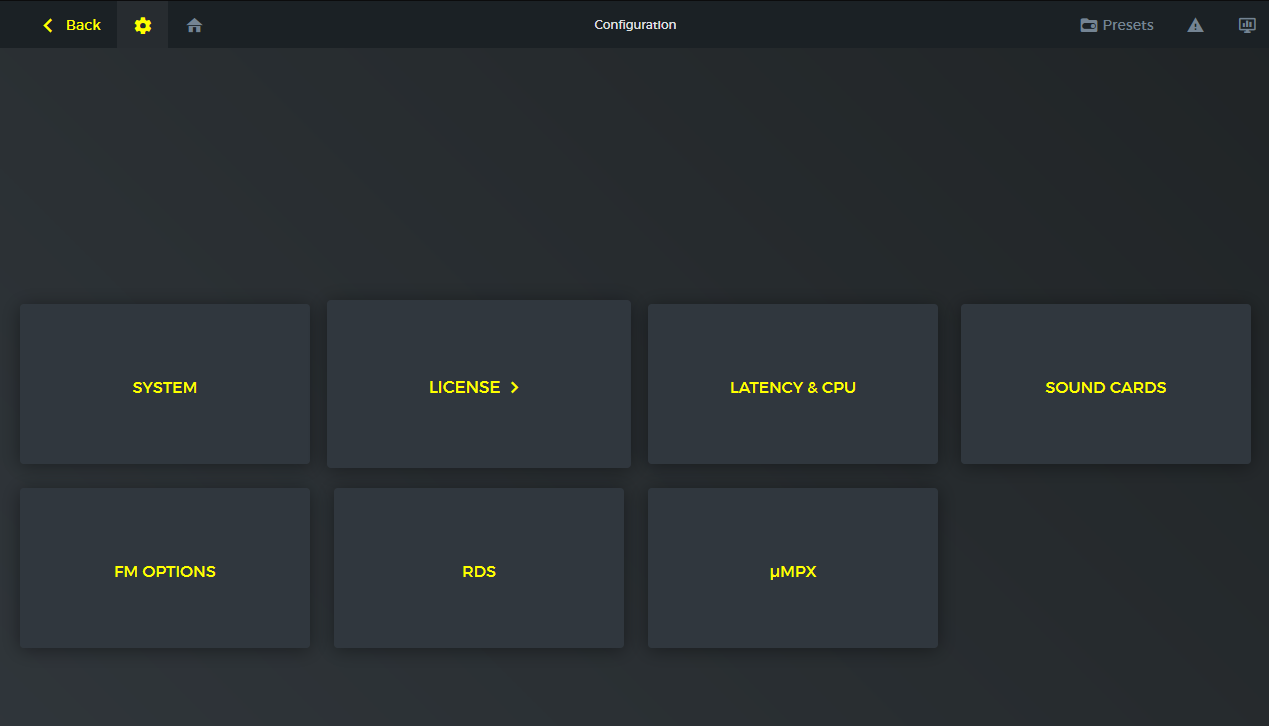
Click in the "LICENSE>" block to enter the License menu:
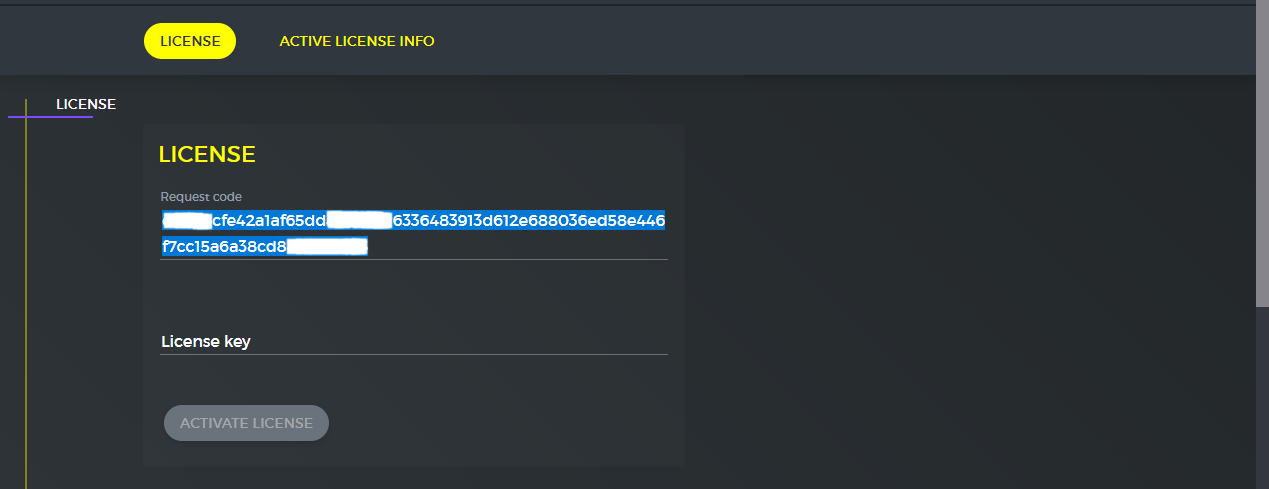
License keys for Omnia SST are generated using the request code from this screen, and are specific to each hardware install.
Highlight the request code (as shown here) and then Copy and Paste it into an e-mail to: activations@telosalliance.com. Please include your product's serial number (i.e.: OSST12345) in the email.
Activations will reply with a license key to paste into the license key field.
Here's a list of all of the fields on the License page:
Request Code: Displays the unique license request code for this installation of Omnia SST. Copy/paste this code to request a key.
License Key: When you receive your license key, paste it into this field and click “Activate License”.
Active License Info: Displays the current license status
License ID: The unique ID of this installation.
Valid till: Omnia SST licenses can be set to expire after a period of time (demo use will cause audio impairments after 30 days. When that happens, an unlicensed version is not desirable for on-air demo) Fully licensed versions will show a date far in the future making the license duration essentially permanent. This field displays the expiration date.
Omnia SST/Micro MPX (switches): Licenses can be issued for Omnia SST (bundled), MicroMPX (encoder or decoder), or SST as a stand-alone without MicroMPX. These switches display the status of each license.
Let us know how we can help
If you have further questions on this topic or have ideas about improving this document please contact us
