Creating local "listening" instance on Z/IPStream
Scope
This article applies specifically to the Z/IP Stream R/2 and X/2 products; however, the concepts described here may apply to other products as well. The steps here are specific to these two products.
Description
Occasionally you may want to create a local monitoring instance in your Z/IPStream R/2 or X/2. For example, you might want to monitor locally the stream you are sending to your streaming service provider and be able to listen to it using a local player like VLC Media Player, WinAmp, iTunes, etc.
Creating a local instance
- From the main Control Panel, click on the
 button.
button. - Click on
 to create a new AAC encoder instance.
to create a new AAC encoder instance. - Assign a Name, Audio Source, type of Processing (if any), Processing Preset and AAC Format. Sample shown here.
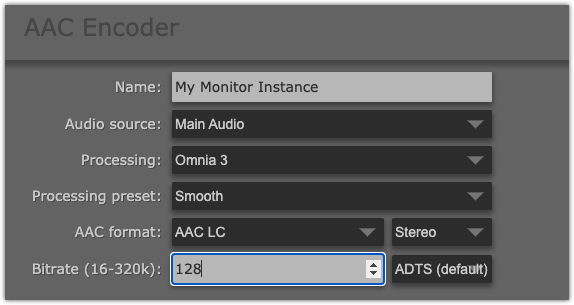
- Under Stream Type select HTTP Server
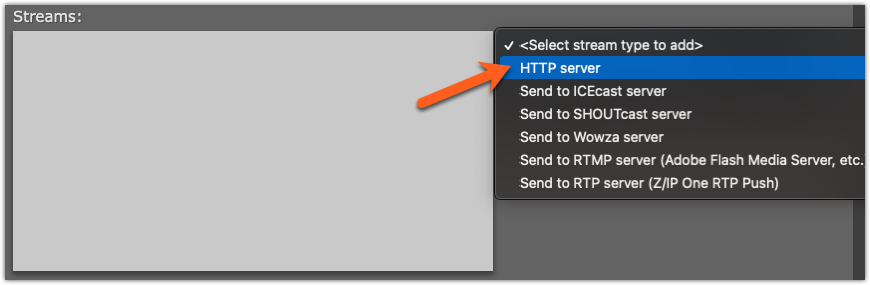
- Assign a Friendly Name and a Stream resource ID.
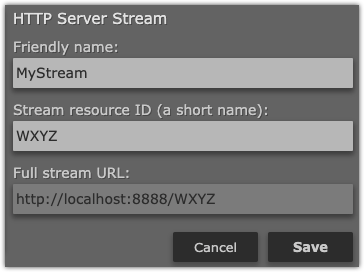 The stream resource ID becomes part of the link to the stream. Consider this when choosing an ID. Note the full stream URL. You will need this later.
The stream resource ID becomes part of the link to the stream. Consider this when choosing an ID. Note the full stream URL. You will need this later. - Click Save for the Stream, then Save again for the AAC Encoder instance.
- Click the Start button for the newly created instance in the main Control Panel.
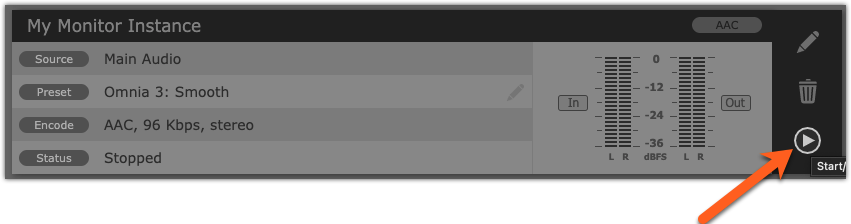
The Full Stream URL
The Full Stream URL noted in the previous step is the link you will use to listen to this stream with VLC Media Player, or whatever you player of choice is. You will need to replace "localhost" withe actual IP address of your Z/IPStream. The port after the colon (8888) is controlled by your Setup options and can be found on the Options page under the HTTP Stream Server port.
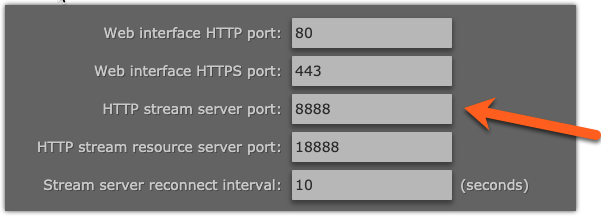
Using VLC Media Player
- In VLC, choose Open Network. Your version may be slightly different, but most versions have some reference to opening a network connection.
- Enter the full URL as noted in previous steps, replacing "localhost" with the IP address of your Z/IPStream. In this example, the IP address of the Z/IPStream is 192.168.2.188. Therefore, the link is http://192.168.2.188:8888/WXYZ
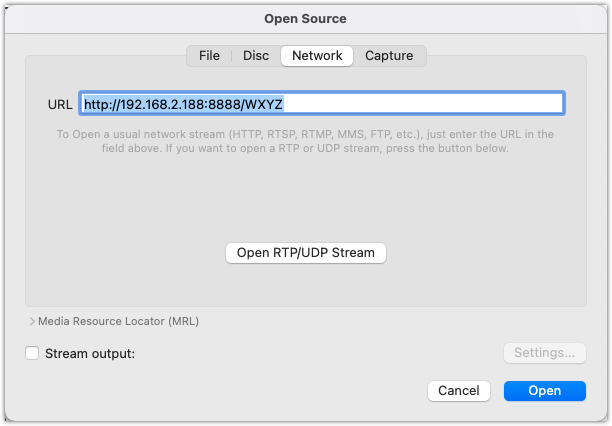
- Cick Open
VLC Media player should now show that it's playing your Stream. Note that metadata will not likely show in this instance.
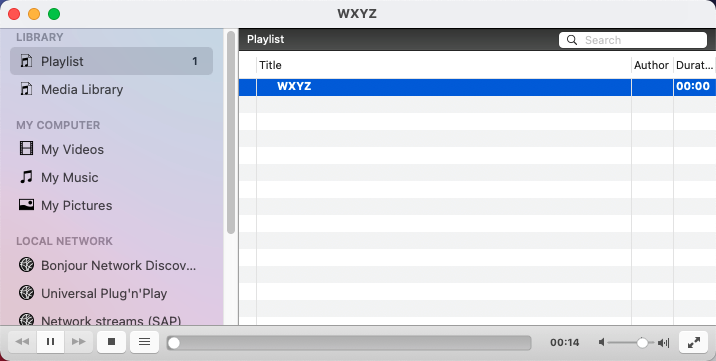
Let us know how we can help
If you have further questions on this topic or have ideas about improving this document, please contact us.

