Removing unwanted devices from Pathfinder Core Pro
Scope
This document covers the removal of devices from Pathfinder Core PRO. This does not apply to the Windows version of Pathfinder PC Pro.
Identifying Offline Devices
A device that is offline or that has been removed can easily be identified in the list of devices by observing the Online and Login State columns. Devices that are completely off, or have been removed, will show Login State None, and Online false as shown in this screenshot.
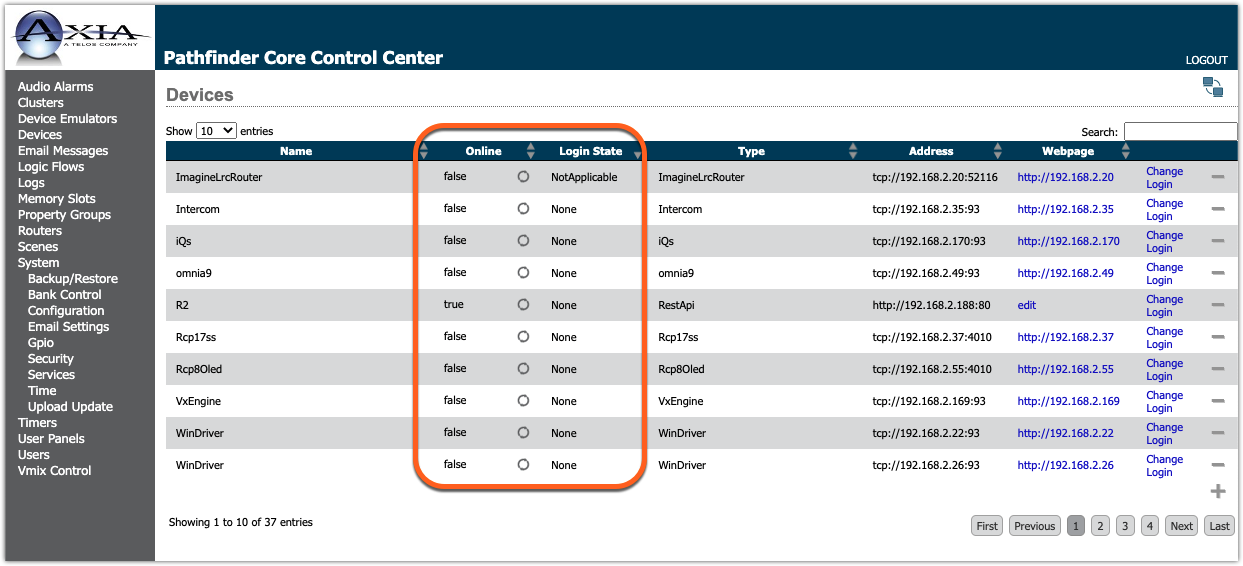
Removing Devices
Regardless of the Login State or the Online status, a device can be removed by;
- Navigate to the Devices link on the left side menu.
- Locate the device you want to remove and click the minus sign to the far right of that device.
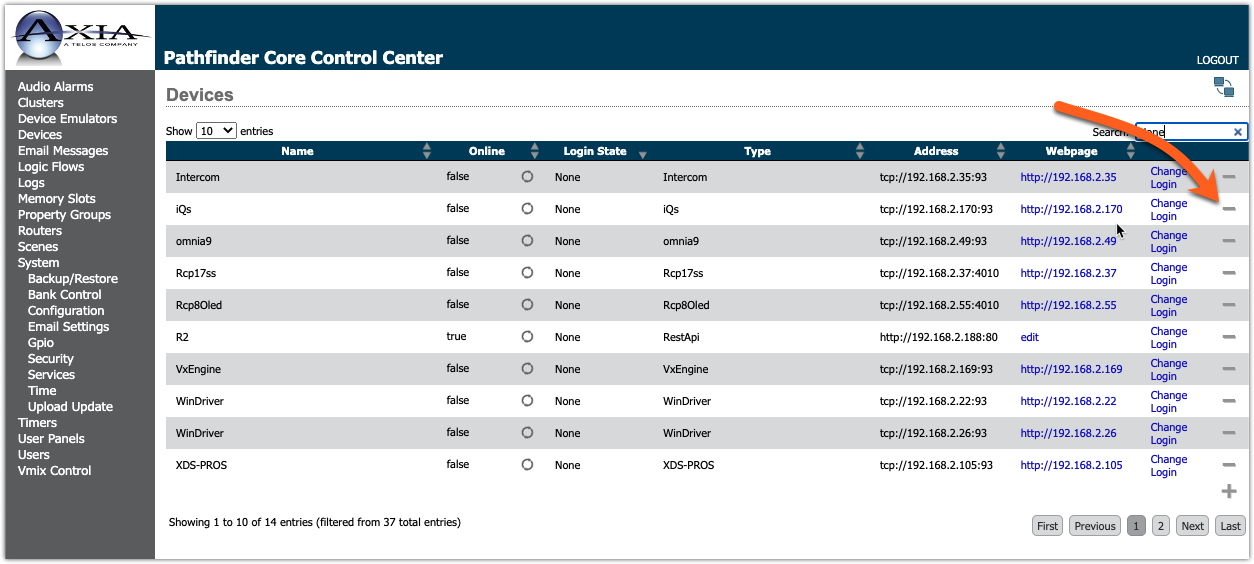
- Answer OK to the confirmation dialog.
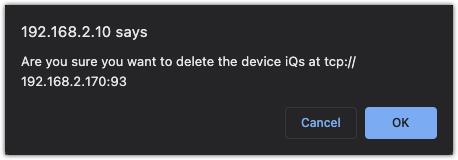
- Repeat these steps for additional devices you would like to remove.
Devices can only be removed one at a time. This is partially for safety. If a device is accidentally removed you can re-add it by clicking the plus sign at the bottom right and add the device back by its IP Address.
Let us know how we can help
If you have further questions on this topic or have ideas about improving this document, please contact us.

