Ensuring that your VIP system is running the most recent versions
Scope
This document goes over the steps to ensure that your VIP system is updated to the latest versions.
Adding Beacon Container
See this document for adding the Beacon container: https://support.telosalliance.com/article/sh7p4f6oys-adding-beacon-container-manually
Updating Existing Containers
When new software in the form of a Docker image is released, containers need to be individually updated to run the latest version as they do not automatically run the latest image. In this example, the Intercom is used. The same process applies to Beacon, Intercom Dashboard, and any other future images.
Assuming the system hasn't already been updated, it will look similar to the image below before starting. The Image page in Portainer contains the following images:
- Portainer
- Beacon
- Intercom
- Intercom Dashboard
All are currently using the :latest tag.

At the top of the Images page, you can change the registry and the Image, like the picture below:
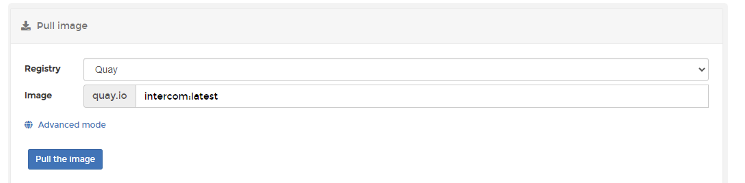
Do this with each type of image (Intercom, Dashboard, and Beacon):
- intercom:latest
- beacon:latest
- intercom-dashboard:latest
Do this one at a time, and click on the blue "Pull the image" button after each one.
Once the image has successfully been pulled, the list will look like this:

Note how the tag has changed:
- sha256:640679[...] quay.io/telosalliance/intercom:latest
- The “latest” intercom image that was just pulled.
- It currently shows “Unused” because it is not yet active in any container.
- sha256:0d8aeb[...] quay.io/telosalliance/intercom:<none>
- The previous "latest" image.
- There can only be one image with the tag :latest, so every time a new “latest” image is pulled, the old “latest” will still remain but have its tag removed and set to <none>.
- It is accessible now only by sha256 or a user-defined tag.
Update the containers by navigating to Containers > Name, then clicking the "Recreate" button:

Click on "Recreate" again. It is not necessary to enable "Pull latest image" as the latest image is already present.
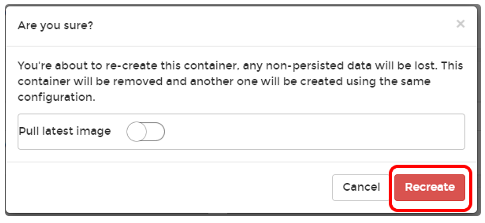
In the example below, the vip1 container has now been updated to use the intercom:latest image, and you can see which containers are using the :latest image and which are not.
vip2 is using image sha256:0d8aeb[...] quay.io/telosalliance/intercom:<none>. This is the previous intercom:latest which has had its tag removed and replaced with :<none>.

Repeat the "Recreate" process with every container (all vip panels, Dashboard, and Beacon) to make sure everything is up to date.
Update VIP Server Setup Tools
Within the Administrative configuration for VIP (this can either be accessed via SSH, or directly on the Server with a monitor and keyboard), select "Maintenance", and then "Update VIP Setup Tools".
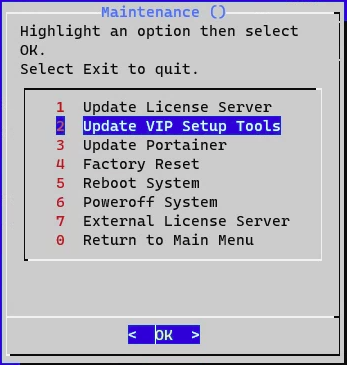
After a moment, the Setup Tools will be updated. You'll know if the Setup Tools has been updated if you see the following menu:
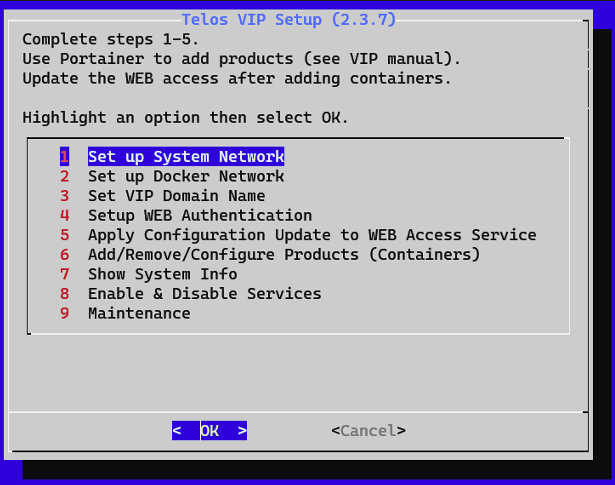
Everything is updated
Once all of the above has been completed, your VIP system will now be up to date.
Let us know how we can help
If you have further questions on this topic or have ideas about improving this document please contact us

