How do I backup my iQx, iQ, or Radius console
Scope
This document covers procedures to create a backup of your iQx, iQ, or Radius console and save that configuration to your computer.
Description
It's a good practice to make a backup of your console configuration occasionally. The best times to make a backup are;
- Before any configuration changes
- After any configuration changes
- Before any software update
- Periodically during any maintenance procedures
Creating a backup
- Using a Web Browser, log in to the main configuration page of your console. Enter the IP Address of your console in the form http://192.168.2.27.
- On the left side menu, click on the Backup / Restore link.
- Click on the Backup settings button.
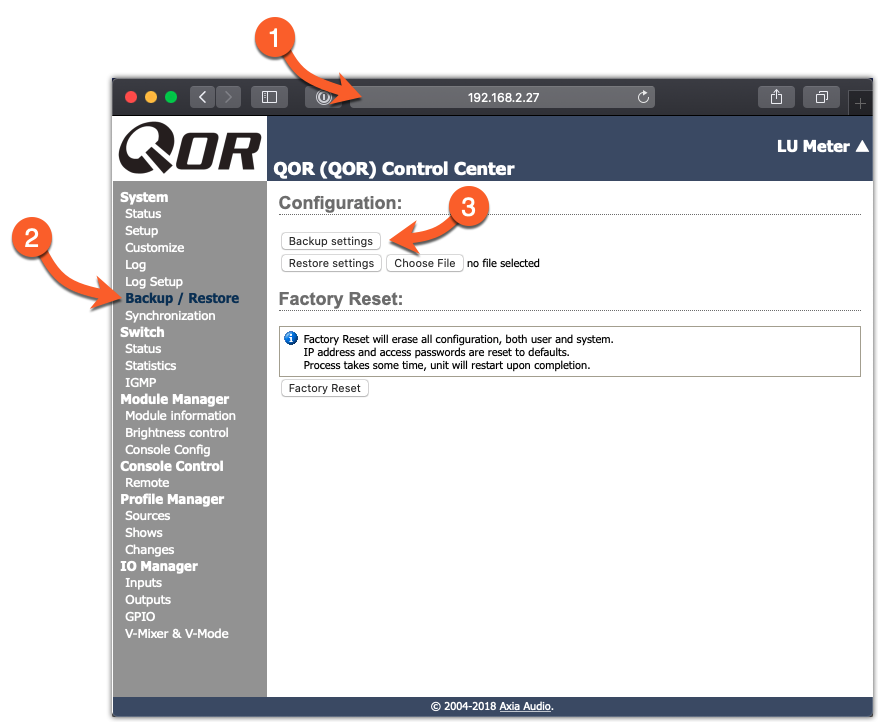
A backup of your system will download. Depending on the configuration of your browser, you will receive a prompt for a storage location and file name, or it will download to your default downloads directory.
- Rename the file to something descriptive. In our example, we're giving it the name of the studio and the date of the backup.
- Select the location to store your backup

- Click Save
Your back up is now complete. The backup file format is standard XML that you can open and inspected using any text editor capable of viewing XML. If you want to "look," that's fine. Don't try to make any changes to the file directly: if you corrupt the file, it will be no good as a backup.
Let us know how we can help
If you have further questions on this topic or have ideas about how we can improve this document, please contact us.

