Adding and Configuring Metadata Filters in Z/IPStream X/2 and 9X/2
Scope
Configuring and adding metadata to the Z/IPStream X/2 or 9X/2
Description
The Telos Z/IPStream receives metadata from any source that can send it in some kind of consistent textual format. XML or plain text data is acceptable.
Here is an example of what some Plain Text data might look like;
^42084~SRO_MUS~Find Your Grail~Sara Ramirez, Company~3:25
Here is an example of what some XML Text data might look like;
<audio ID="id_1820459224_30447609">
<type>Song</type>
<status>Playing</status>
<artist>Big Daddy Kane</artist>
<title>Set It Off</title>
</audio>
Regardless of what format the metadata is sent in, it needs to be filtered (or translated) into a format understood by common streaming audio servers like SHOUTcast and Icecast. This filtering is done by a simple but powerful programming language known as LUA that is included with most all Telos streaming products.
Adding new Filters to Z/IPStream X/2 and 9X/2
Many common filters are already included in the Z/IPStream install. If you used the default install directory when you installed the Software, those LUA filters are stored in C:\ProgramData\Telos Systems\ZIPStream X2\Filters.
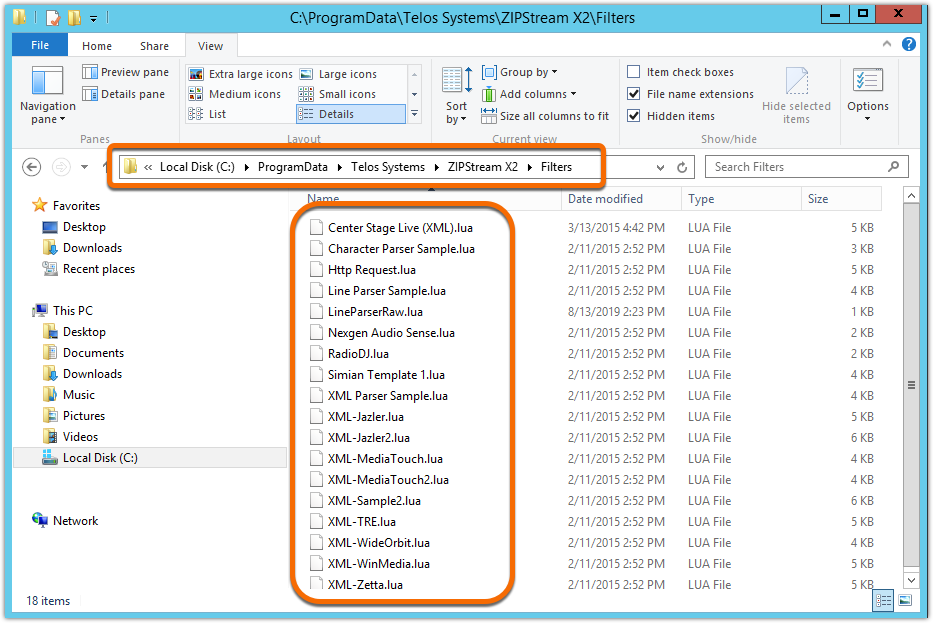
If your system is not listed, please use this tool, or send us a metadata sample. If we do not have one already writen, we will create one for you.
Place any NEW filters in this directory.
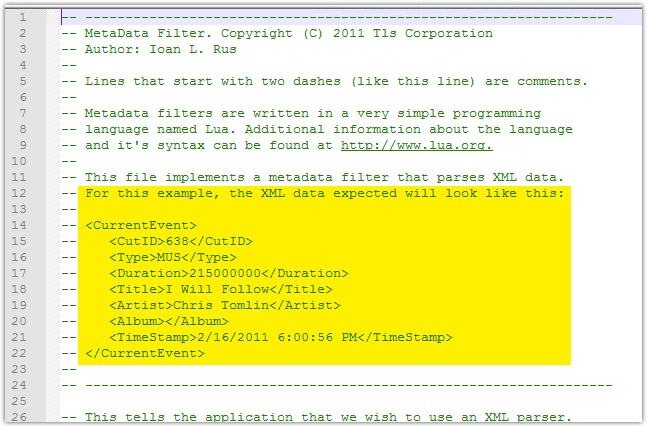
Setting up to receive Metadata
- On the main Control Panel Web Page, click on the Metadata link in the top menu.

- In the drop-down list that says "Add Metadata Source" pick the connection type your Automation system uses. For this example, we'll pick TCP on a specific port.
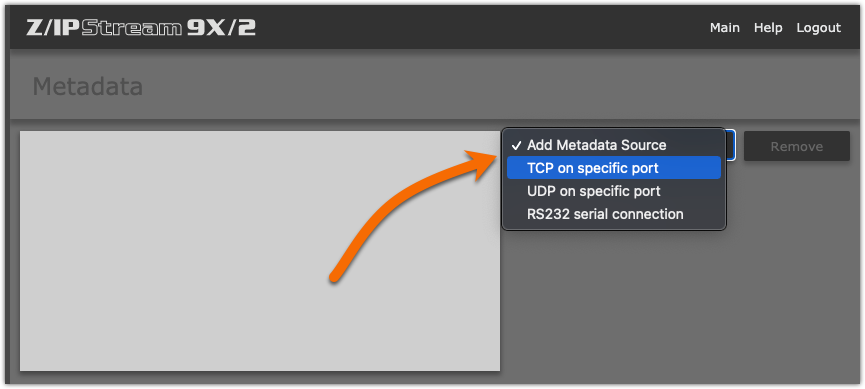
- Assign a friendly name (My Metadata), a local TCP port that your Automation system will connect to (4545 in this example), and Metadata filter to use.
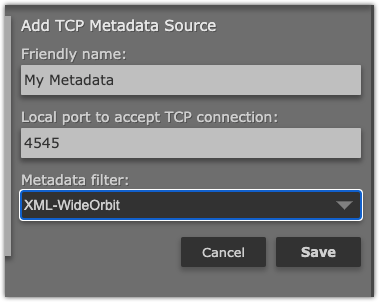
- Click Save.
Assigning Metadata to Your Stream
When creating or editing a stream instance, you will see a Metadata source: option in the configuration.
- Click the drop-down list and select the Metadata source that was created in the previous step.
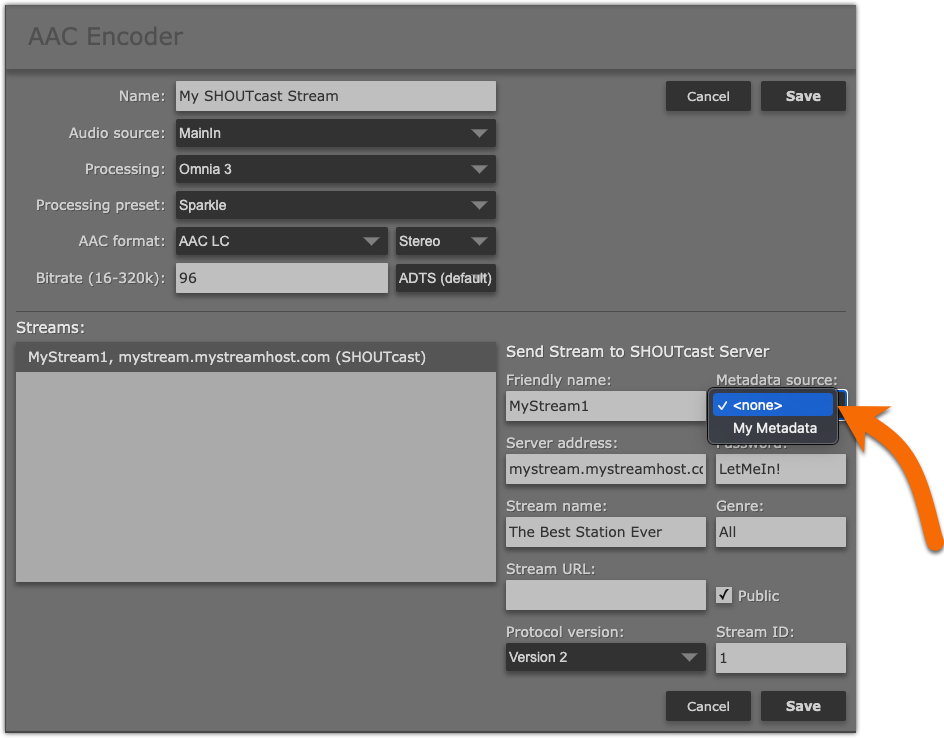
- Click Save
What can go wrong?
The two most common reasons why metadata does not work are;
- The output format of the automation system does not meet the expected input format of the chosen LUA filter.
- (For Icecast) the proper Admin User and Admin Password are not provided. Most of the time the Admin User is "admin" and the Admin Password is the same as the User Password. Occasionally the Admin user could be "source" like the regular Username.

In either case, the log files are your first place to look. If you used the default installation directory, logs are stored here C:\ProgramData\Telos Systems\ZIPStream X2\Logs. Logs are in plain text format and are easily read using notepad or other text editors.
Let us know how we can help
If you have further questions on this topic or have ideas about improving this document, please contact us.

