Adjusting the Screen Saver Settings
Scope
This document covers how to set screen saver timings on a Z/IPStream R1.
Description
In order to save the life of the OLED on your Z/ipstream R1, we suggest setting a time limit that puts the unit into screen saver mode. You can set the OLED to dim after one, five, ten or 30 minutes.
Enabling Screen Saver
To set the screen saver timing, you need to scroll to the System menu on the front panel by using the larger jog wheel to scroll and select System.
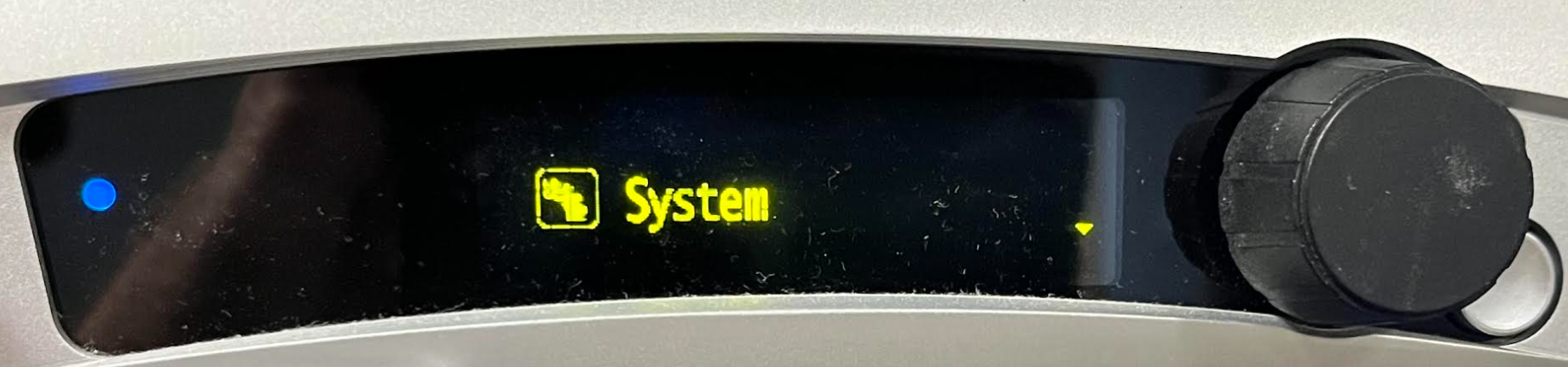
In the System menu, you can scroll to the Screen Saver Timeout menu.

Push the jog wheel to enter the edit mode of the menu. Arrow and X icons will appear when you enter the edit menu.

Use the job wheel to highlight the desired timeout length. With the timeout highlighted, press the smaller silver button next to the jog wheel to save your selection.
Hit the silver button again to exit out of the Screen Saver Timeout menu.
Let us know how we can help
If you have further questions on this topic or have ideas about improving this document, please contact us.

