How to configure an IFB
Scope
Using Dashboard, you can easily set up an IFB for your Infinity system. This document will cover how to configure an IFB, as well as some of its features.
Configuring the IFB
Open Dashboard, and you will see the IFB settings in the lower right quadrant, by Groups and Partyline. Make sure to select the IFBs tab, and click on the blue ADD button on the right.

When you click ADD, you will be given a chance to name your IFB, set the dim levels (more on these later), and change the colors for how it will be shown on the panel. You can always change these settings later by double-clicking on the IFB. For now, enter a name, and either press Enter, or scroll down and select CREATE. You should now see the following configuration window:
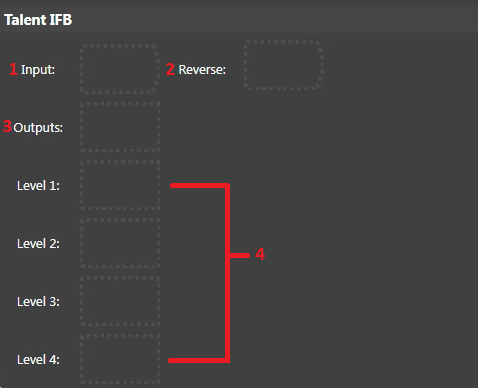
- Input is the audio that will be interrupted. This will often be the program audio, or some other mix-minus. You cannot listen to this audio on your Infinity panel. The Input audio is only heard by the person for who the IFB is intended for. In the screenshot example above, we are building this IFB for the Talent. In this case, the Talent would hear the Input audio, plus the interrupt from the panels. You can only configure one input.
- Reverse is any input that you want your Infinity panels to hear when the associated IFB is in Listen Mode (the key is green). Unlike the Input, the Reverse is not mixed in with the interrupt. You can only configure one reverse.
- Outputs are where you want the mix of the Input and interrupt from the panels to go. This could range from an xNode, a VX, or any AES67 device. You can configure multiple outputs.
- The Levels are where you assign which of your Infinity devices you would like to be associated with this IFB. These correspond to the Dim Level settings that we saw earlier. This allows you to set different interrupt priority levels for different panels. For example, you might have a Director on Level 1, Board Op on Level 2, etc. Each level can be configured to dim the Input audio by a specific amount when interrupting. In the screenshot below, we have Level 1 configured to completely cut the Input and all other priority levels (Levels 2-4) when interrupting, but Level 2 only cuts the Input (and levels 3-4) by -12dB.

Let us know how we can help
If you have further questions on this topic or have ideas about improving this document, please contact us.

