Setting Individual Silence and Clipping Level Thresholds in Pathfinder PC
Scope
This document applies only to the Windows version of Pathfinder and covers how to define individual silence and clipping levels.
Description
Under the Preferences settings in the main Pathfinder Server application, there are settings for a global silence and clipping threshold. Those settings are -80 and -1 by default. However, sometimes it may be desirable to override those settings individually.
This is done using Route Names dialog for each router.
Setting Individual Silence or Clipping Levels
- On the main Pathfinder Server application, select the audio router from the Routers tab, where you want to make changes.
- Click on the Route Names button.
The Edit Names dialog appears.
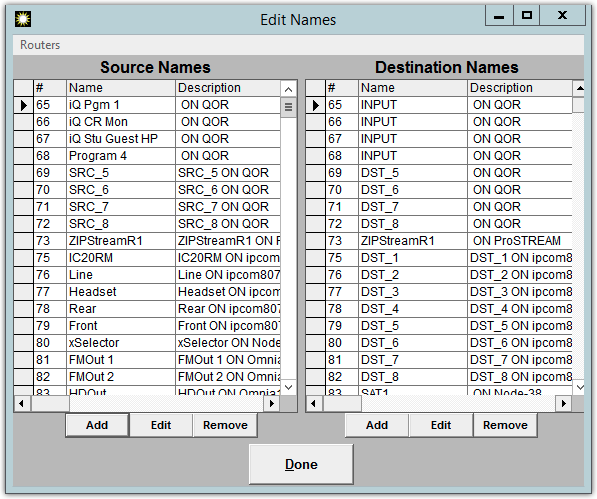
- Resize the column headers by holding your mouse on the line that separates the columns. It will change to an icon, indicating you can resize the columns. The Icon looks like this.
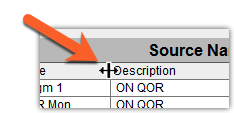
You will see that as you resize the columns, additional ones will appear showing you columns for SilenceLevel and ClipLevel.
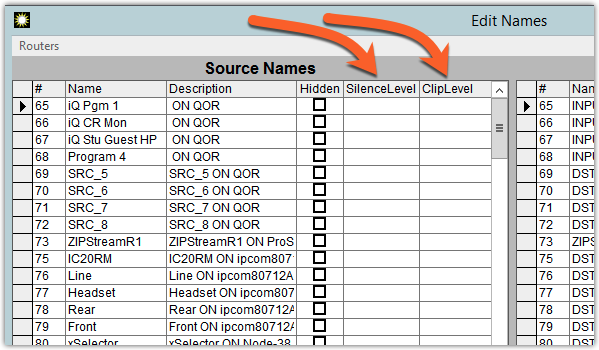
- Click in the SilenceLevel or the ClipLevel field and type in the new value. Valid values are -1 to -100 for both.
- Repeat these steps for all Sources or Destinations you want to change.
- Click Done when finished.
Clearing Individual Silence or Clipping Levels
Setting individual Silence or Clipping will override the defaults set it Preferences of Pathfinder Server. To return a particular source or destination to the default, return to this Edit Names dialog and remove the value that you entered and then click Done.
Sources and destinations with blank values use the system defaults.
Let us know how we can help
If you have further questions on this topic or have ideas about how we can improve this document, please contact us.

