After installing my Axia IP-Audio Driver it's grayed out and I can't make any changes
SCOPE
PROBLEM
After installing the Axia IP-Audio Driver and rebooting your computer, the IP-Driver is greyed out, preventing you from making any changes. This screen shows an IP Driver which has been installed but not properly licensed.
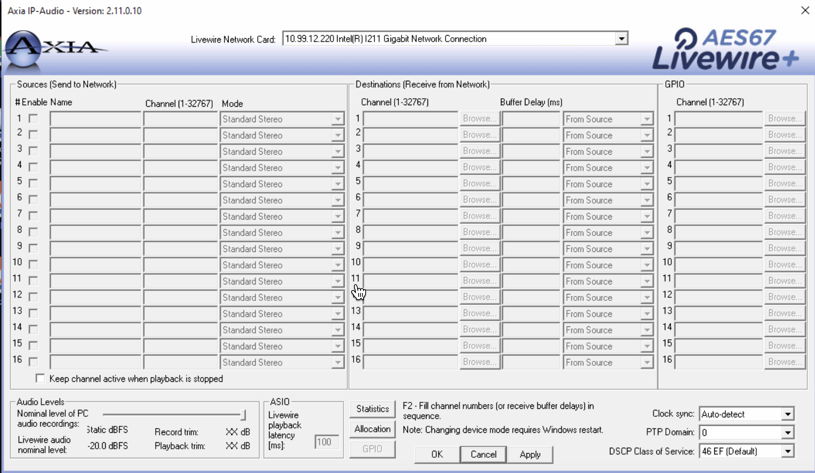
Most often, this is a result of entering your License Number and License Key incorrectly during the install process.
Here are a sample Number and Key (note these are not valid keys and can not be used for install)
- License Number - AXWO24804499
- License Key - C39FTK 2MM7K9 ZTMZ36 6P7K7F ZCRP
Possible problems while installing can be:
- License Number entered incorrectly - these are a combination of letters and numbers and are ALL CAPS
- License Key entered incorrectly - these are a combination of letters and numbers and are ALL CAPS. You must include spaces when entering the Key.
- Copy and paste errors - missing digit from the beginning or end or extra space characters at the beginning or end.
- Permission Issues - License information is written to the Window Registry. The install must be completed by a Windows user with sufficient permissions to be able to write to the registry.
- Installing using a Windows Remote Desktop session - you can not connect using a remote desktop session. Using a program like VNC, Team Viewer, LogMeIn, etc., are acceptable.
To correct any of these issues, you must fully uninstall the driver using Add/Remove Program from Control Panel, reboot your computer, and then start the installation over again.

