How to create a user panel to control a console
Scope
User Panels in Pathfinder Core Pro allow you to create any kind of user interface that you'd like to control in any part of your Telos Alliance network. Although you can customize these panels any way you'd like, this document will walk you through how to create a panel that is essentially pre-built to control your Axia console.
Creating the user panel
The most recent beta versions of Pathfinder Core Pro (starting with 1.7.13.15) will allow you to easily create a virtual version of your console. You will need the most recent beta, which can be found here.
Once installed, go to User Panels. From there, click the + icon on the right side of the screen. This will open a new User Panel. Once there, click on Custom, and find the Console button and click and drag it to the grey canvas area:
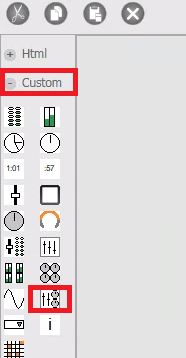
Once dragged over, it should look like this:
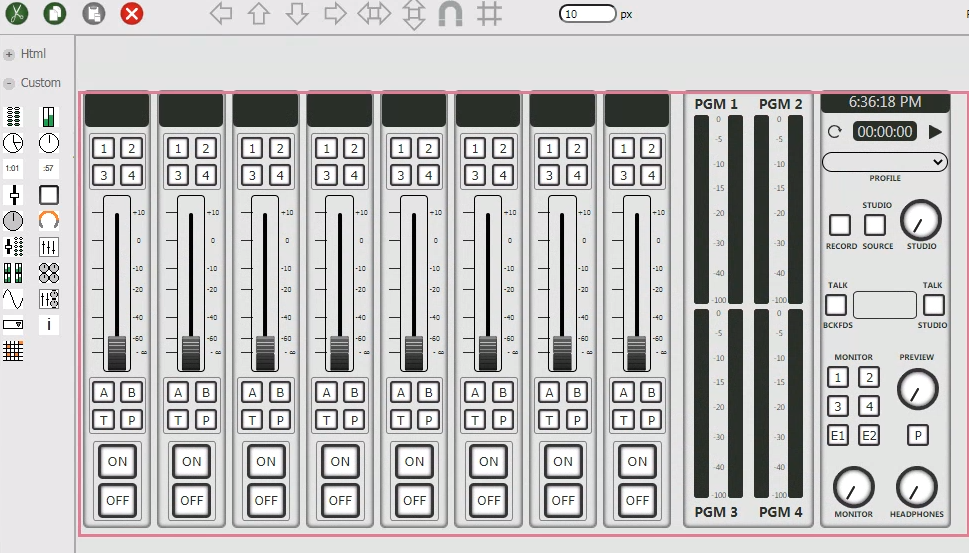
Then go to the right side of the screen, and click on control:

A new window will open with all of your consoles on the network, listed by IP address. Just select the console, and then save the panel.
Then all you need to do is click on the View button in your user panel, and the panel will pop up in a different window, which will allow you to control the console.
Let us know how we can help
If you have further questions on this topic or have ideas about improving this document, please contact us.

