Cannot connect to the Z/IP Server
Scope
There could be various reasons why your Z/IP ONE may not be able to connect to the Z/IP Server. This document describes some common troubleshooting steps to diagnose and resolve the issue.
Confirming a connection with the Z/IP Server
First, let's verify that you're Z/IP ONE really cannot reach the Z/IP Server. There are two ways to confirm this. From the front panel, check and see if the Z/IP light is on:
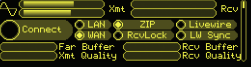
From the web interface, on the main status page, under System Info, you should see an IP address next to the ZIP Server field:
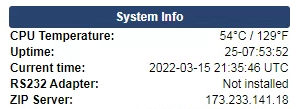
If either the Z/IP light is off, or there is no IP address set under System Info, then we need to troubleshoot where the issue lies.
I looked up your symptoms and it says that you may have "internet connectivity problems"
It's possible that you may not be able to reach the Z/IP Server simply because of issues connecting with the internet. Luckily, the Z/IP ONE has a ping utility.
On the web interface of the Z/IP ONE, go to the Network page. Scroll all the way down, and you will see a section called Ping. Enter 8.8.8.8 (which is Google's public DNS), and then click "Ping". Your results should indicate that you've sent 10 pings, and have also received 10 pings.
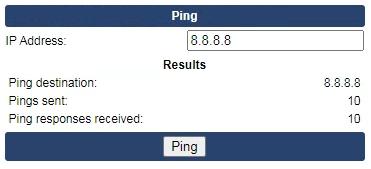
If you read no pings received, then the main source of the issue is that the Z/IP ONE cannot reach the internet.
Checking the Z/IP Server Hostname
From the web interface, navigate to the Streaming page. Under ZephyrIP Server Configuration, you will see a section labeled ZIP Server Hostname. Make sure that this is set to zip.telos-systems.com
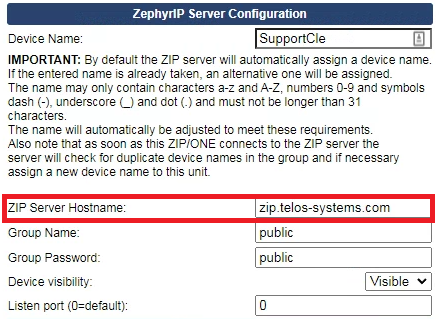
After that is set, click the Apply button on the bottom of the page. Give the unit a minute to negotiate through the network and make sure the connection, and then verify that you now have a Z/IP light on the front panel, or an IP address under ZIP Server on the web interface (See Confirming a connection with the Z/IP Server, above).
Confirming network settings
The next step is to confirm the network settings of your Z/IP ONE. Navigate to the Network page on the web interface. Make sure the following fields are configured correctly for your network:
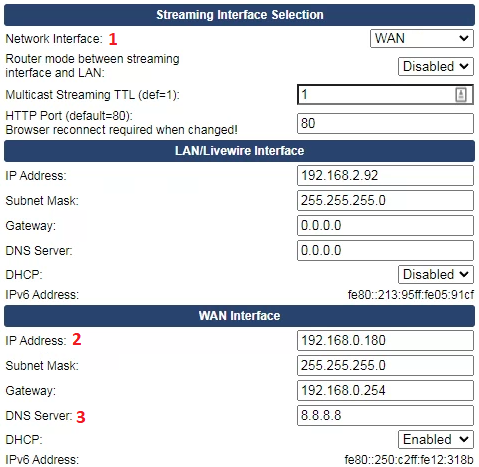
- Make sure that the Network Interface setting has the correct network selected. This tells the Z/IP ONE which NIC to use to connect to the internet. In the above example (and most cases), this will be WAN network.
- Make sure that the interface connected to the internet is properly configured. This should either be set to DHCP, or have a static IP address, Subnet Mask, and Gateway that matches the subnet of your business network.
- Make sure that you have a proper DNS Server set. If you do not know what to use, try using 8.8.8.8.
Once you are done with the above, click on the Apply button at the bottom of the page. After a minute, try going back to the first and second sections in this document.
What next?
If you have made it through this document, and are still having issues connected to the Z/IP Server, reach out to our support department, and we would be happy to assist further.
Let us know how we can help
If you have further questions on this topic or have ideas about improving this document, please contact us.

