Aligning cue points (metadata) with audio for Triton Digital
Scope
Audio processing for streaming happens in non-realtime. Also, the looping of audio in and out for external profanity delays and watermark encoding adds delay. These can collectively add up and causes situations where the metadata is not aligned with audio.
We will show you how to use the cue point alignment functions associated with the Triton media encoder built-in to the Z/IPStream R/2.
Description
We send metadata to our streams for one of two reasons. To provide Now Playing information for songs and other audio, or to be used as triggers to start or stop injection of alternate advertisements. For timing purposes, we allow for some adjustment in the cue point timing to be correctly aligned.
To align cue points
- Using a Web Browser, login to the main web page of your Z/IPStream R/2. Enter your user name and password, then click submit
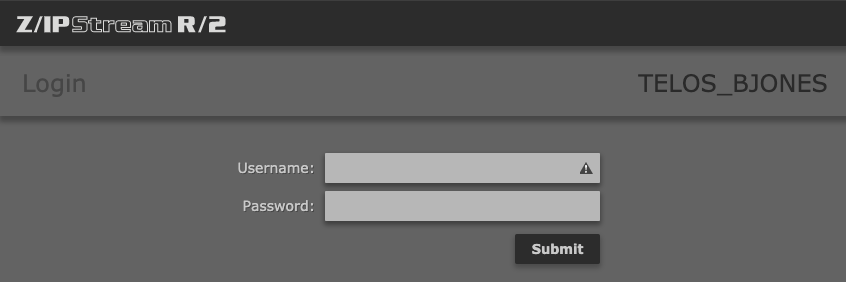
- On the main menu across the top, click on Audio Sources

- Click on Triton Digital Services

- In the list of stations (there will be one or more), click on the station you want to edit to select it, then click on Configure Station
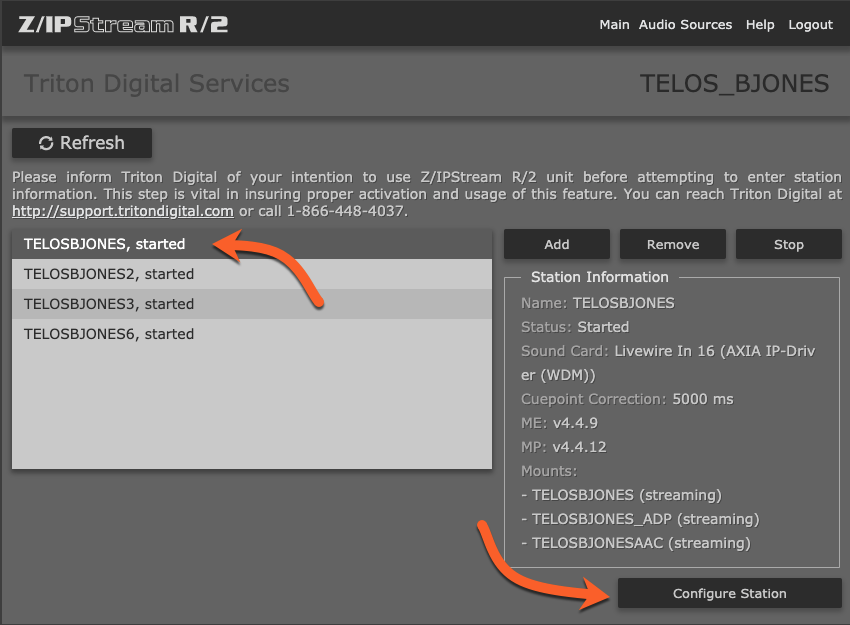
- In the configure station options, adjust the cue point correction by typing in the desired value. Note the time is in milliseconds, so 5000 is equal to 5 seconds.
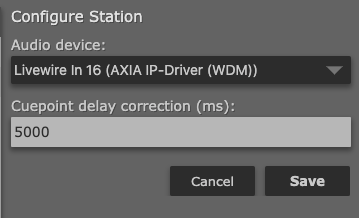
Some notes regarding cue point delay
Cue point delay is immediately applied when you press save; however, the stream can significantly lag behind real-time. Make changes and then listen for a while to see if it's better or worse.
Please resist the urge to make it perfect. First, you may never get there. Different people have different habits when they might press a start button while they are talking. If there is an overlap in the talking when a commercial starts, something will necessarily get cut off. Second, recognize that your automation system is trying to notify your streaming system AFTER the event has begun.
Use positive or negative numbers up to 5000 ms in either direction.
- If the data appears to be late, we want to add some delay. Use positive numbers.
- If the data appears to be early, we want to remove some delay. Use negative numbers.
It's a good idea to have your Z/IPStream R/2 synced to NTP and in the same time zone as the automation system that is sending the metadata.
Let us know how we can help
If you have further questions on this topic or have ideas about how we can improve this document, please contact us.

