Using the Omnia.9's Internal Player
Scope
This document describes how to use the built-in internal audio player in the Omnia.9 or Omnia.9SG.
Description
Omnia.9 provides the ability to upload audio files to its built-in SSD drive for automatic playback upon the detection of silence.
Setting Up Internal Playback
The setup is done from the Input x / Source Audio / Internal Playback menu and by using an FTP client app.
Uploading Audio Files
Upload your MP2, MP3, FLAC, or WAV (PCM only) files to the internal SSD drive by connecting to Omnia.9’s built-in FTP server on port 7321. This must be done using an FTP client program. The examples below are shown using the free WinSCP application. The default user name is either "anonymous" or “Omnia”. There is no password, as access is controlled by the HTTP Access White List (found in the System > System Configuration > HTTP Access menu).
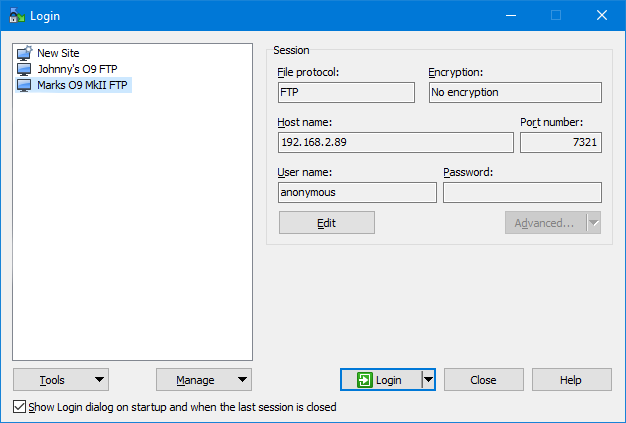
When logged-in, you will see the root "Music Library" folder in the right-hand pane of your ftp client: The left-hand pane will show folders on your local computer where you can select a folder with the audio files you'd like to upload to the Omnia.9:
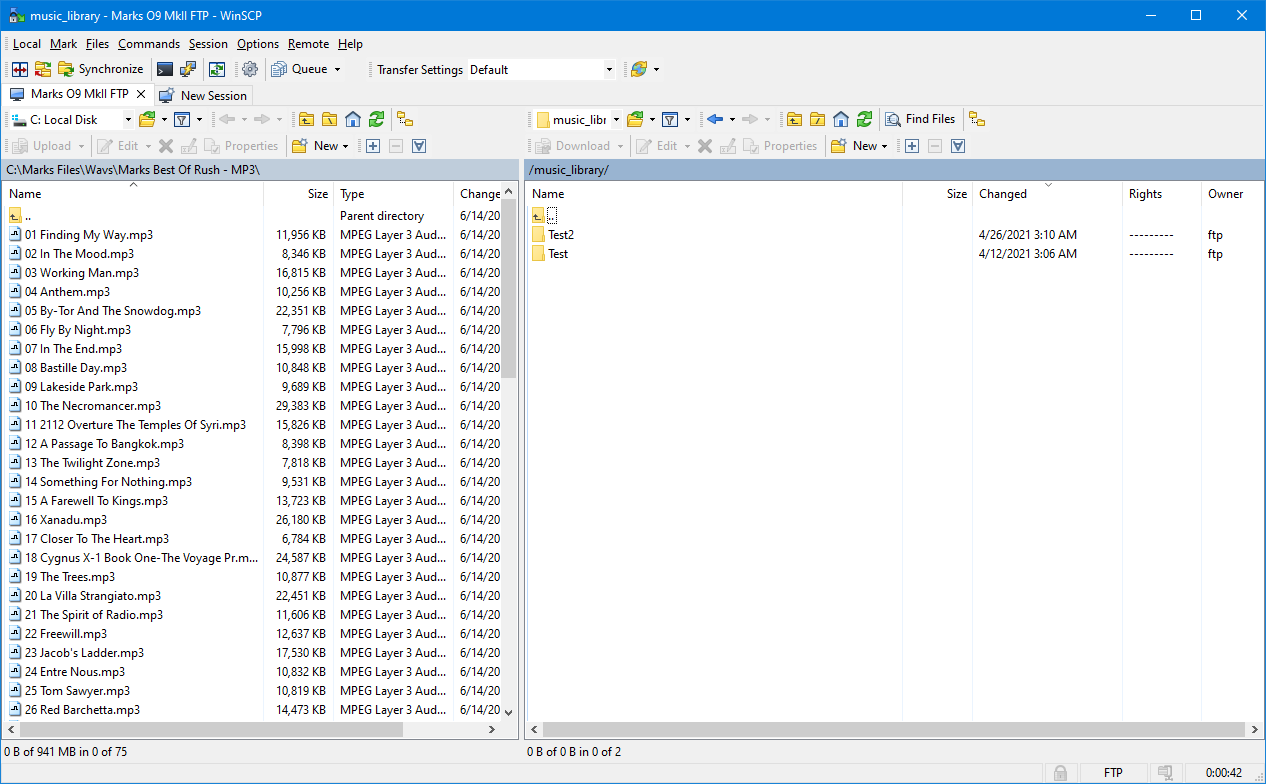
You'll be able to create, edit and delete folders here in the root "Music Library" folder. In this example, I have created "Test" and "Test2" folders. Each folder you create will be directly available in the Omnia.9's "Folder" drop-down menu and will automatically receive a “Station IDs” folder where you can place station IDs or jingles.
Here I have opened the "Test2" folder. You can see the automatically created "Station IDs" folder and I have uploaded two .mp3 music files by dragging them from the left pane of the ftp client:
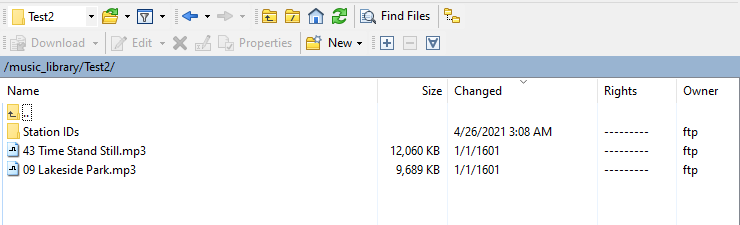
Playback Setup
Here in the Omnia.9's Internal Playback menu, I have clicked on the "Folder:" dropdown and you can see the two folders I created, "Test" and "Test2":
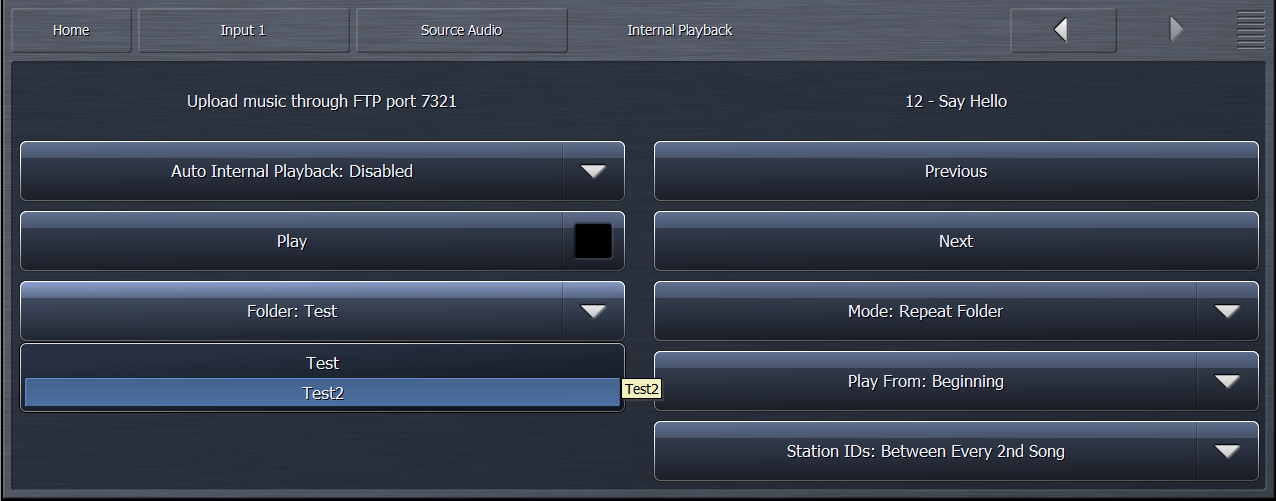
"Play" will manually start the internal player immediately and is used for testing.
The Previous and Next buttons allow you to play the next or last song, respectively.
The Mode Selector dropdown menu has several options for file playback. “Randomize Folder” will select and play songs at random guaranteeing not to repeat a song within twenty songs (provided you have more than 20 songs in the folder. It will play continuously. “File” simply plays one cut until it is over and then stops. “Folder” plays the entire contents of the folder and stops. “Repeat File” and “Repeat Folder” allow you to repeat either a single cut or an individual folder respectively.
To enable the auto internal playback, select it to start after 5, 10, 15, 30 or 60 seconds of silence:
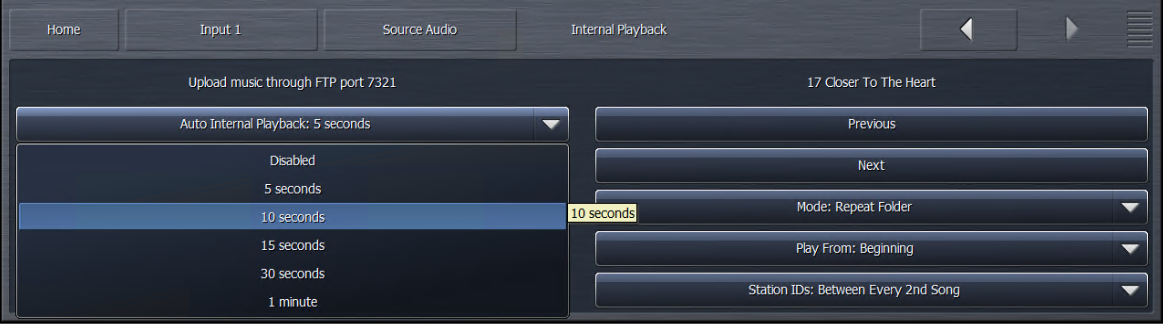
To disable it, select "Disabled".
Let us know how we can help
If you have further questions on this topic or have ideas about improving this document, please contact us.
