Controlling Fixed Lines from the Input Channel
Scope
The intent of this document is to cover the configuration of an Element or Fusion to control a Telos VX, Hx6, or iQ6 System from the input channel without a 2-Fader Call Control Module. It presumes that the hybrid/phone system has been configured, is present on the Axia Ethernet network, and is running up-to-date software. If the system is not completing calls, you'll want to troubleshoot this first. This document is meant to cover Element and Fusion version 3 or higher. Older versions will have a variation to this instruction.
Step 1: Configure the phone system for Fixed Lines
Telos VX:
- In a VX Studio, set up at least 1 Fixed Channel, enable it, and assign it a Livewire Channel to be used in the console system's source profile.
Telos Hx6 / iQ6:
- Navigate to the system's Setup Wizard (Hx6) or Show Setup (iQ6) page
- Set Fix hybrid n to line n to ON
- Apply Settings
Step 2: Configure the Fusion / Element Source Profile
- Create a new Phone Source profile
- Enter the name and Livewire Channel number of the hybrid
- Under Phone Control / EU Phone enter the IP address of the Hx6 / iQ6 phone system in the Server IP field. (in this example, the phone system's IP address is 192.168.2.168. Yours might be different)
- Click the Vx radio button
- Enter the VX's Studio Name or if this is Hx6 or iQ6, enter Hybrid 1&2
- For Fixed Hybrid, enter a 1
- Apply Settings
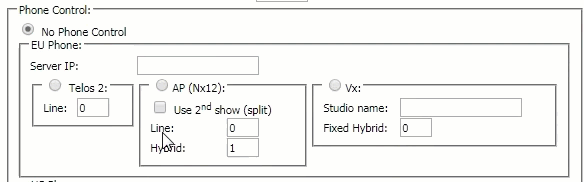
Step 3: Repeat Step 2 for hybrid 2
- Repeat the above step, except enter a "2" for Fixed Hybrid
- Continue as desired, if possible. (not possible with Hx6 / iQ6)
Step 4: Insert these new Phone Sources into a Show Profile
Step 5: Load the Show Profile on the console.
Let us know how we can help
If you have further questions on this topic or have ideas about how we can improve this document, please contact us.
