VSet Talent Mode vs Producer Mode
Scope
The Telos VSet6 and Telos VSet12 handsets are designed to work with the HX6, iQ6, and VX family of hybrids.
The VSet has two fundamental operating modes; Talent mode and Producer mode. This helpdoc will go over the differences, and use cases of the two modes.
VSet Talent Mode
In Talent mode, the user can put lines on air (on hybrid) and drop lines that were on air. They can put lines on hold and answer lines on the handset. In most use cases, Talent mode can achieve most of the same things that Producer mode can.
The idea here is that the "talent" or person running the show, has full control to take and drop lines on air.
VSet Producer Mode
In Producer mode, there are some limitations placed on what the user can do. The user can answer lines on the VSET handset, but they can not put those lines on air (on hybrid). They can put lines they answered from the handset on hold or on screener hold. They can pick up lines on the handset, and drop them. But they can't drop lines that are on air (on hybrid).
The idea here is that the "producer" is the person who is screening calls ahead of time, placing them on hold for the "talent" to put on air. As well, the producer can also later talk to the same caller via the handset, after the "talent" is done with the call and puts them back on hold. In this mode, it is impossible for the "producer" to ever accidentally put a line live on air or drop a line that is live on air.
Hold vs Screen Hold:
On the VSET there are actually two different "hold" buttons: Hold and Screen Hold
A VSet in Talent or Producer mode can put lines on "hold".
However, only a VSet in Producer mode can put lines on "screen hold".
 Hold |  Screen Hold |
A line that is placed on screen hold will get a different-looking icon on the VSET, call controllers, or screening software. This can serve to let the on-air talent know that the call has been screened and is ready to go on air.
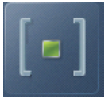 Hold icon for VSET |  Screen Hold icon for VSET |
 Hold icon for VSET desktop controller |  Screen Hold icon for VSET desktop controller |
 Hold icon for Element/Fusion call controller |  Screen Hold icon for Element/Fusion call controller |
Additionally, lines placed on Screen Hold get a higher priority over lines placed on regular Hold. This is taken into account when the talent is using the NEXT button to take calls in order. The lines on Screen Hold waiting for the longest would be next up, followed by lines on regular Hold waiting for the longest, and lastly followed by lines ringing in for the longest period of time.
Comparison Table
VSET Function | Allowed in Talent Mode? | Allowed in Producer Mode? |
Take Line ON AIR | YES | NO |
Take Line on Handset | YES | YES |
Put Line on hold | YES | YES |
Put Line on screener hold | NO | YES |
Drop Line ON AIR | YES | NO |
Drop Line On Hold | YES | YES |
Block All Lines | YES | YES |
Place outbound call on handset | YES | YES |
Delay Dump | YES | YES |
How to change the mode
Press the menu key on the VSet.
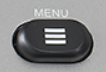
Look for the "Mode" setting. What it currently shows is the active mode that the VSET is operating in.
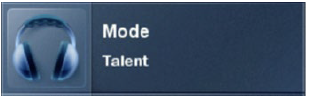
To change this, simply press the number key to the left of the "Mode" menu item.
Press the menu button to return to the normal VSET line display.
Let us know how we can help
If you have further questions on this topic or have ideas about improving this document, please contact us.

