Clicking on xNode AES3 outputs
Scope
This document covers AES3 setup on the Telos Alliance AES/EBU and Mixed Signal xNode. Specifically;
- 2001-00299-000: Telos Alliance AES/EBU xNode (Four AES3 inputs/outputs)
- 2001-00300-000: Telos Alliance Mixed Signal xNode (One AES3 input/output)
Description
Customers will often call and ask why they have clicking on the AES3 inputs or outputs of their xNodes. This is almost always a case of synchronization.
Clicking on Inputs
The xNodes have high-quality sample rate converters on all AES3 inputs. If the sample rate converters are disabled, then you would need to provide some sort of sync source to the xNode. (Please read on below for more information )
You can verify the status of the sample rate converters for your inputs by;
- Navigate to the main web page of your xNode
- Log in with the name "user" and your password (blank by default)
- Click on the Simple Setup link in the left side menu.
Observe the checkboxes under the Input: Configuration Options section. Note that the checkboxes for all four inputs (one input on the Mixed Signal node) are all checked and that Sample Rate Conversion is happening.
The DEFAULT is for these to be CHECKED (as shown here) and most of the time, you will want to use this configuration.
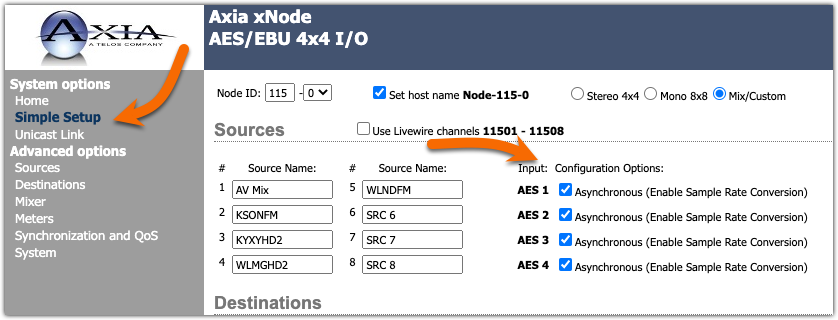
Clicking on Outputs
Without any external sync source, the AES3 outputs of your xNode will be synchronized to the 48k Livewire clock. This may not always align with the expected input of other AES3 source gear. If your other gear has the option, you will want to make sure that sample rate conversion is enabled on those inputs. The labeling of this will vary from one manufacturer to another. Some will call this Synchronous (no sample rate conversion) or Asynchronous (sample rate converter is being used).
Typically you would want the sample rate converter on other source gear to be turned ON.
You can verify the AES3 Output sync settings by;
- Navigate to the main web page of your xNode
- Log in with the name "user" and your password (blank by default)
- Click on the Synchronization and QoS link in the left side menu.
Look at the AES Output Sync setting. By default, this is set to Internal clock 48k.
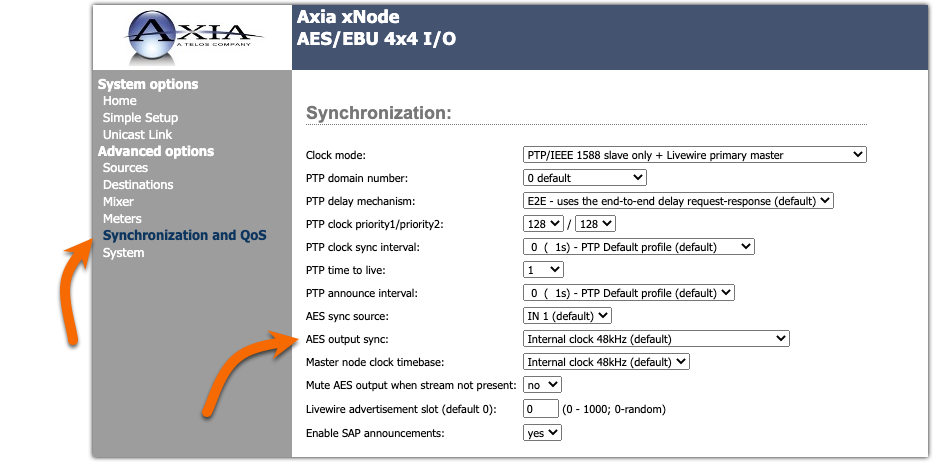
Changing the output Sync Source
If required, you can modify the AES Output Sync source to use one of the AES3 Inputs. In this screenshot, you can see that we have set AES Output sync to AES Sync Source. Then the AES Sync Source we have chosen is IN 1.

This will cause the sample rate of the output to be exactly the same as the reference source on AES Input 1.
More on Input Sync Sources
We mentioned in the first section that the default for the inputs is to use Sample Rate conversion. If you do not use sample rate conversion then you would need to provide some whole-house synchronization between all of your AES3 equipment and the Livewire network.
There are many methods to accomplish this (too many to cover here) but there are two basic methods. A house clock that can provide an IEEE1588-2008 (PTPv2) clock to one xNode that then provides Livewire clock to your Livewire devices and, AT THE SAME TIME, is also able to provide either WordClock or AES3 clock to all of your AES3 equipment.
The second method is to use a 48,000 AES3 input to ONE xNode, then make that xNode the leader Livewire clock for your Axia network. Note that in this example, the Master node clock timebase: is set to AES Sync source, as shown here.
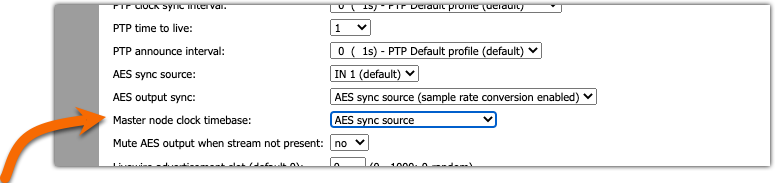
Let us know how we can help
If you have further questions on this topic or have ideas about improving this document, please contact us.

